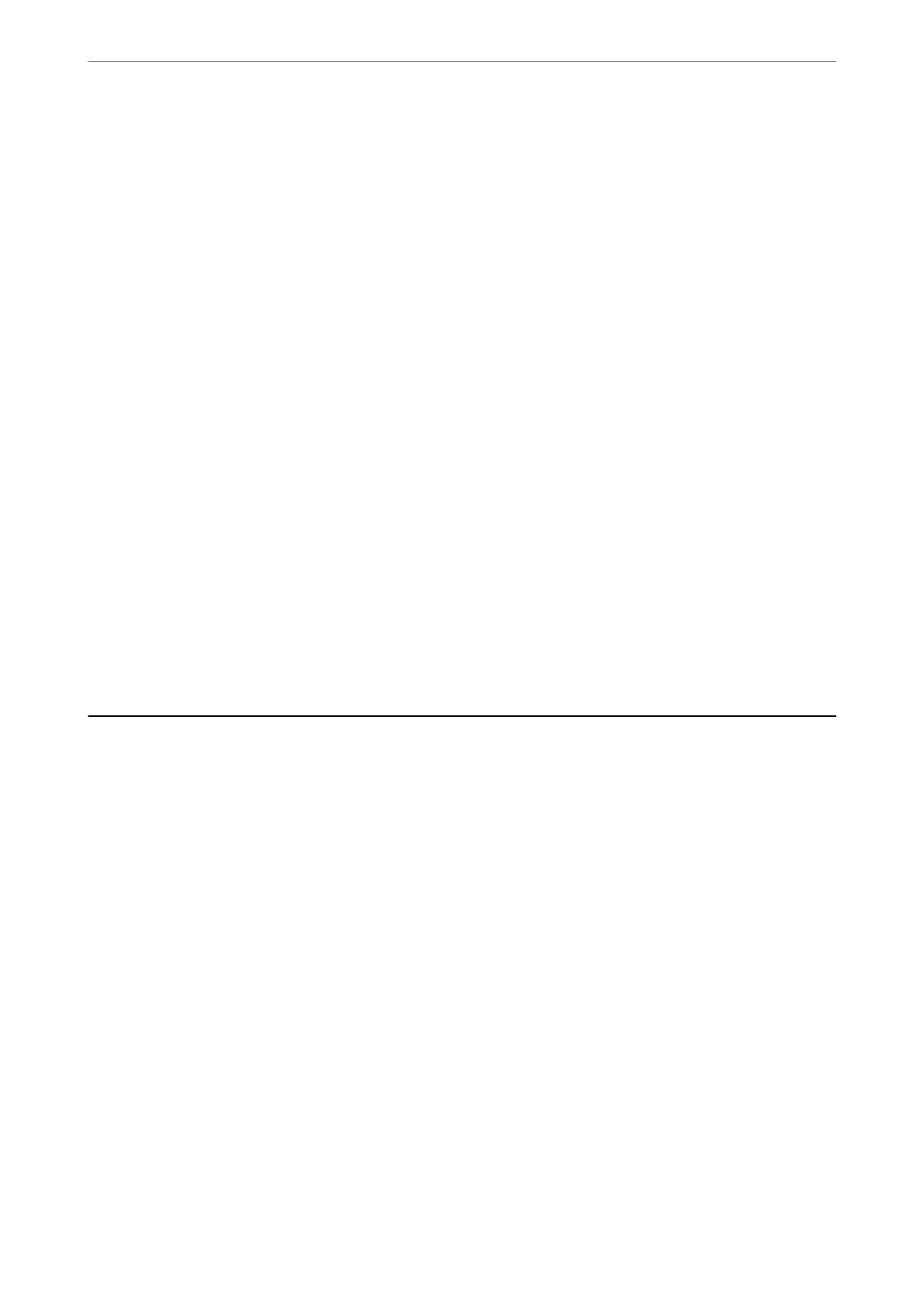4.
Select the envelope size from Document Size on the Main tab, and then select Envelope from Paper Type.
5.
Set the other items on the Main and More Options tabs as necessary, and then click OK.
6.
Click Print.
Printing on Envelopes from a Computer (Mac OS)
1.
Load envelopes in the printer.
“Loading Paper” on page 30
2.
Open the le you want to print.
3.
Select Print from the File menu or another command to access the print dialog.
4.
Select the size as the Paper Size setting.
5.
Select Print Settings from the pop-up menu.
6.
Select Envelope as the Media Type setting.
7.
Set the other items as necessary.
8.
Click Print.
Printing Photos
Printing JPEG Files from a Memory Device
You c a n p r i nt JPEG
les
from a memory device connected to the printer.
1.
Connect the memory device to the printer's external interface USB port.
“Inserting and Removing an External USB Device” on page 36
2.
Select Memory Device on the home screen.
3.
Select JPEG.
4.
Select the le, and then proceed to the next screen.
5.
Tap
x
.
Printing
>
Printing Photos
>
Printing JPEG Files from a Memory Device
74
