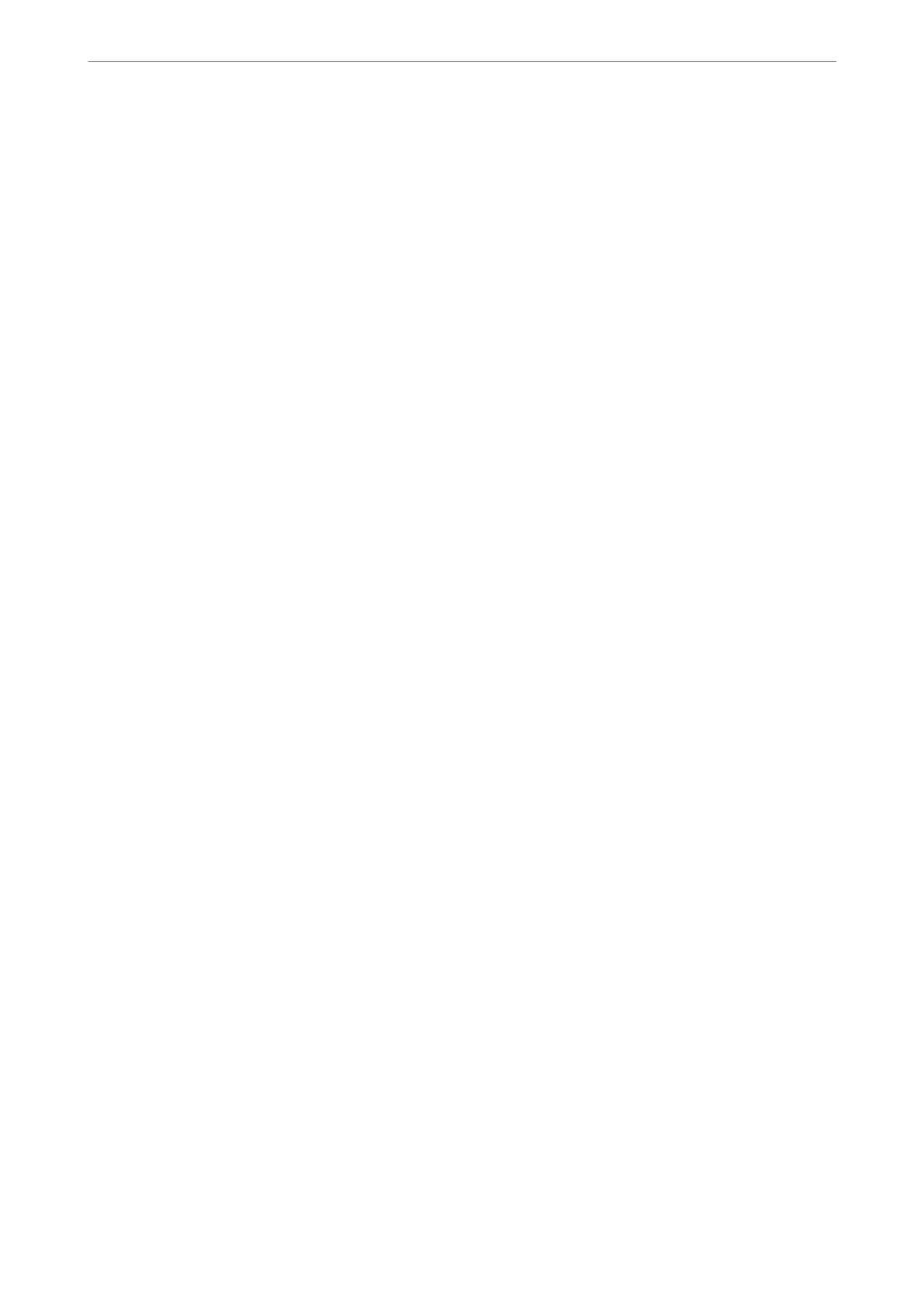4.
Select Scan Settings tab, and then check settings such as the save format, and change them if necessary.
“Scan Menu Options for Scanning to an Email” on page 94
5.
Select Recipient tab again, and then tap
x
.
Recipient Menu Options for Scanning to an Email
Keyboard:
Enter the email address manually.
Contacts:
Select a destination from the contacts list.
You can search for a contact from the contacts list. Enter the search keyword into the box at the top of
the screen.
History:
Select the address from the history list.
Scan Menu Options for Scanning to an Email
Note:
e items may not be available depending on other settings you made.
Color Mode:
Select whether to scan in color or in monochrome.
File Format:
Select the format in which to save the scanned image.
When you select PDF, PDF/A, or TIFF as the le format, select whether to save all originals as one le
(multi-page) or save each original separately (single page).
❏ Compression Ratio:
Select how much to compress the scanned image.
❏ PDF Settings:
When you have selected PDF as the save format setting, use these settings to protect PDF les.
To create a PDF
le
that requires a password when opening, set Document Open Password. To
create a PDF le that requires a password when printing or editing, set Permissions Password.
Quality
❏ Resolution:
Select the scanning resolution.
❏ Original Type:
Select the type of your original.
Scanning
>
Scanning Originals to an Email
>
Scan Menu Options for Scanning to an Email
94
