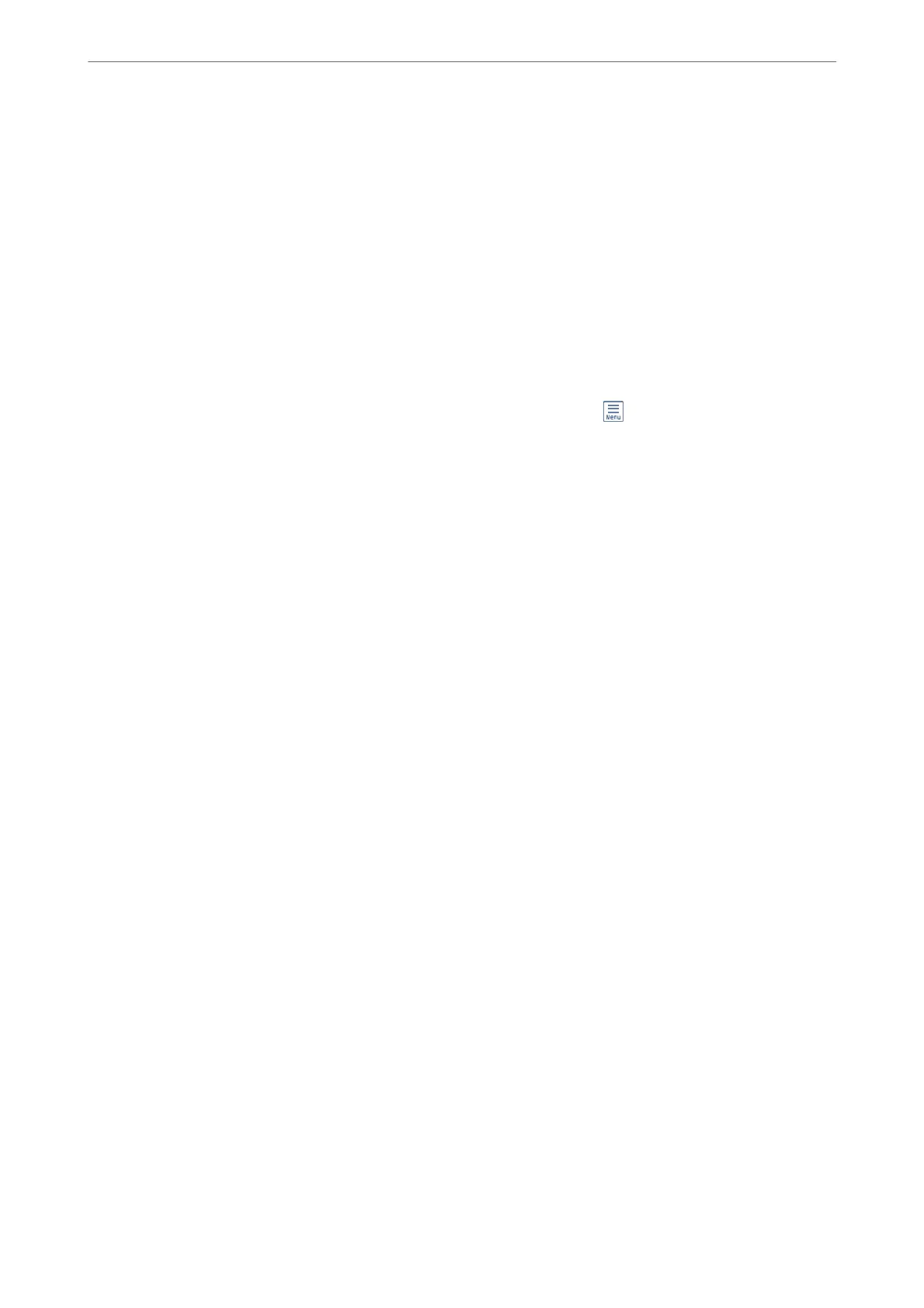Note:
Make sure the printer's Date/Time and Time Dierence settings are correct. Access the menus from Settings > General
Settings > Basic Settings > Date/Time Settings.
1.
Place the originals.
“Placing Originals” on page 33
2.
Select Scan > Network Folder/FTP on the control panel.
3.
Specify the destination.
“Destination Menu Options for Scanning to a Folder” on page 91
Note:
You can print the history of the folder in which documents are saved, by selecting
.
4.
Select Scan Settings tab, and then check settings such as the save format, and change them if necessary.
“Scan Menu Options for Scanning to a Folder” on page 92
5.
Select Destination tab again, and then tap
x
.
Destination Menu Options for Scanning to a Folder
Keyboard:
Open the Edit Location screen. Enter the folder path and set each item on the screen.
Edit Location:
Enter the folder path and set each item on the screen.
❏ Communication Mode:
Select the communication mode for the folder.
❏ Location (Required):
Enter a folder path in which to save the scanned image.
❏ User Name:
Enter a user name to log on to the
specied
folder.
❏ Password:
Enter a password corresponding to the user name.
❏ Connection Mode:
Select the connection mode for the folder.
❏ Port Number:
Enter a port number for the folder.
Contacts:
Select a destination from the contacts list.
You can search for a contact from the contacts list. Enter the search keyword into the box at the top of
the screen.
Scanning
>
Scanning Originals to a Network Folder
>
Destination Menu Options for Scanning to a Folder
91