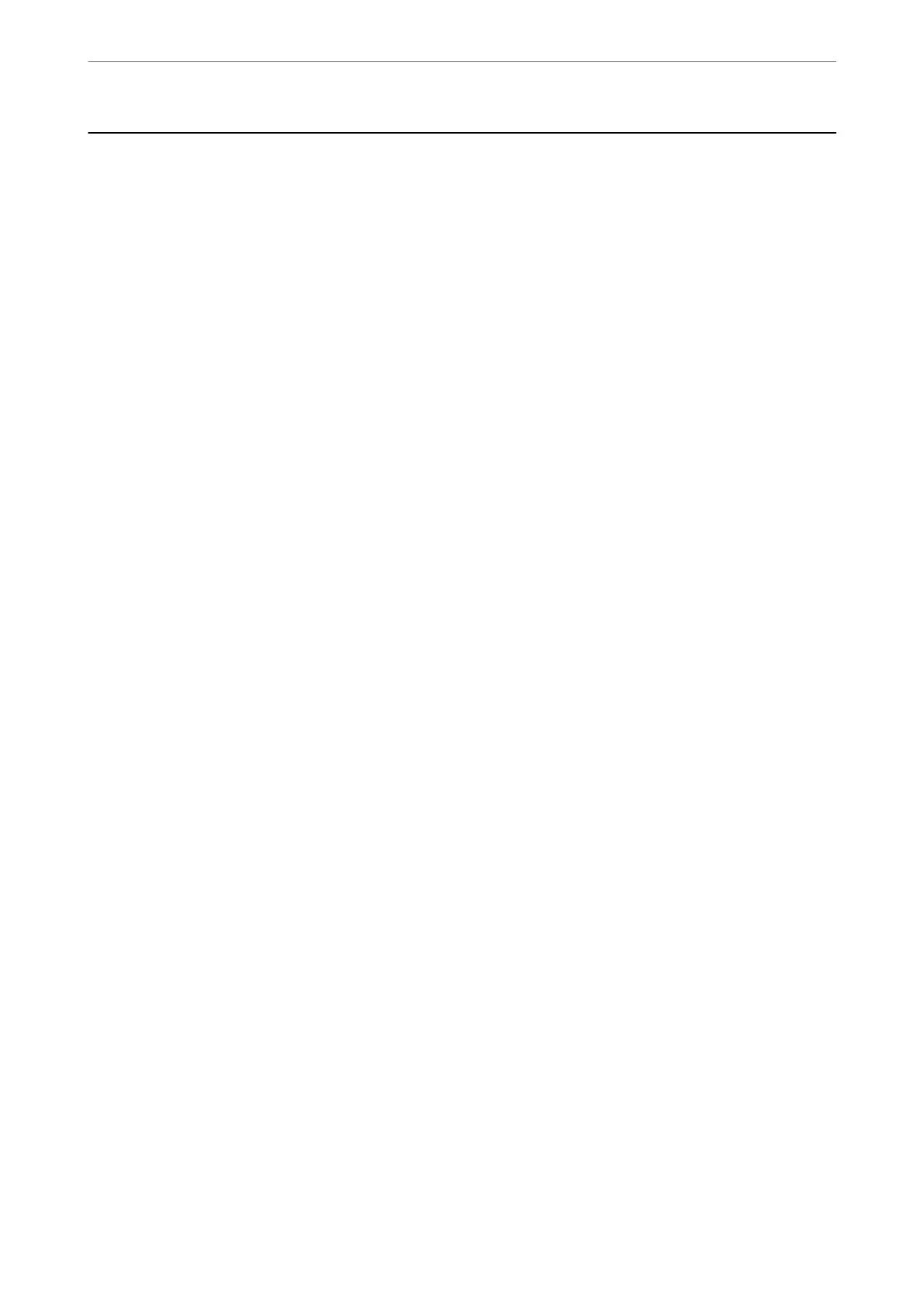Scanning Originals to a Memory Device
1.
Place the originals.
“Placing Originals” on page 33
2.
Insert a memory device into the printer.
“Inserting and Removing an External USB Device” on page 36
3.
Select Scan > Memory Device on the control panel.
4.
Set items on Scan tab, such as the save format.
“Basic Menu Options for Scanning to a Memory Device” on page 97
5.
Select Advanced Settings tab, and then check settings, and change them if necessary.
“Advanced Menu Options for Scanning to a Memory Device” on page 98
6.
Select Scan tab again, and then tap
x
.
Basic Menu Options for Scanning to a Memory Device
Note:
e items may not be available depending on other settings you made.
B&W/Color
Select whether to scan in monochrome or in color.
File Format:
Select the format in which to save the scanned image.
When you select PDF, PDF/A, or TIFF as the le format, select whether to save all originals as one le
(multi-page) or save each original separately (single page).
❏ Compression Ratio:
Select how much to compress the scanned image.
❏ PDF Settings:
When you have selected PDF as the save format setting, use these settings to protect PDF
les.
To create a PDF le that requires a password when opening, set Document Open Password. To
create a PDF
le
that requires a password when printing or editing, set Permissions Password.
Quality
❏ Resolution:
Select the scanning resolution.
❏ Original Type:
Select the type of your original.
Scanning
>
Scanning Originals to a Memory Device
>
Basic Menu Options for Scanning to a Memory Device
97
