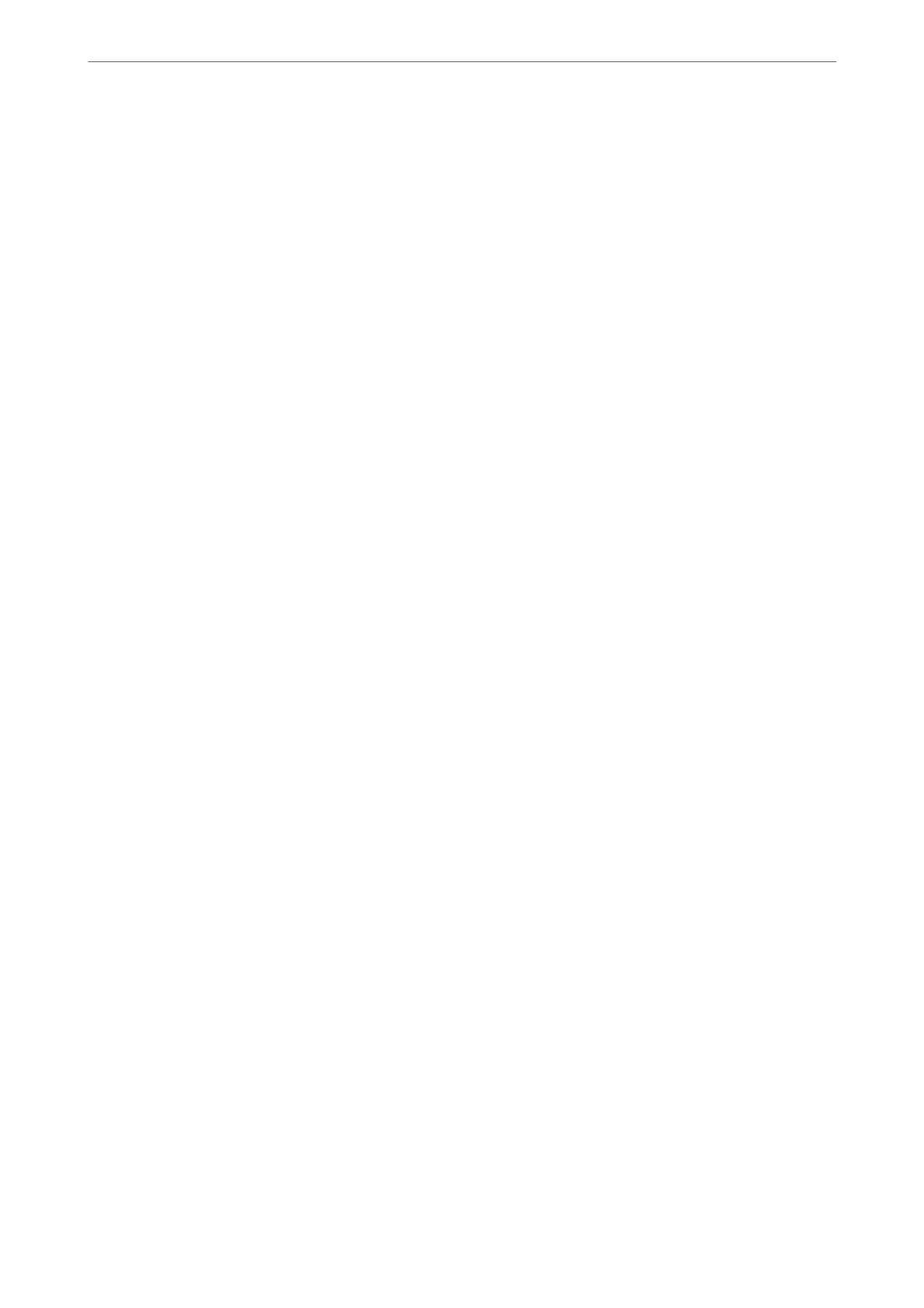Scan Menu Options for Scanning to a Folder
Note:
e items may not be available depending on other settings you made.
Color Mode:
Select whether to scan in color or in monochrome.
File Format:
Select the format in which to save the scanned image.
When you select PDF, PDF/A, or TIFF as the
le
format, select whether to save all originals as one
le
(multi-page) or save each original separately (single page).
❏ Compression Ratio:
Select how much to compress the scanned image.
❏ PDF Settings:
When you have selected PDF as the save format setting, use these settings to protect PDF
les.
To create a PDF le that requires a password when opening, set Document Open Password. To
create a PDF le that requires a password when printing or editing, set Permissions Password.
Quality
❏ Resolution:
Select the scanning resolution.
❏ Original Type:
Select the type of your original.
Scan Area:
Select the scan area. To crop the white space around the text or image when scanning, select Auto
Cropping. To scan at the maximum area of the scanner glass, select Max Area.
❏ Orientation (Original):
Select the orientation of the original.
Orientation (Original):
Select the orientation of the original.
Density:
Select the contrast of the scanned image.
Remove Shadow:
Remove the shadows of the original that appear in the scanned image.
❏ Surround:
Remove the shadows at the edge of the original.
❏ Center:
Remove the shadows of the binding margin of the booklet.
Scanning
>
Scanning Originals to a Network Folder
>
Scan Menu Options for Scanning to a Folder
92
