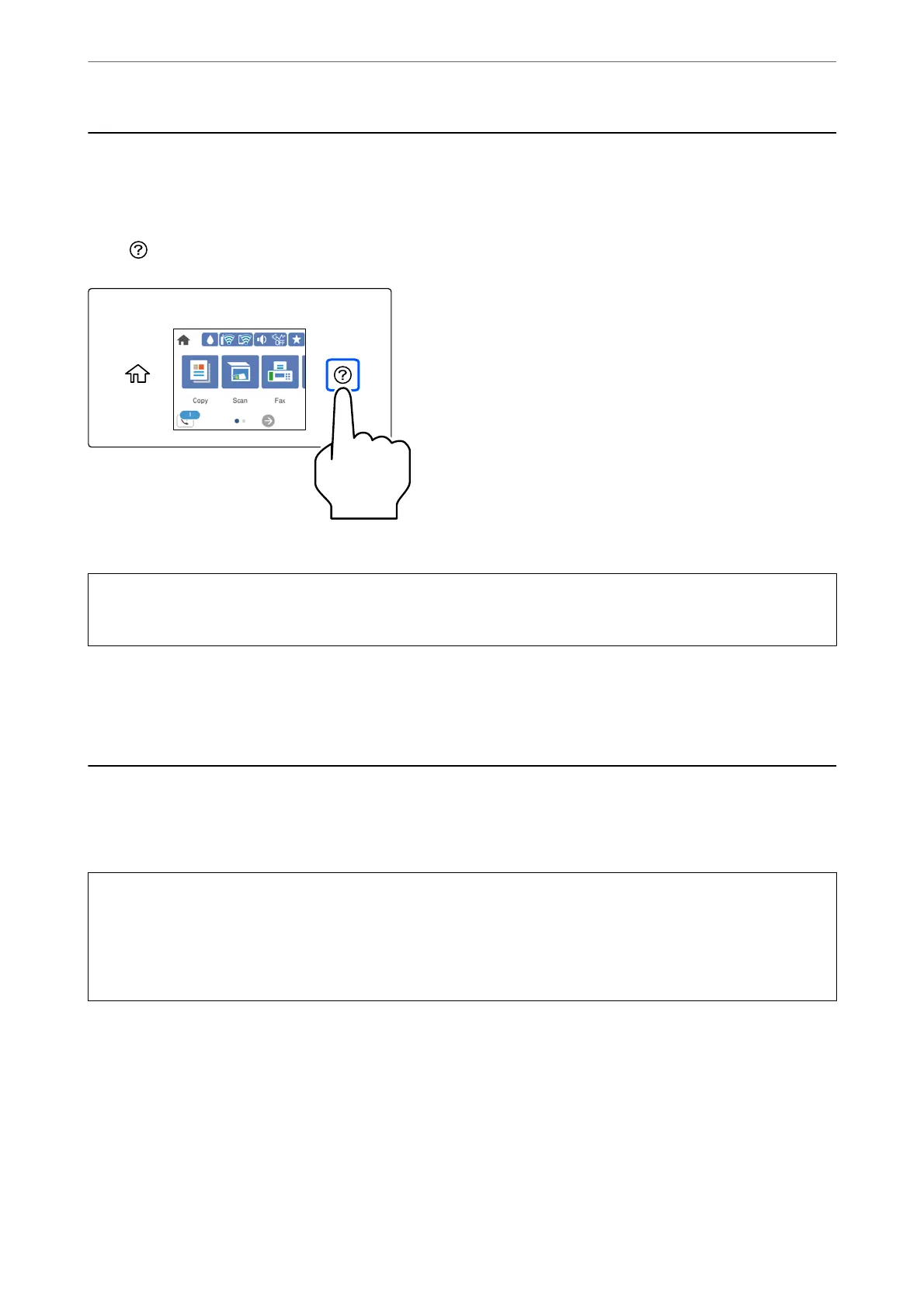Inserting and Removing an External USB Device
You can insert an external USB device into the external interface USB port by referring to the animations displayed
on the printer's LCD screen.
Select
, and then select How To > USB memory connection.
Perform the steps in reverse order to remove the external USB device.
c
Important:
If you remove the external USB device while operating the printer, the data on the external USB device may be lost.
Related Information
& “Memory Device Specications” on page 294
Sharing Data on a Memory Device
From a computer, you can write or read data on a memory device such as a USB ash drive that has been
connected to the printer.
c
Important:
When sharing a memory device inserted in the printer between computers connected by USB or over a network,
write access is only allowed to the computers that are connected by the method you selected on the printer. To write
to the memory device, enter Settings > General Settings > Printer Settings > Memory Device Interface > File
Sharing on the control panel and then select a connection method.
Note:
It takes a while to recognize data from a computer if a large memory device, such as 2 TB HDD, is connected.
Windows
Select a memory device from Computer or My Computer. e data on the memory device is displayed.
Note:
If you connected the printer to the network without using the soware disc or Web Installer, map an external interface USB
port as a network drive. Open Run and enter a printer name \\XXXXX or a printer's IP address \\XXX.XXX.XXX.XXX to
Open:. Right-click a device icon displayed to assign the network. e network drive appears in Computer or My Computer.
Inserting and Removing a Memory Device
>
Sharing Data on a Memory Device
36
