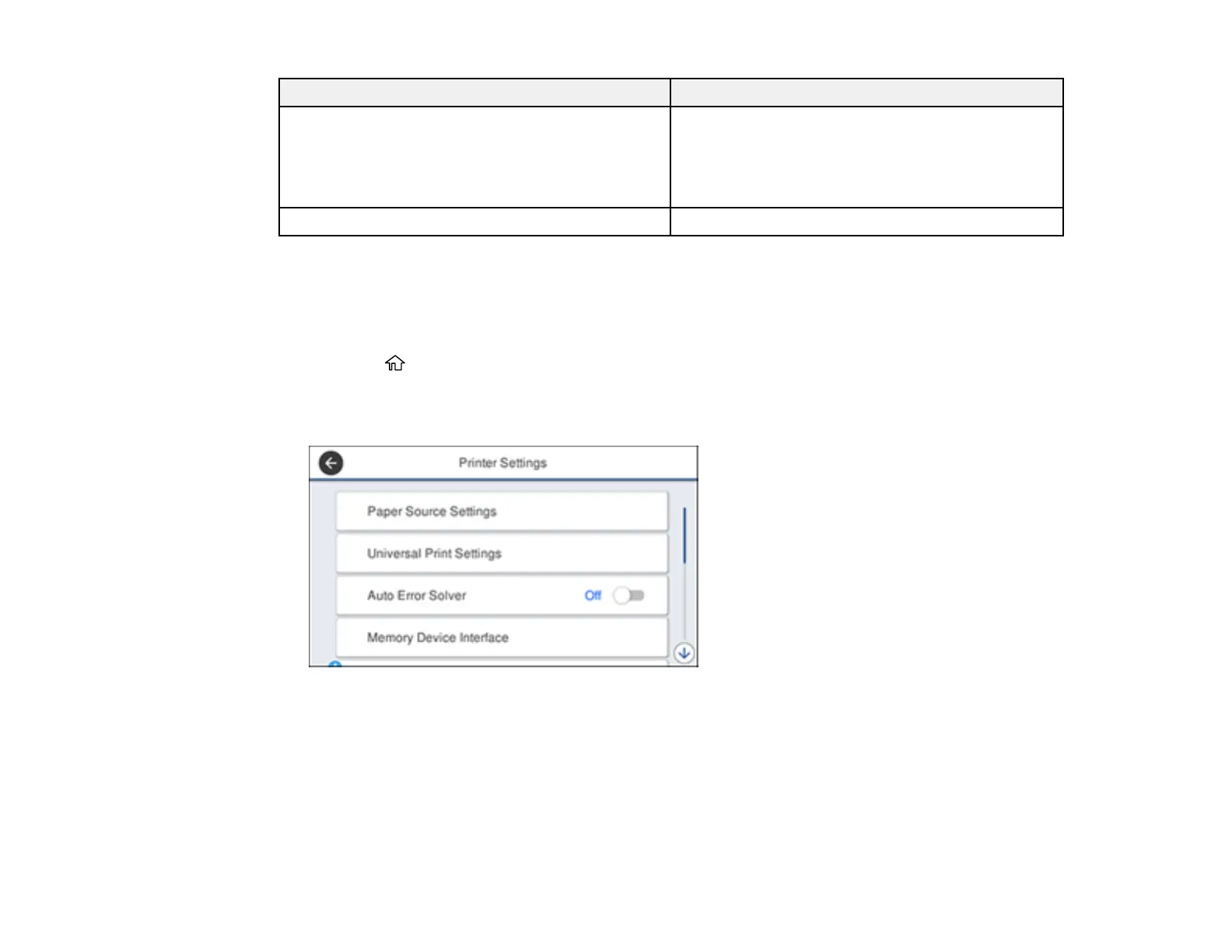100
Paper type loaded Paper Type setting
Epson Premium Presentation Paper Matte
Epson Premium Presentation Paper Matte Double-
sided
Epson Brochure & Flyer Paper Matte Double-sided
Prem. Matte
Epson Presentation Paper Matte Presentation Matte
Parent topic: Selecting the Paper Settings for Each Source - Control Panel
Selecting the Default Paper Source Settings
You can change default paper source settings using the control panel on the product.
1. Press the home button, if necessary.
2. Select Settings > General Settings > Printer Settings.
You see a screen like this:
3. Select one of these Auto Error Solver options:
• Turn on this setting to display a warning and print single-sided when a 2-sided printing error
occurs, or to print only what the printer could process when a memory full error occurs.
• Turn off this setting to display an error message and stop printing if an error occurs.
4. Select the Paper Source Settings options you want to use.
