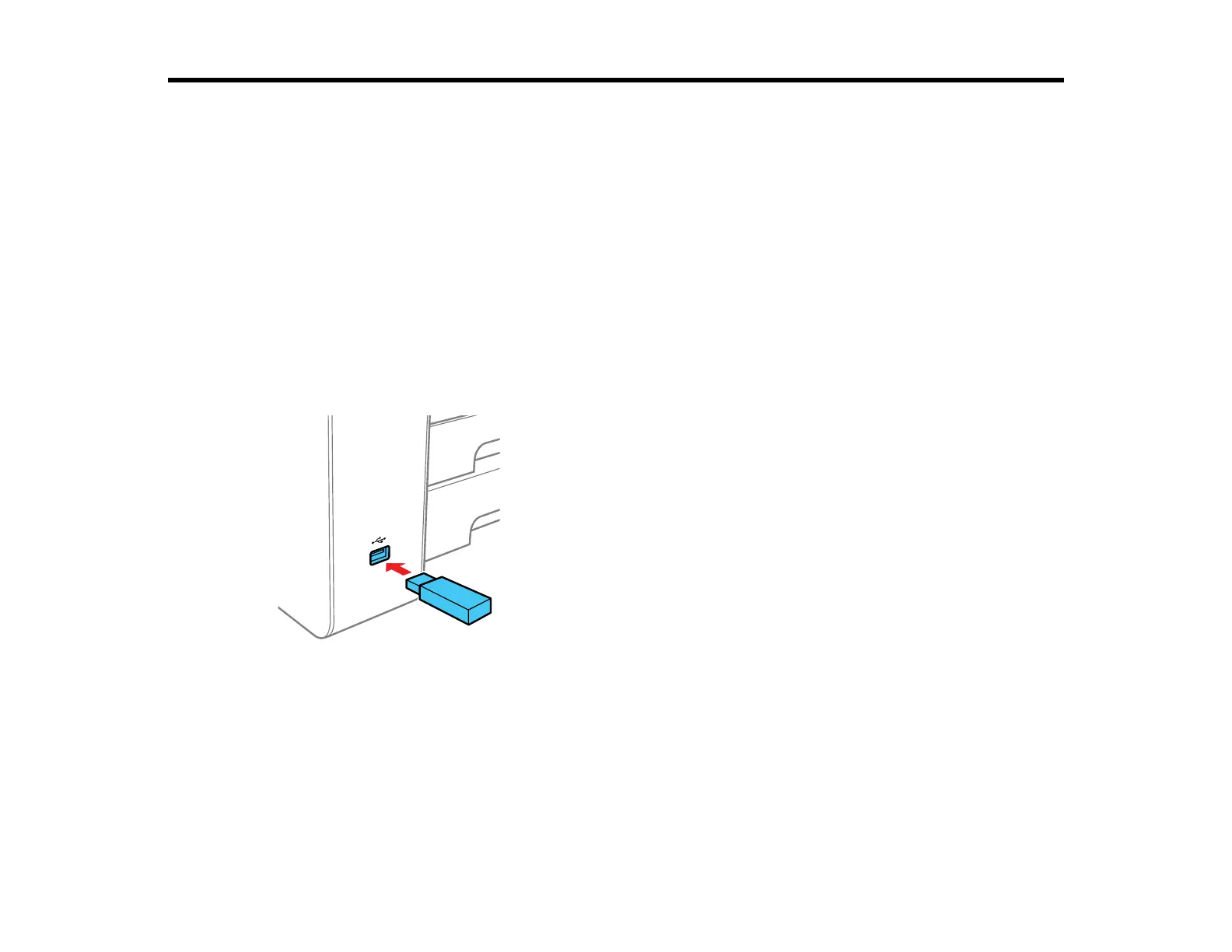259
Using External USB Devices with Your Product
Follow the instructions here to work with an external USB device connected to your product.
Note: Your product may differ from the images in this guide, but the instructions are the same unless
otherwise noted.
Connecting a USB Device
Disconnecting a USB Device
Viewing and Printing from the LCD Screen
Transferring Files on a USB Device
Connecting a USB Device
Connect a USB device or its USB cable to the USB port on the front of the product.
Note: Epson cannot guarantee the compatibility of your device. Make sure the files on the device are
compatible with the product.
USB Device Photo File Specifications
Parent topic: Using External USB Devices with Your Product
Related tasks
Disconnecting a USB Device
