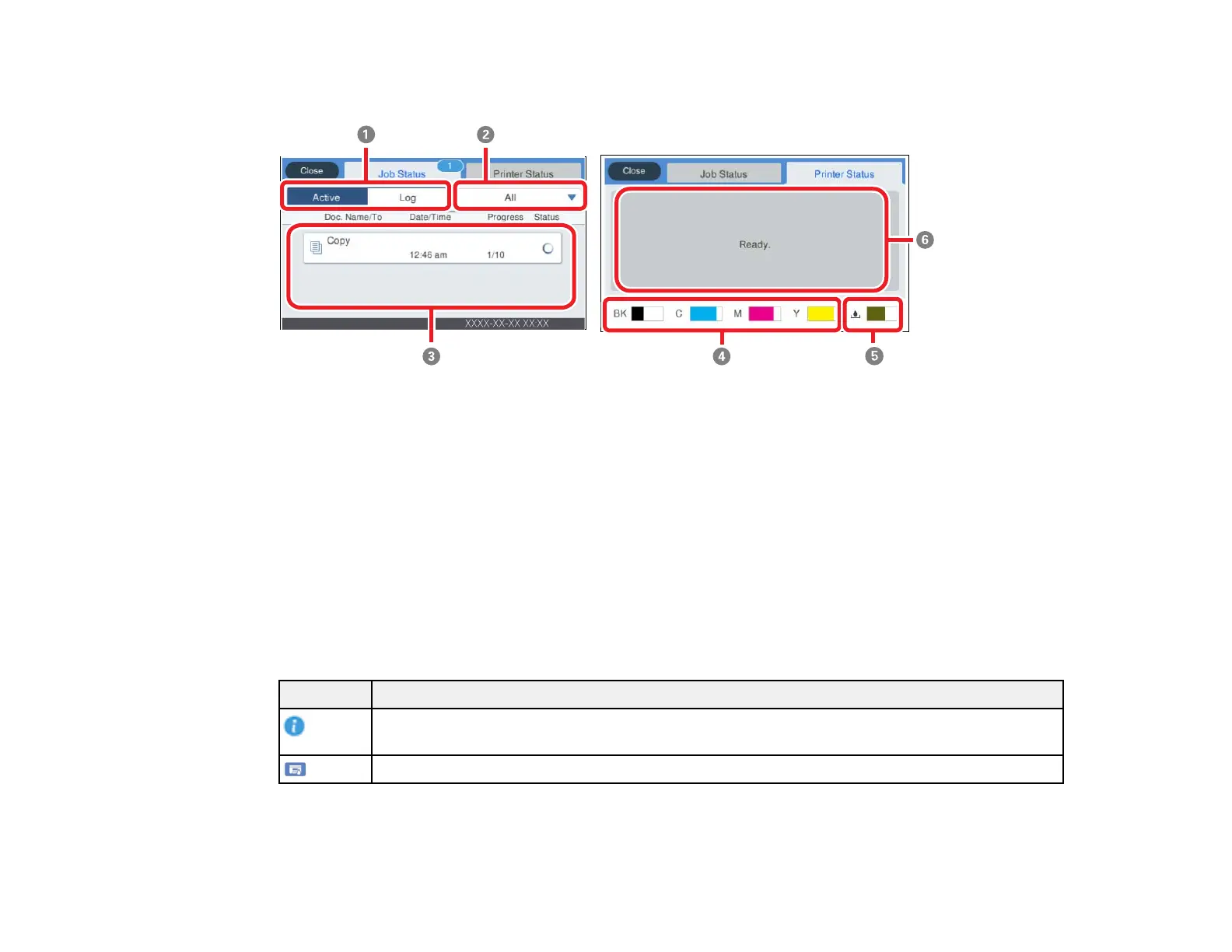20
4 Performs the selected action
1 Select Active to display a list of active print jobs or Log to display the job history
2 Displays a list of filtering options for the print jobs
3 Lists the active print jobs or job history
4 Displays the approximate ink levels
5 Displays the approximate maintenance box level
6 Displays printer errors. Select an error from the list to display the error message.
Parent topic: Control Panel Buttons and Lights
Status Icon Information
Your product displays status icons on the LCD screen for certain product status conditions.
Icons Description
Displays additional information or instructions, such as loading paper or placing a
document.
Displays the Printer Status screen.
