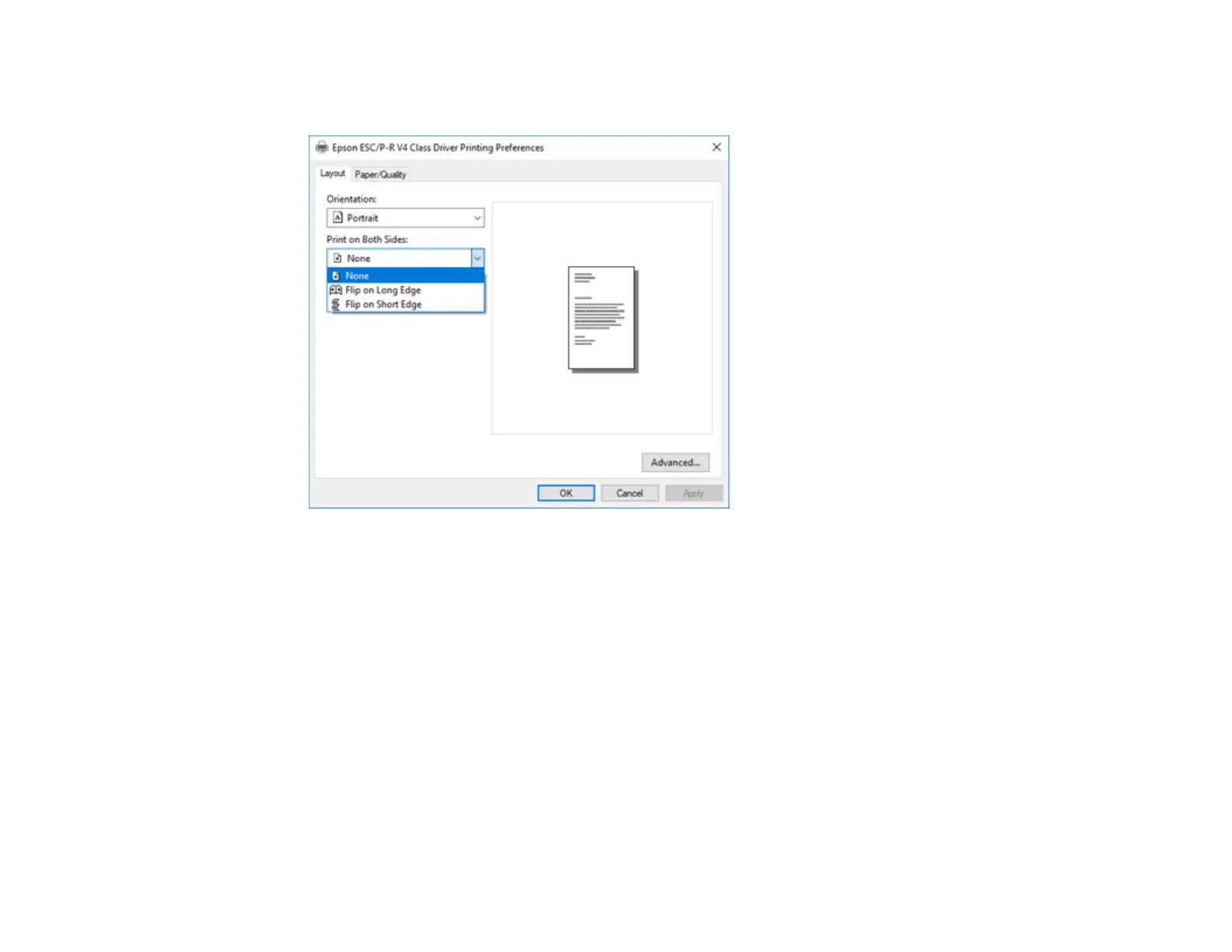146
12. To print double-sided, select one of the Print on Both Sides options, depending on how you want to
orient the page layout. The icon next to each option shows the layout.
13. Click OK to save your settings.
You see your application's Print window.
14. Click OK or Print to start printing.
Parent topic: Printing with the Built-in Epson Driver - Windows 10 S
Printing on a Mac
You can print with your product using any Mac printing program, as described in these sections.
Note: If you have an Internet connection, it is a good idea to check for updates to your product software
on Epson's support website.
Selecting Basic Print Settings - Mac
Selecting Page Setup Settings - Mac
