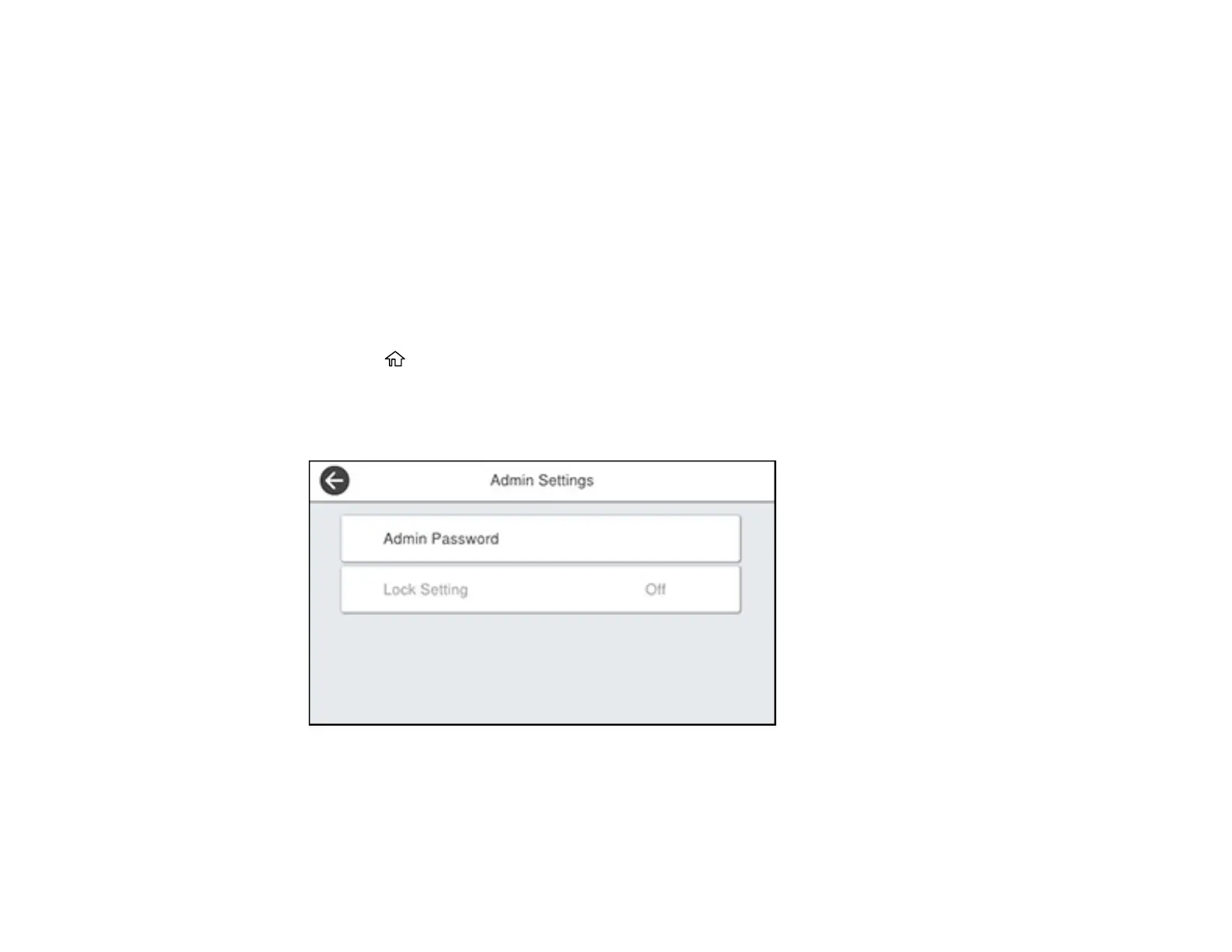28
Setting a Password and Locking the Control Panel
You can set an administrator password to lock the following settings and prevent them from being
changed:
• Network settings
• Web Service settings
• Scan settings
• System Administration settings
• Fax settings
• Web Config settings
• EpsonNet Config settings
1. Press the home button, if necessary.
2. Select Settings > General Settings > System Administration > Security Settings > Admin
Settings.
You see a screen like this:
3. Select Admin Password.
4. Select Register.
5. Use the displayed keyboard to enter a password and select OK.
