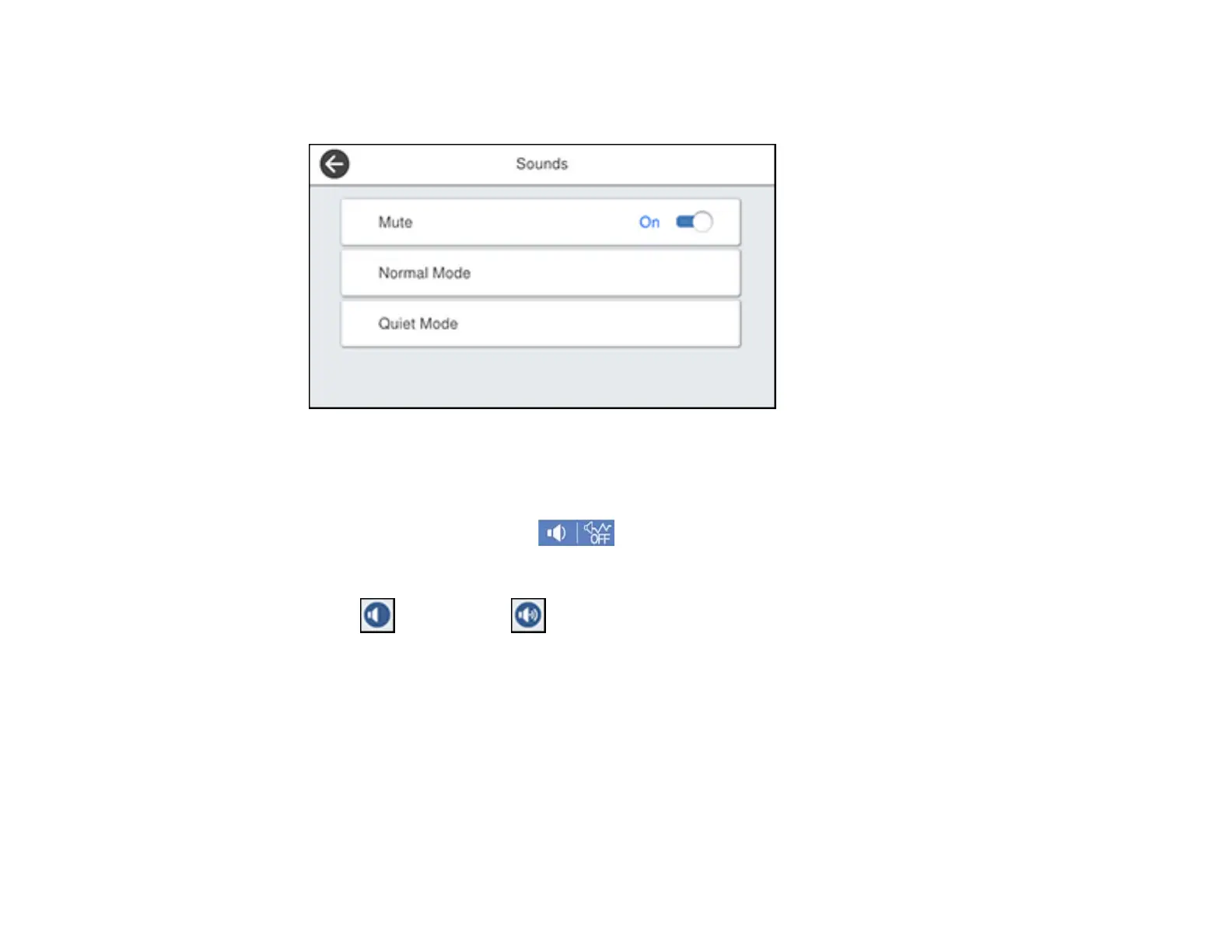27
2. Select Settings > General Settings > Basic Settings > Sounds.
You see a screen like this:
3. Select Mute to turn off all control panel sounds, then go to step 7.
4. Select Normal Mode or Quiet Mode to adjust control panel sounds.
Note: You can also select the icon on the home screen to adjust sounds.
5. Select Button Press.
6. Select to decrease or to increase the sound and select OK when you are finished.
7. Select the back arrow to exit.
Note: You can also adjust the Sound Type and the sound level for various product functions.
Parent topic: Using the Control Panel
