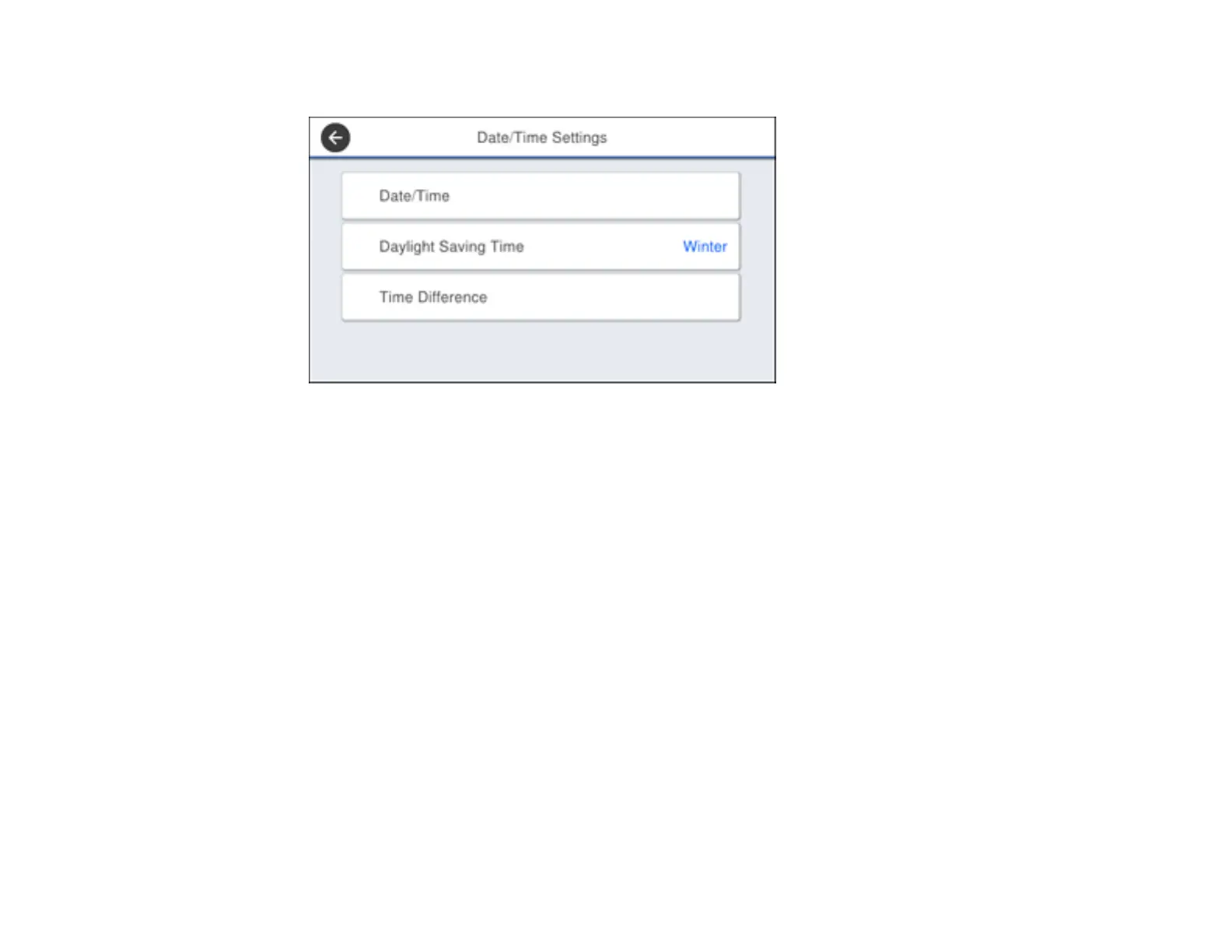25
You see a screen like this:
3. Select Daylight Saving Time.
4. Select the setting that applies to your area:
• Winter: it is winter or your region does not use Daylight Saving Time (DST)
• Summer: it is spring or summer and your region uses Daylight Saving Time (DST)
Note: If your region uses Daylight Saving Time (DST), you must change this setting to match the
season. When you change from Winter to Summer, your product automatically sets its clock ahead
one hour. When you change from Summer to Winter, it sets its clock back one hour.
5. Select Date/Time.
6. Select the date format you want to use.
7. Use the numeric keypad to enter the current date and select OK.
8. Select the time format you want to use.
9. Use the numeric keypad to enter the current time and select OK.
Parent topic: Using the Control Panel
Selecting Your Country or Region
Before using your product, select the country or region in which you are using your product.
