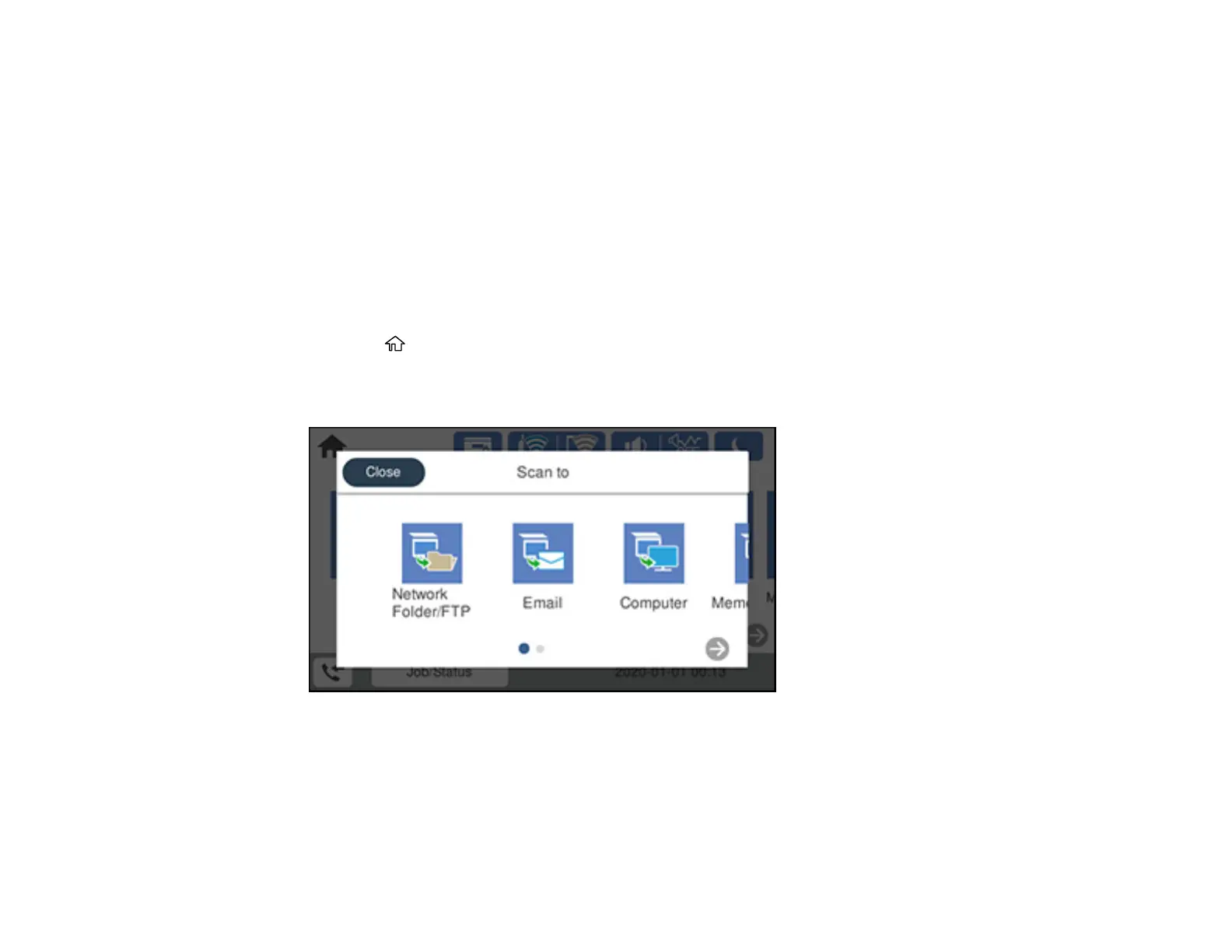180
Parent topic: Setting Up and Scanning to a Network Folder or FTP Server
Scanning to a Network Folder or FTP Server
You can scan an image and save it to a network folder on your computer or on an FTP server using your
product's control panel. You can either enter the folder path directly on the product's control panel or
select a folder from the Contacts list.
Note: Make sure the date and time are set correctly before using this feature.
1. Place your original on the product for scanning.
Note: To scan a double-sided or multi-page document, place your originals in the ADF.
2. Press the home button, if necessary.
3. Select Scan.
You see a screen like this:
4. Select Network Folder/FTP.
