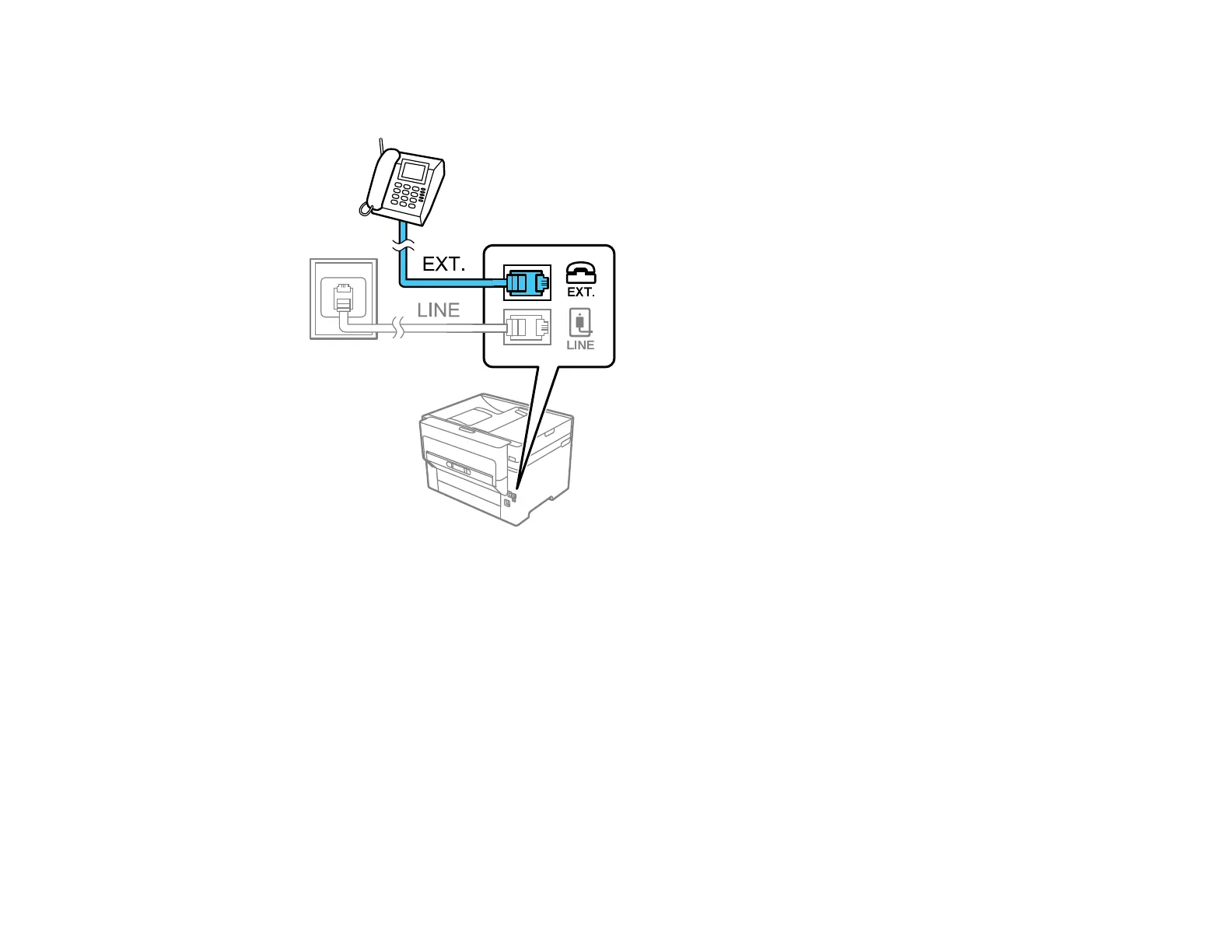215
3. Connect a second phone cable to your telephone or answering machine and to the EXT port on your
product.
Note: If you connect an answering machine and Receive Mode is set to Auto, set the number of
rings before your product answers a call to a number that is higher than your answering machine's
setting for the number of rings.
Any phone or answering machine must be connected to the EXT port for your product to detect an
incoming fax call when the phone is picked up. Epson cannot guarantee compatibility with VoIP,
cable phone systems, or fiberoptic digital services such as FIOS.
Parent topic: Faxing
Related tasks
Receiving Faxes Automatically
Setting Up Fax Features
Before faxing with your product, set up your fax header and select the fax features you want to use.
