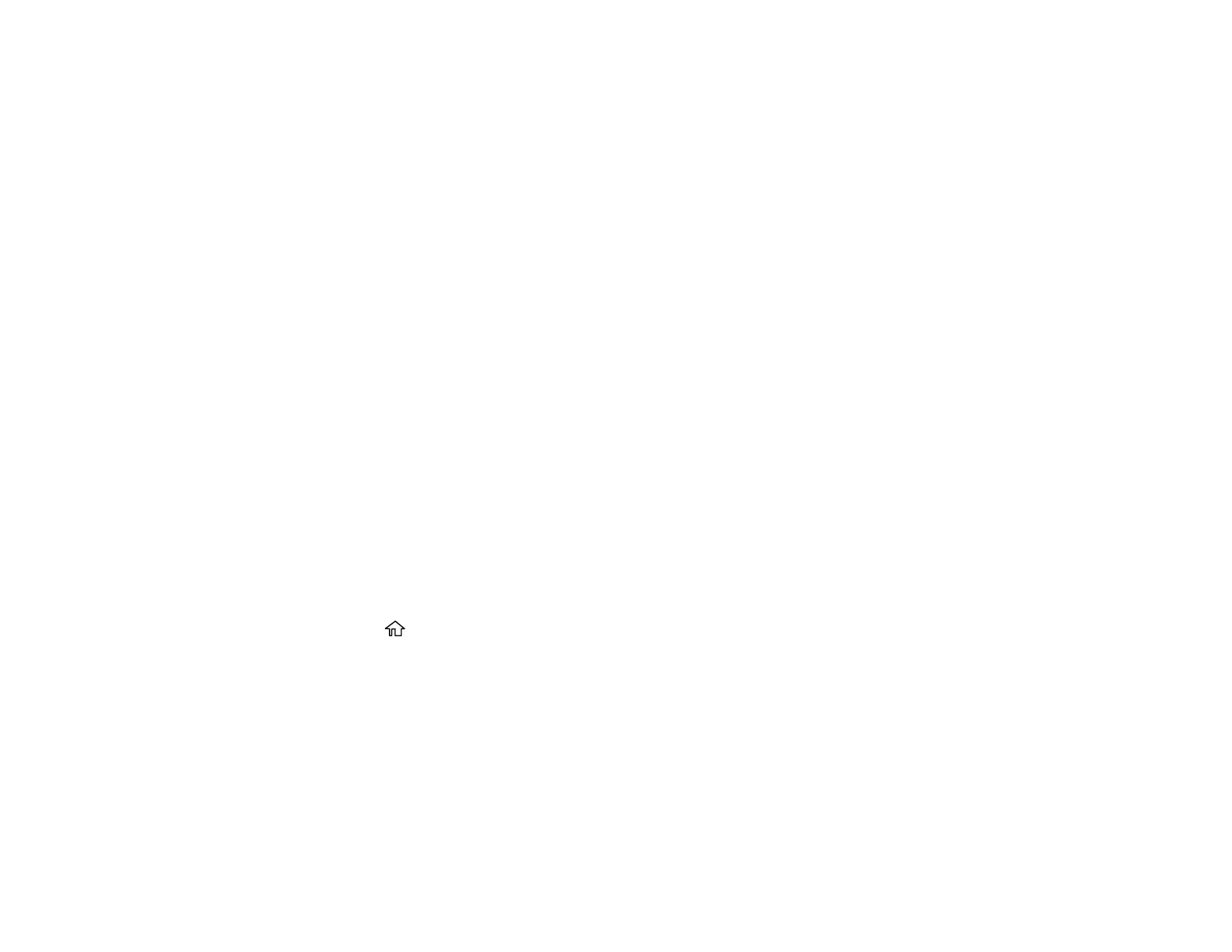165
Scanning to the Cloud
Scanning to a Memory Device
Control Panel Scanning Options
Parent topic: Starting a Scan
Related tasks
Using Presets
Entering Characters on the LCD Screen
Using Epson Scan to Cloud
Related topics
Placing Originals on the Product
Scanning to a Connected Computer
You can scan an original and save it to a connected computer using your product's control panel. The
computer must be connected using a USB cable or connected to the same network as your product.
You can save the scanned file as a JPEG or PDF file, or attach it to an email. You can also set up
custom scan settings using Event Manager and automatically scan using those settings on your product
control panel.
Note: Be sure you have installed Epson Scan 2, ScanSmart, and Event Manager on your computer
before scanning to your computer.
1. Place your original on the product for scanning.
Note: To scan a multi-page document, place all of the pages in the ADF.
2. Press the home button, if necessary.
3. Select Scan.
