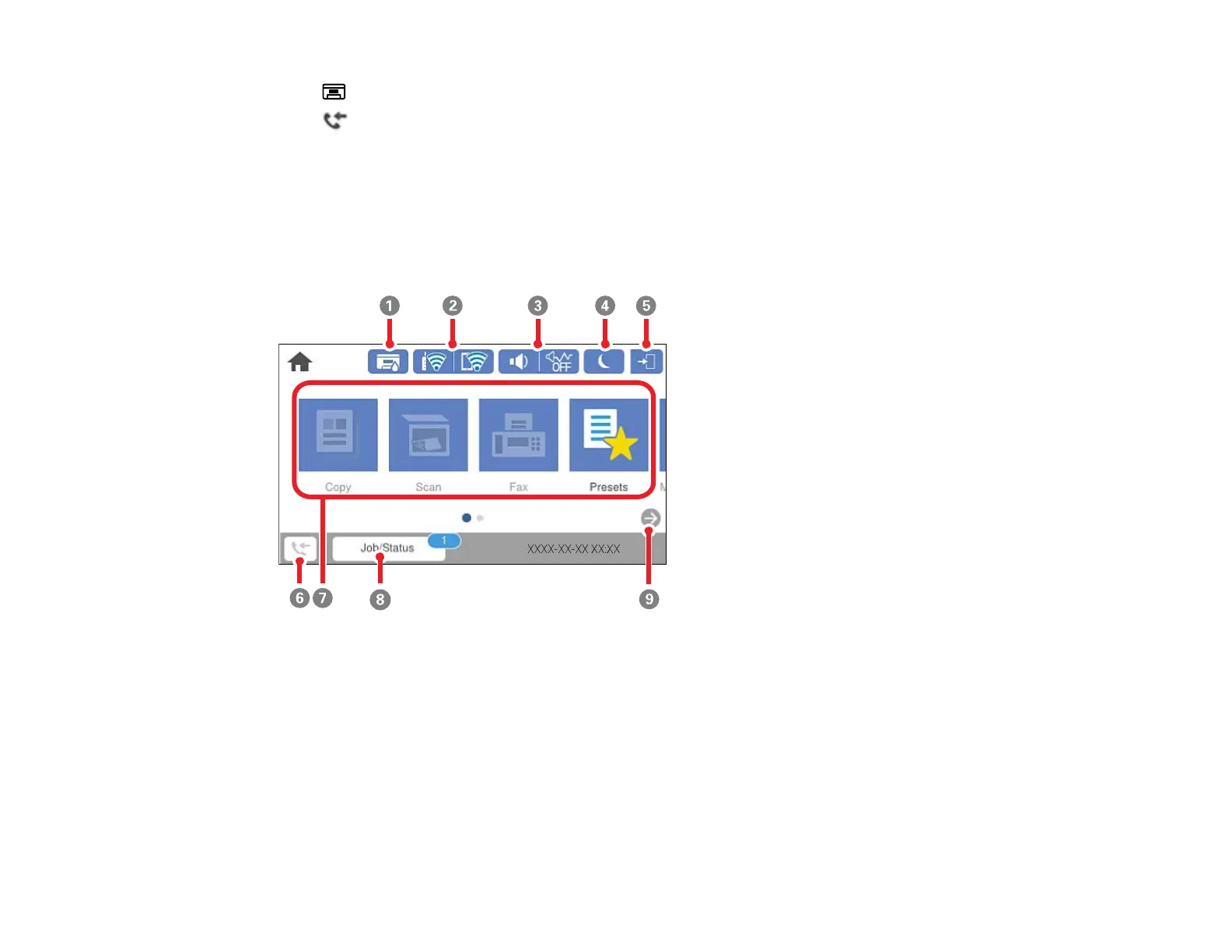18
13
output tray button
14
received fax light
The LCD Screen
Status Icon Information
Navigating the LCD Screen
Parent topic: Using the Control Panel
The LCD Screen
1 Select to show the Supply Status screen
2 Displays the network connection status. Select to set up network connections.
3 Select to change sound settings
4 Select to enter sleep mode
5 Indicates that user restrictions are enabled. Select to log in to the product.
6 Select to display the Fax Data Information screen
7 Displays various settings and functions. Swipe to the left to see additional options.
