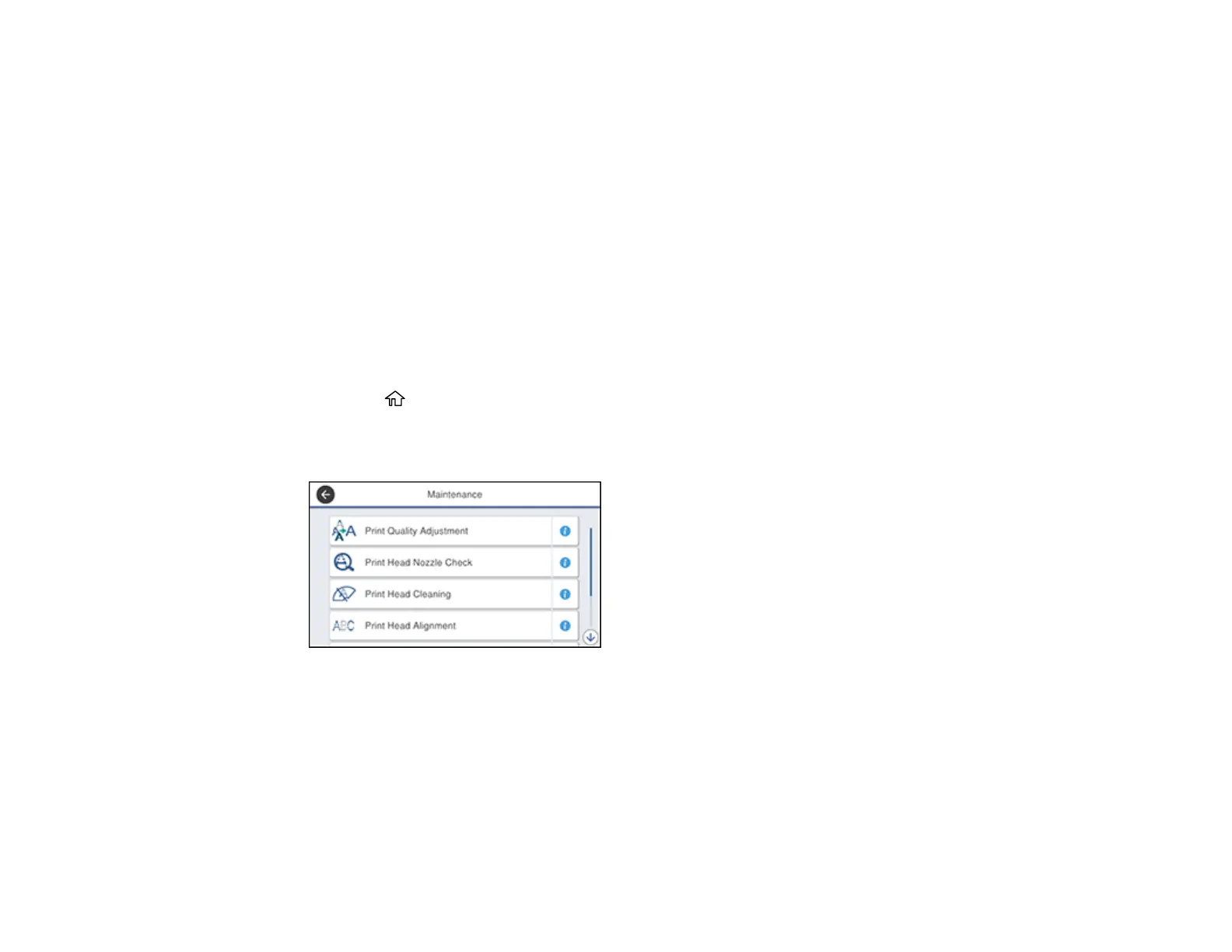295
• Horizontal Alignment if your printout contains horizontal banding.
7. Follow the on-screen instructions to print an alignment sheet.
Note: Do not cancel printing while you are printing head alignment patterns.
Parent topic: Print Head Alignment
Related tasks
Loading Paper in the Cassette and Paper Tray (Rear Paper Feed Slot)
Adjusting the Print Quality Using the Product Control Panel
You can adjust the print quality using the control panel on your product.
1. Make sure there are no errors on the LCD screen.
2. Load a few sheets of plain paper in the product.
3. Press the home button, if necessary.
4. Select Settings > Maintenance.
You see a screen like this:
5. Select Print Quality Adjustment.
6. Follow the on-screen instructions to print an alignment sheet.
Note: Do not cancel printing while you are printing head alignment patterns.
