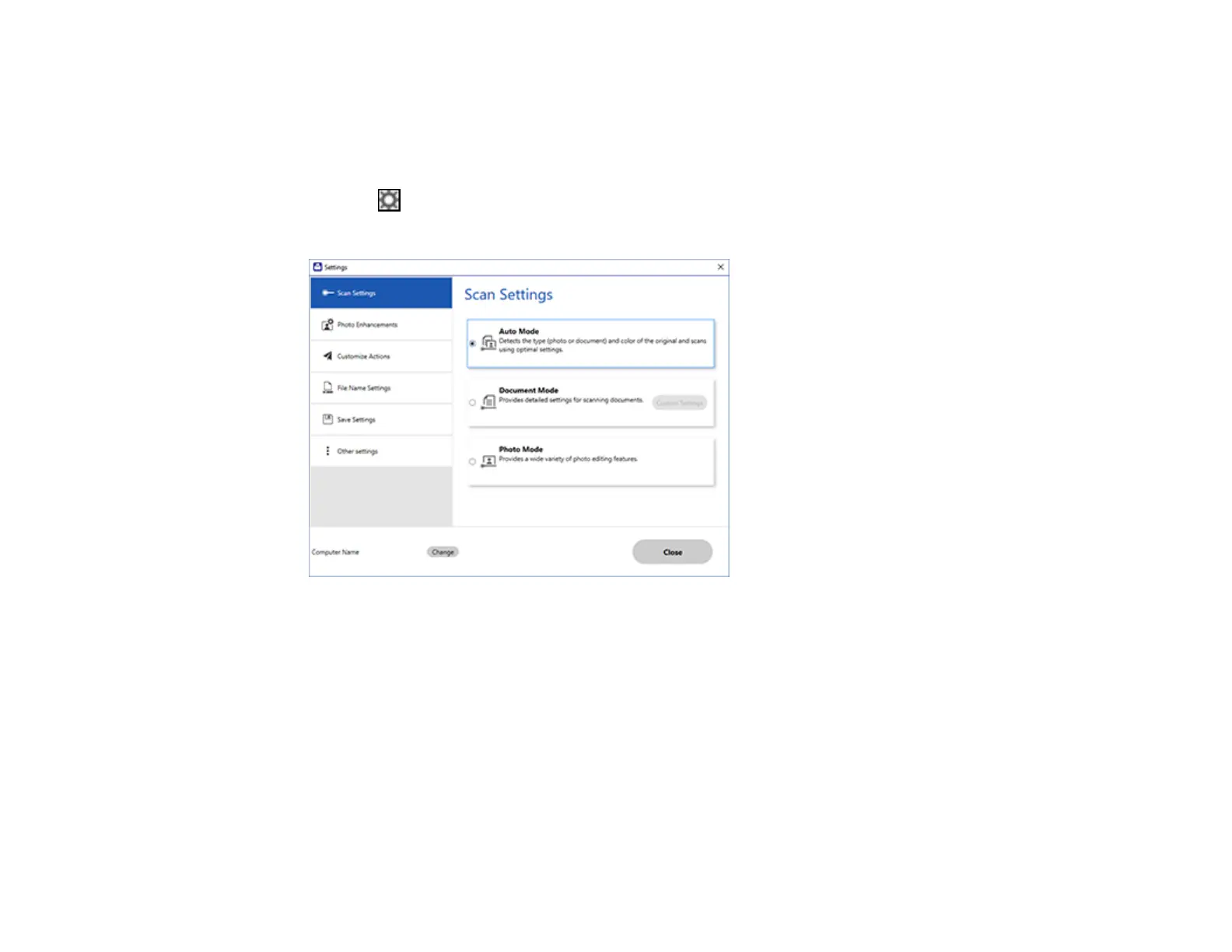195
Changing the Scan Settings
You can change detailed scan settings such as the resolution, document size, and more.
Note: If you select Auto Mode, you cannot change the scan settings.
1. Click the Settings button.
You see a screen like this:
2. Do one of the following:
• To change Document Mode settings, select Document Mode > Custom Settings.
• To change Photo Mode settings, select Photo Mode and click Close. When you start a scan, you
will be prompted to select scan settings.
