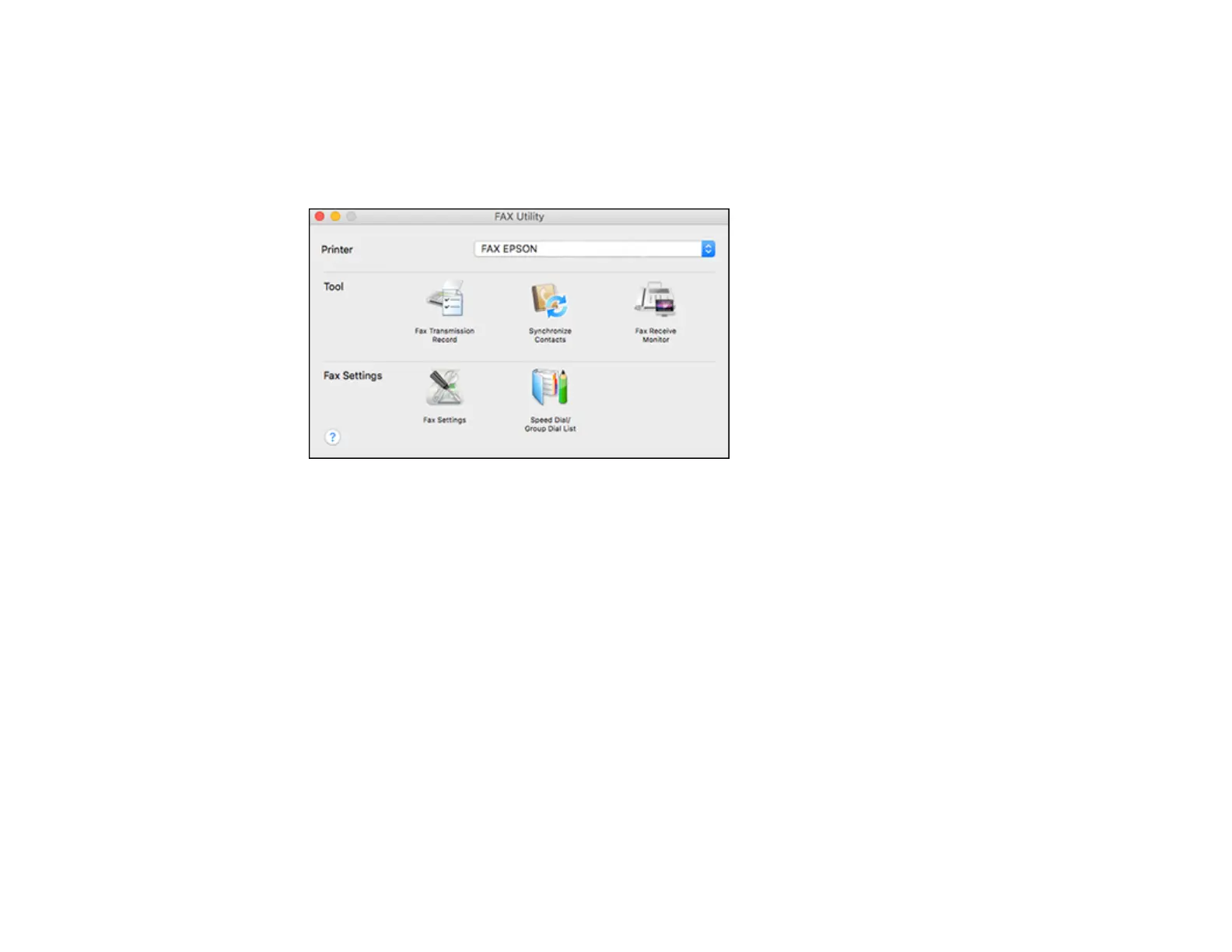230
1. In the Apple menu or the Dock, select System Preferences. Select Print & Fax, Print & Scan, or
Printers & Scanners, select the FAX option for your product, and select Options & Supplies.
Select Utility and select Open Printer Utility.
2. Double-click FAX Utility, if necessary.
You see this window:
3. Select your FAX product in the Printer list.
4. Select Fax Settings.
5. Follow the prompts that appear on the screen to enter your fax header information and select your
fax settings.
Note: For detailed information, select the FAX Utility ? icon.
Parent topic: Setting Up Fax Features
Setting Up Contacts and Contact Groups
You can set up a list of contacts and their fax numbers so you can quickly select them for faxing. You
can also set up contact groups to send a fax message to multiple contacts.
Setting Up Contacts Using the Product Control Panel
Parent topic: Faxing
