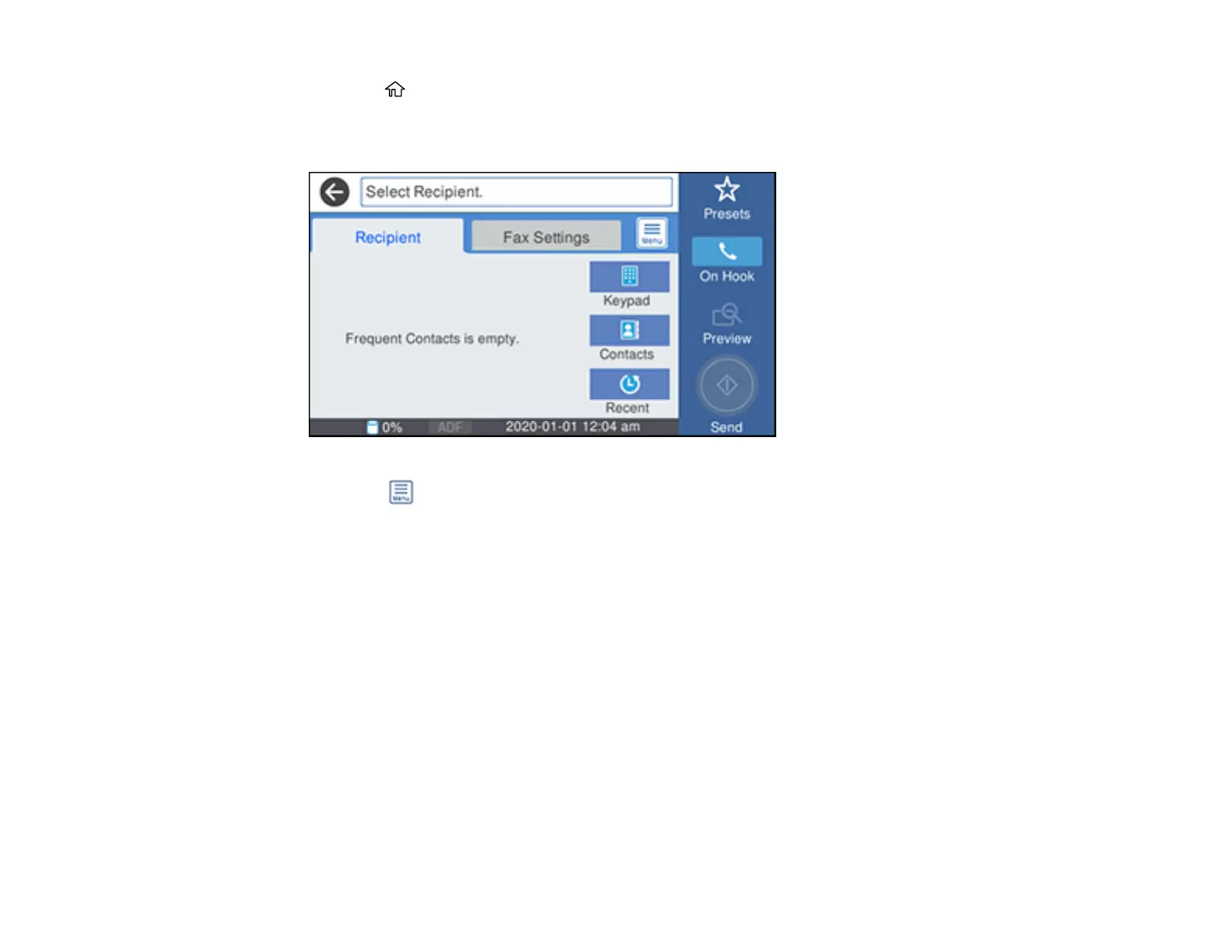257
1. Press the home button, if necessary.
2. Select Fax.
You see a screen like this:
3. Select the icon.
4. Select Fax Report.
5. Select the fax report you want to print.
Fax Report Options
Parent topic: Faxing
Fax Report Options
Select the fax report or list you want to print.
Last Transmission
Print a report on the previous fax that was sent or received through polling. You can use the Fax
Settings > Transmission Report setting to print the report automatically.
Fax Log
View or print a report on recent fax transmissions. You can use the Settings > General Settings >
Fax Settings > Report Settings > Fax Log Auto Print setting to print the report automatically.
