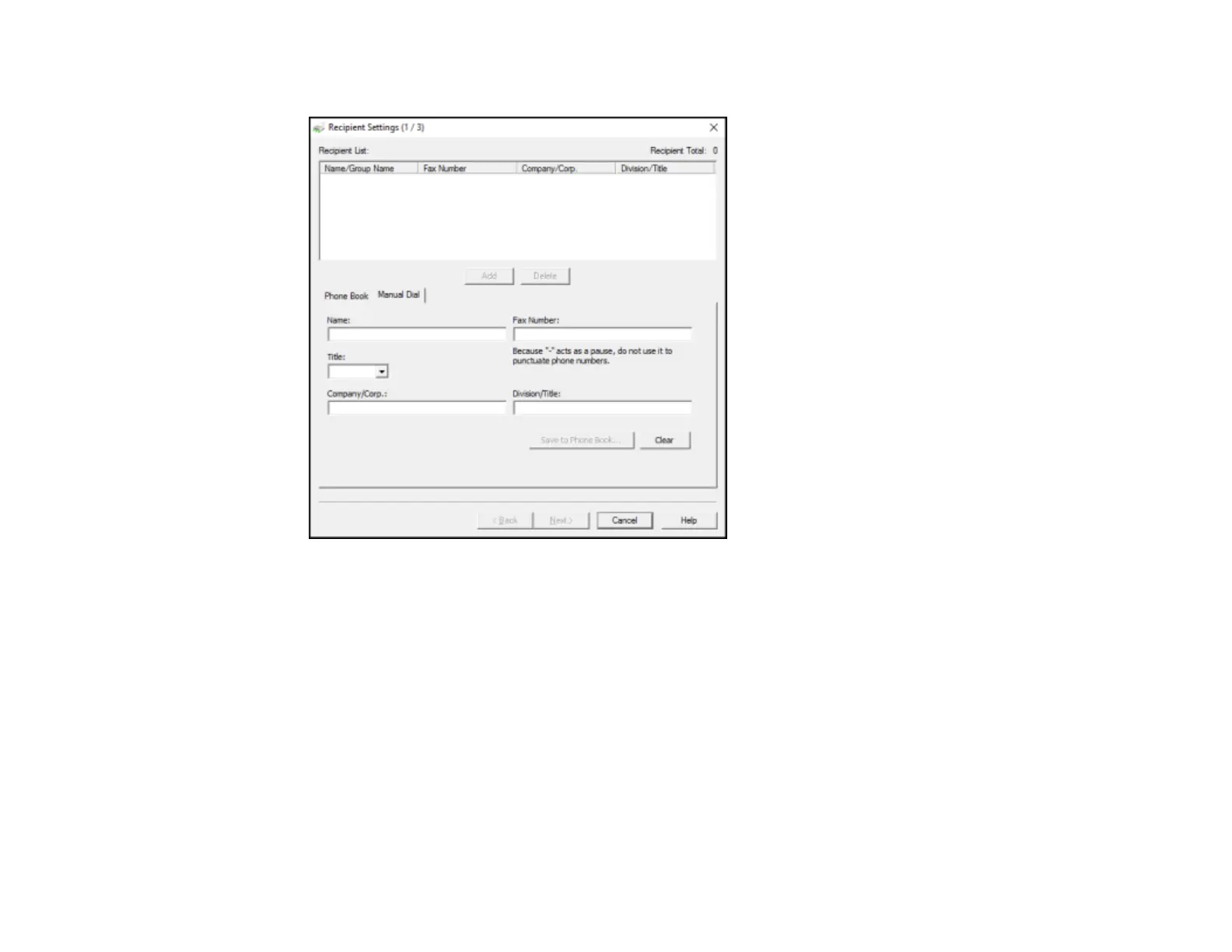248
You see a window like this:
7. Enter the recipient's name and fax number or select a recipient from the phonebook, then click Next.
Note: For detailed instructions on using the Epson FAX Utility, click Help.
8. Select a cover sheet and enter a subject and message, then click Next.
9. Click Send to transmit your fax.
Parent topic: Sending Faxes
Sending Faxes Using the Fax Utility - Mac
You can send a fax from a Mac printing program using the FAX Utility. You can fax up to 100 pages at a
time, including a cover sheet.
1. Open the file you want to fax.
