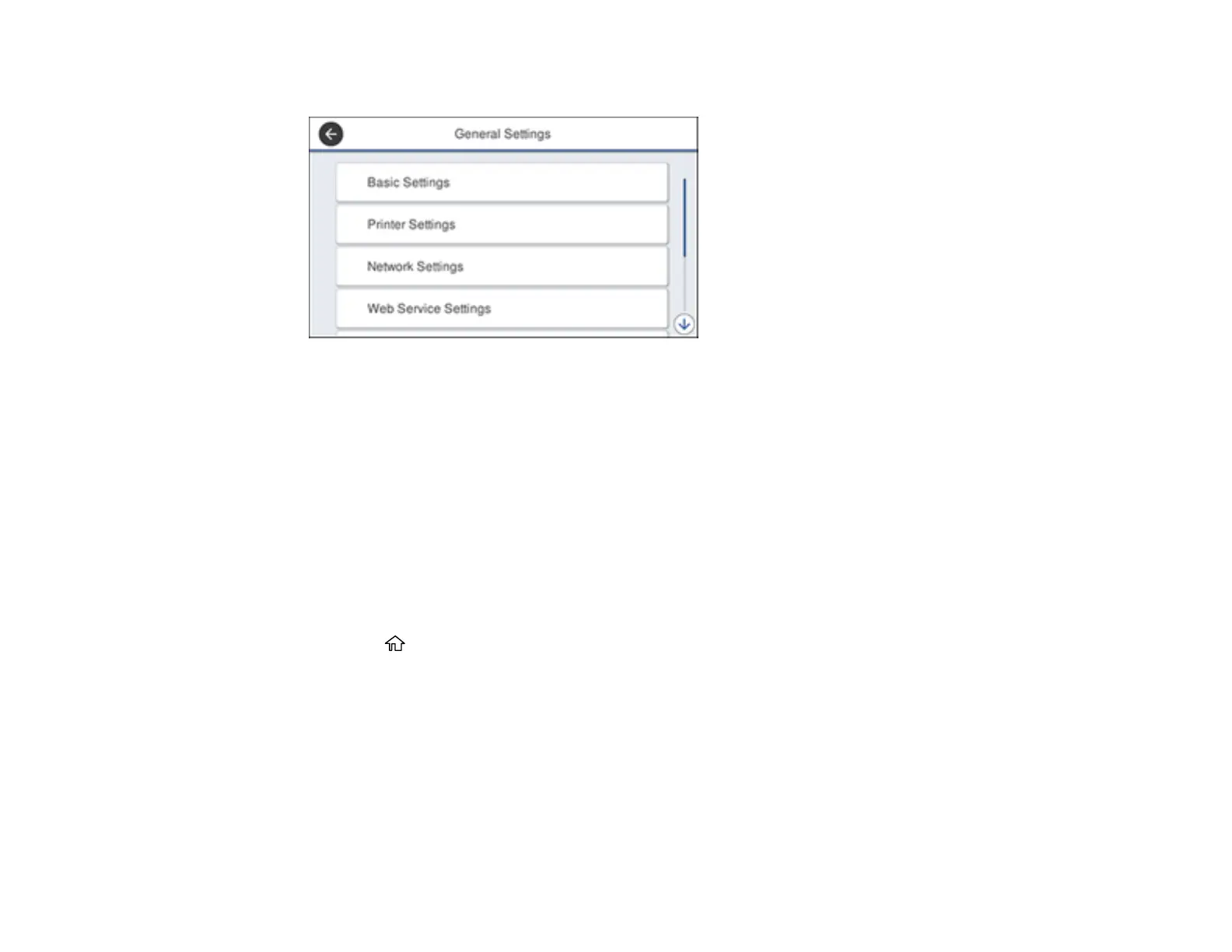66
You see a screen like this:
4. Select Network Settings.
5. Select Network Status.
6. Select Print Status Sheet.
7. Select Print.
Examine the settings shown on the network status sheet to diagnose any problems you have.
Parent topic: Wi-Fi or Wired Networking
Printing a Network Connection Report
You can print a network connection report to view solutions to any problems you may have using your
product on a network.
1. Press the home button, if necessary.
2. Select Settings.
3. Select General Settings.
