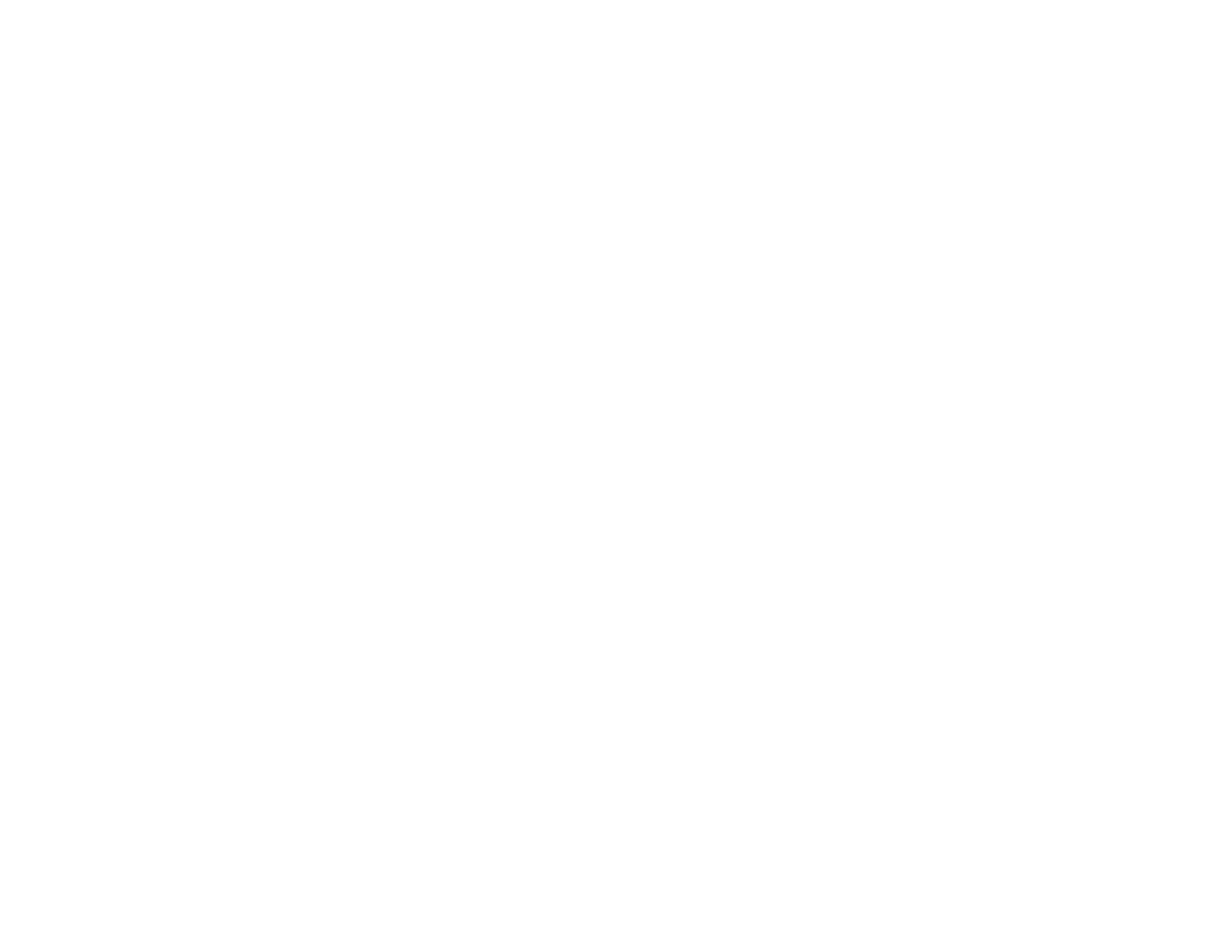353
Straight Lines in an Image Appear Crooked
If straight lines in an original appear crooked in a scanned image, make sure to place your original
straight when you scan it.
If you are scanning from the ADF, make sure the ADF edge guides fit against the loaded originals. You
can also try cleaning the ADF and scanning again.
Parent topic: Solving Scanned Image Quality Problems
Related topics
Placing Originals on the Product
Characters are Not Recognized During Conversion to Editable Text (OCR)
If characters in your scanned images are not recognized during OCR conversion, try these solutions:
• Make sure your original is loaded straight on your product.
• Use an original with clear text.
• When saving scanned images as Searchable PDFs, make sure the correct OCR language is selected.
• Adjust the following Epson Scan 2 or Epson ScanSmart settings if available, and try scanning again:
• On the Main Settings tab, make sure you select the correct Image Type for your original.
• On the Main Settings tab, set the Resolution between 200 and 600 dpi.
• On the Advanced Settings tab, select Text Enhancement and choose a setting.
Note: The Text Enhancement setting depends on the selected Image Type.
• If the Image Type is set to Black & White, adjust the Threshold setting on the Advanced Settings
tab. (The Image Option must be set to None.)
Parent topic: Solving Scanned Image Quality Problems
Scanned Characters are Blurry
If characters in your scanned images are blurry, try these solutions:
• Make sure you do not move the product or original while scanning.
• Operate the product on a flat, stable surface.
• Make sure the originals are ejecting properly.
