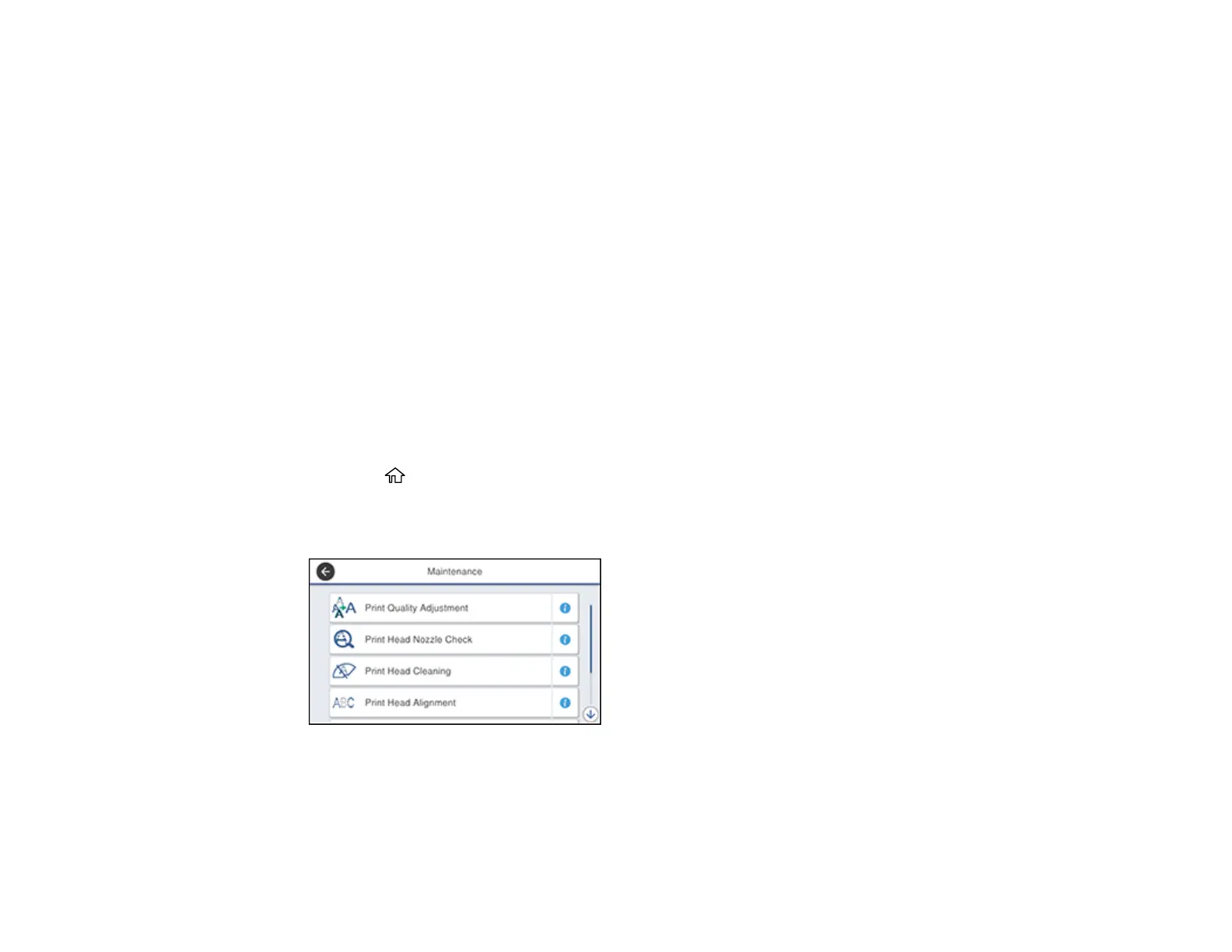294
Print Head Alignment
If your printouts become grainy or blurry, you notice misalignment of vertical lines, or you see dark or
light horizontal bands, you may need to align the print head.
Note: Banding may also occur if your print head nozzles need cleaning.
Aligning the Print Head Using the Product Control Panel
Adjusting the Print Quality Using the Product Control Panel
Parent topic: Adjusting Print Quality
Related concepts
Print Head Cleaning
Aligning the Print Head Using the Product Control Panel
You can align the print head using the control panel on your product.
1. Make sure there are no errors on the LCD screen.
2. Load a few sheets of plain paper in the product.
3. Press the home button, if necessary.
4. Select Settings > Maintenance.
You see a screen like this:
5. Select Print Head Alignment.
6. Select one of the following options:
• Ruled Line Alignment if vertical lines in your printout are misaligned.
