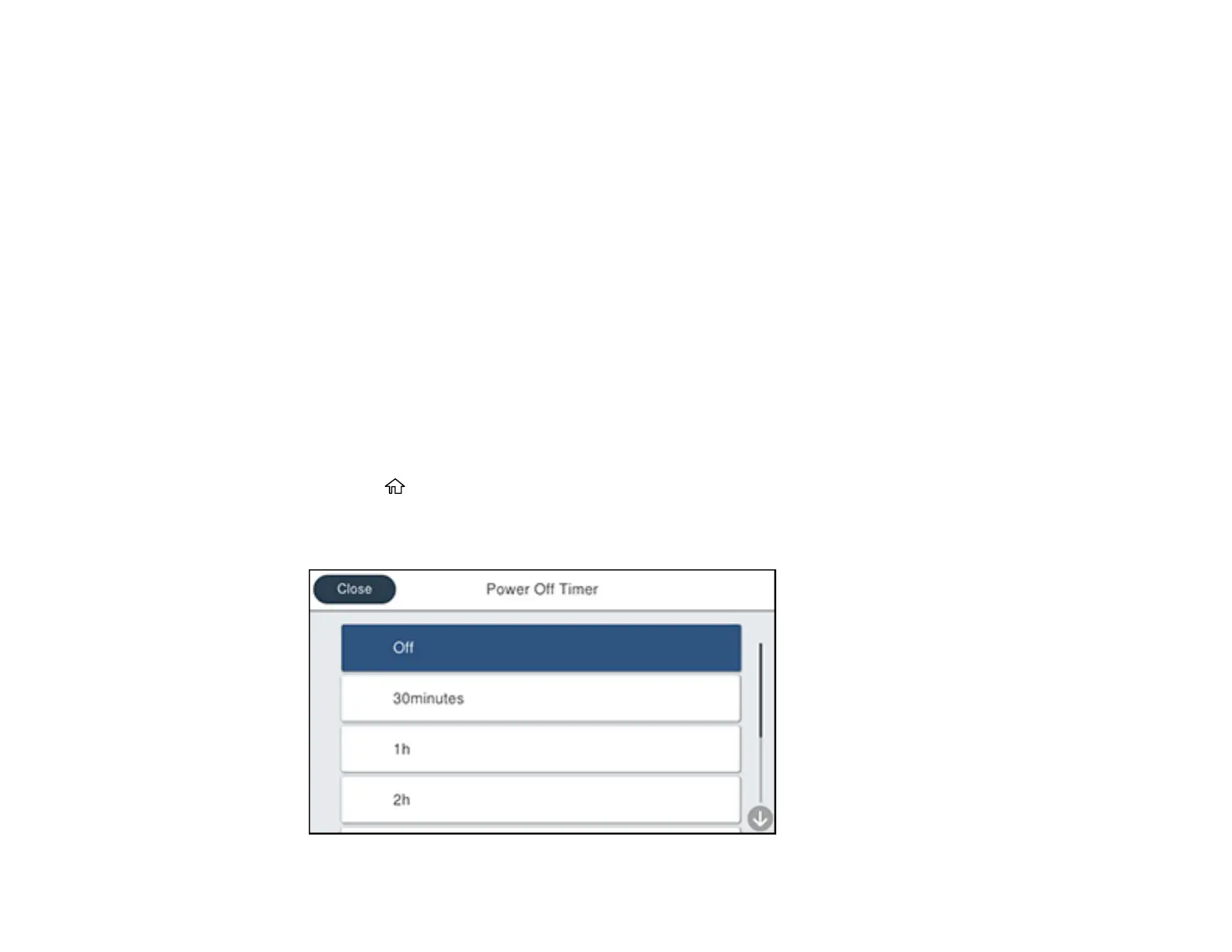42
7. Select OK.
8. Select Wake from Sleep.
9. Select Wake with LCD Screen Touch.
10. Do one of the following:
• Select On to wake the printer from sleep mode by tapping the LCD touchscreen or by pressing a
button on the control panel.
• Select Off to wake the printer from sleep mode by only pressing a button on the control panel.
This prevents unintentional operations due to objects bumping the LCD touchscreen.
• Select Scheduled to set a time range for the feature to be enabled.
Parent topic: Using Power Saving Settings
Changing the Power Off Timer Settings
You can have the product turn off automatically if it is not used for a specified period of time.
Note: This setting can be locked by an administrator. If you cannot access or change this setting,
contact your administrator for assistance.
1. Press the home button, if necessary.
2. Select Settings > General Settings > Basic Settings > Power Off Timer.
You see a screen like this:
