
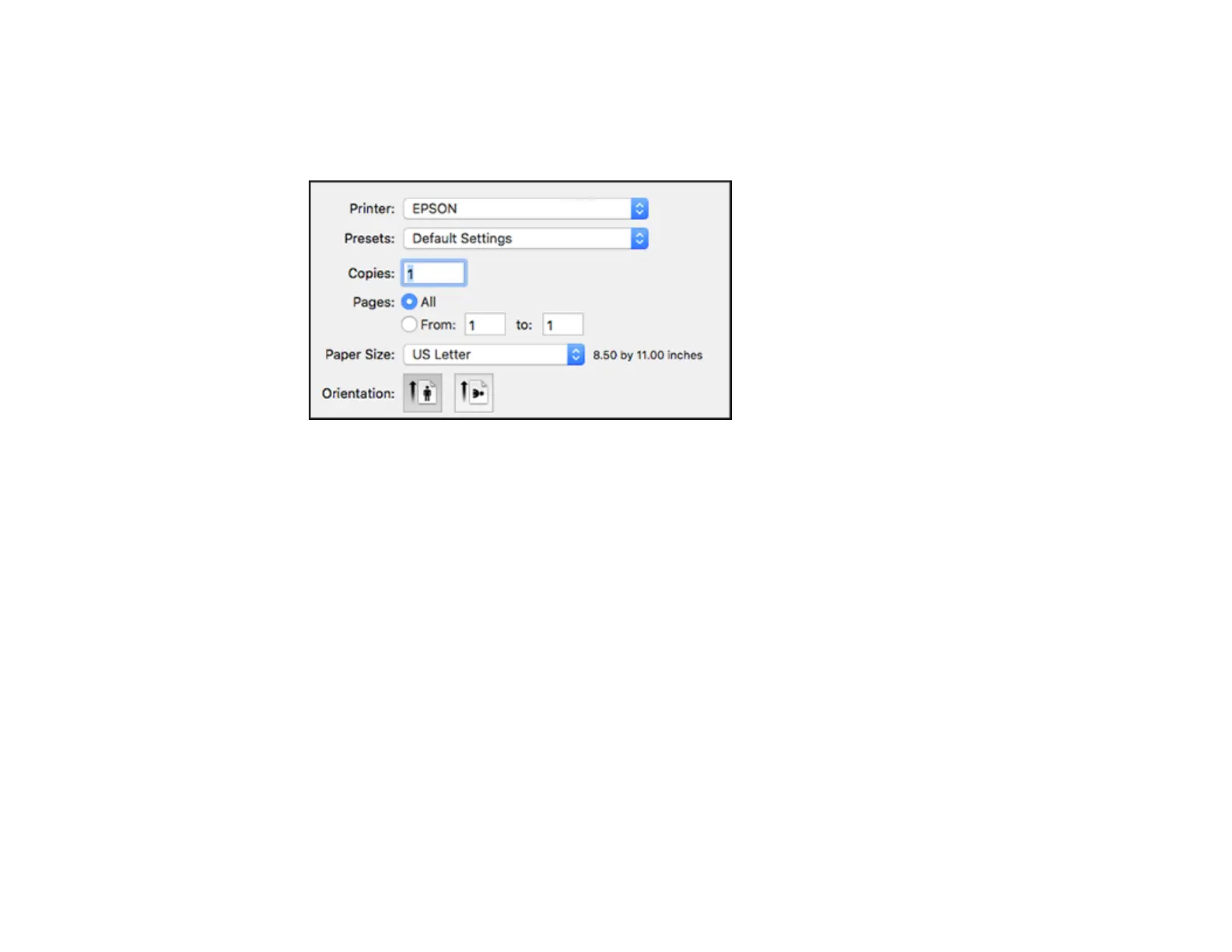 Loading...
Loading...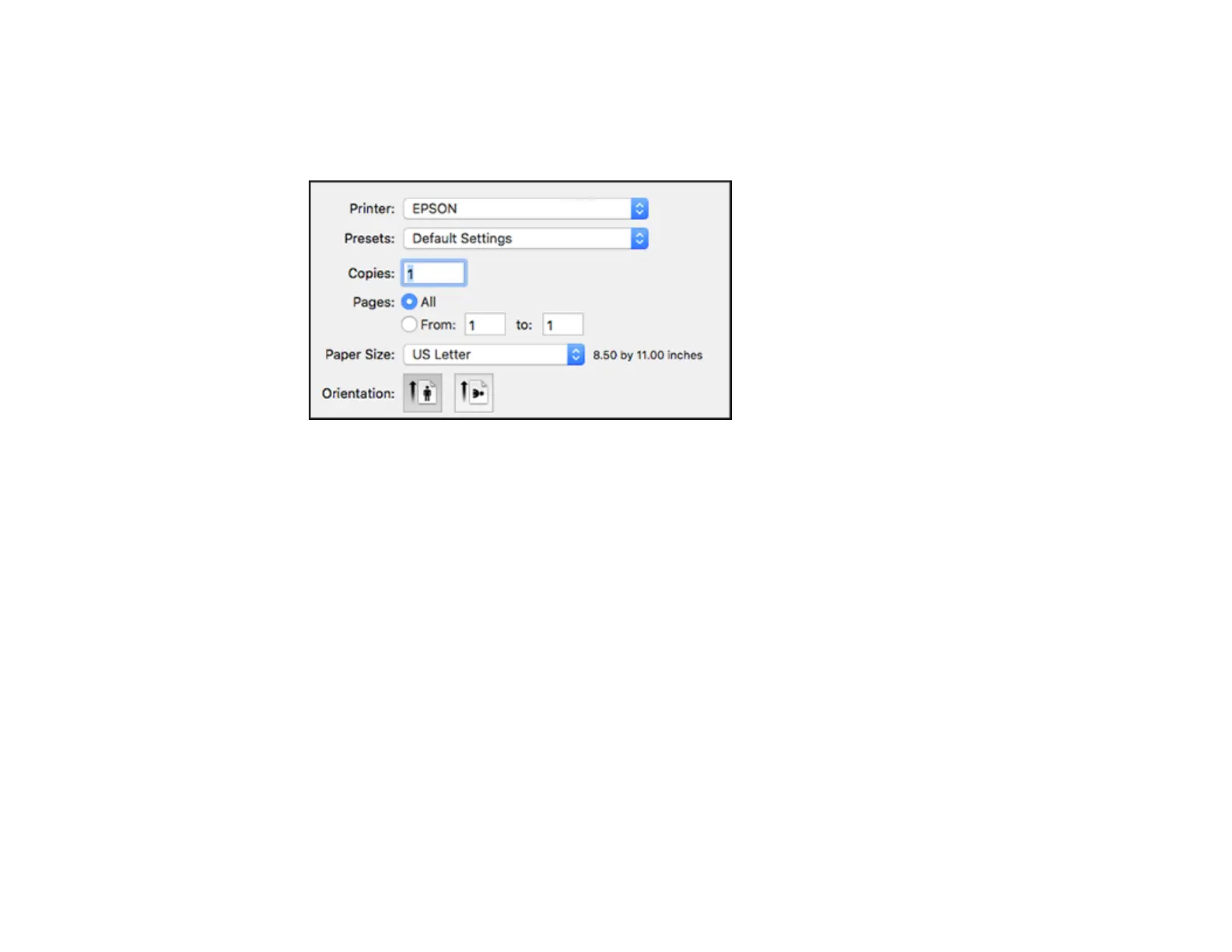
Do you have a question about the Epson WF-7820 Series and is the answer not in the manual?
| Print Resolution | 4800 x 2400 dpi |
|---|---|
| Max Print Size | 13" x 19" |
| Duplex Printing | Yes |
| Scan Resolution | 1200 x 2400 dpi |
| Paper Capacity | 250 sheets |
| ADF Capacity | 50 sheets |
| Display | 4.3" color touchscreen |
| Functions | Print, Copy, Scan, Fax |
| Scanner Type | Flatbed colour image scanner |
| Connectivity | Wi-Fi, Ethernet, Wi-Fi Direct, USB |
| Mobile Printing | Epson Connect, Apple AirPrint, Google Cloud Print |
| Paper Sizes | A3, A4, A5, A6, B4, B5, C6, DL |
| Fax Transmission Speed | Approx. 3 seconds per page |
| Fax Memory | Up to 550 pages |
| Print Technology | PrecisionCore |
| Ink Type | DURABrite Ultra Ink |











