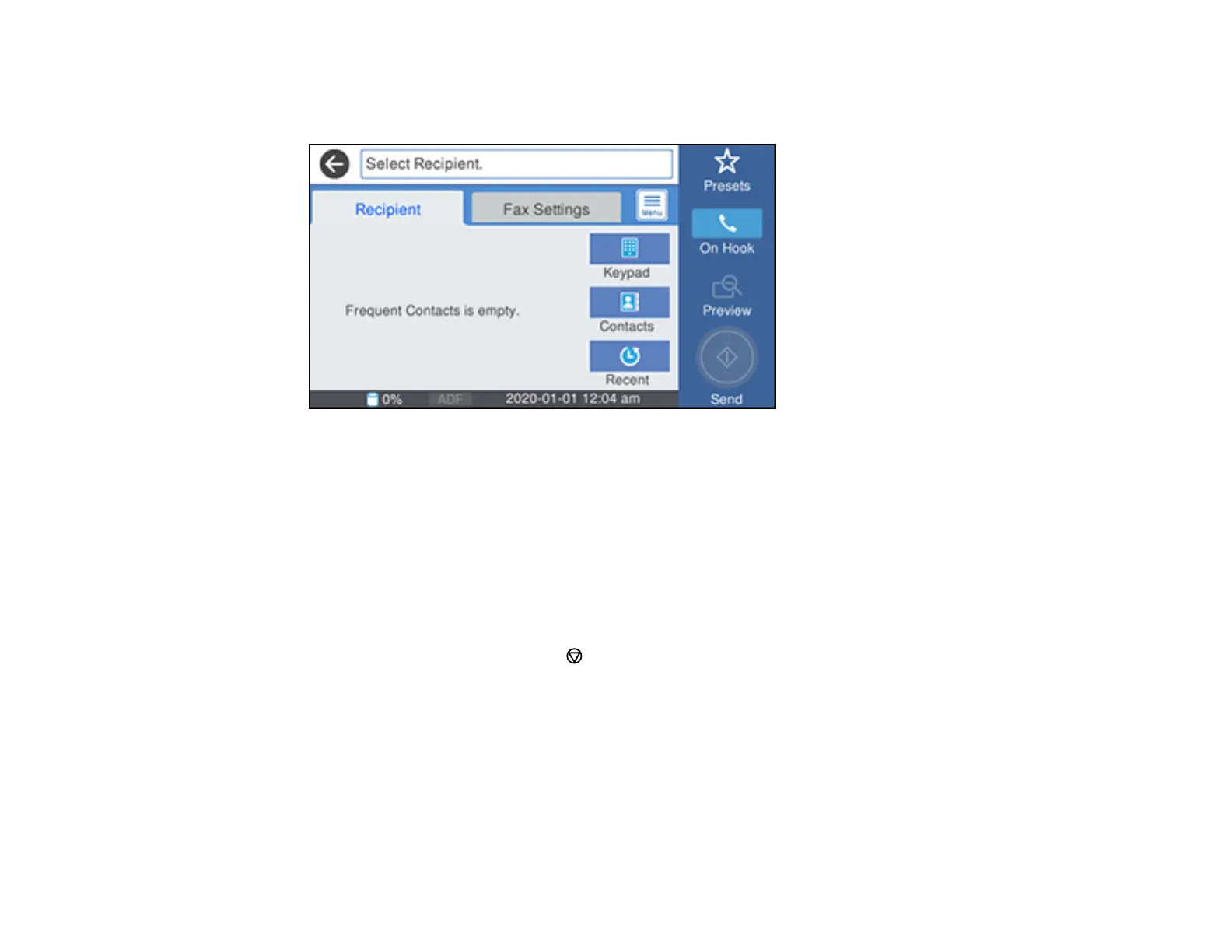244
3. Select Fax.
You see a screen like this:
4. Enter a fax number or select a number from the Contacts or Recent lists.
5. Select Fax Settings.
6. Select Send Fax Later.
7. Select On.
8. Select Time, use the displayed keypad on the LCD screen to enter your desired time, and select
OK.
9. Select the Send icon.
Note: To cancel faxing, select the stop button.
After scanning your originals, your product dials the number and sends the fax at the specified time.
Note: If the product is turned off at the specified time, the fax is sent when it is powered on.
Parent topic: Sending Faxes from the Product Control Panel
