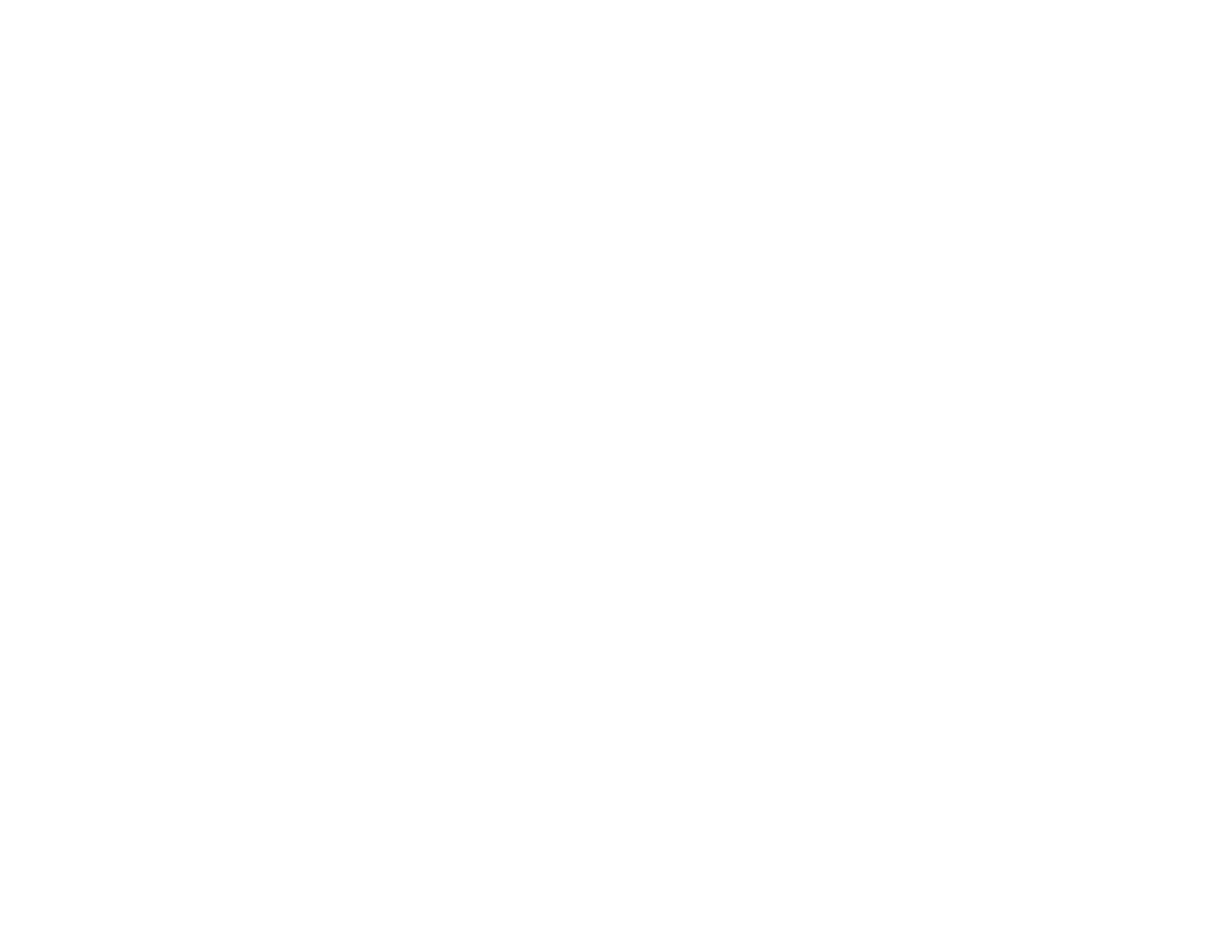266
• Mac with a network connection: Select the hard drive icon on your desktop or select Computer
from the Go menu, select your product in the SHARED section of the sidebar (you may need to
widen the sidebar to see the name), and select the USBSTORAGE icon.
4. Select the folder that contains your files.
5. Drag the files you want to transfer to the desired folder on your computer or on your USB device.
Note: Your product's LCD screen does not update to display new information about your USB device
after you copy files to it or delete files from it. Remove and insert the USB device to update the
information.
Parent topic: Transferring Files on a USB Device
