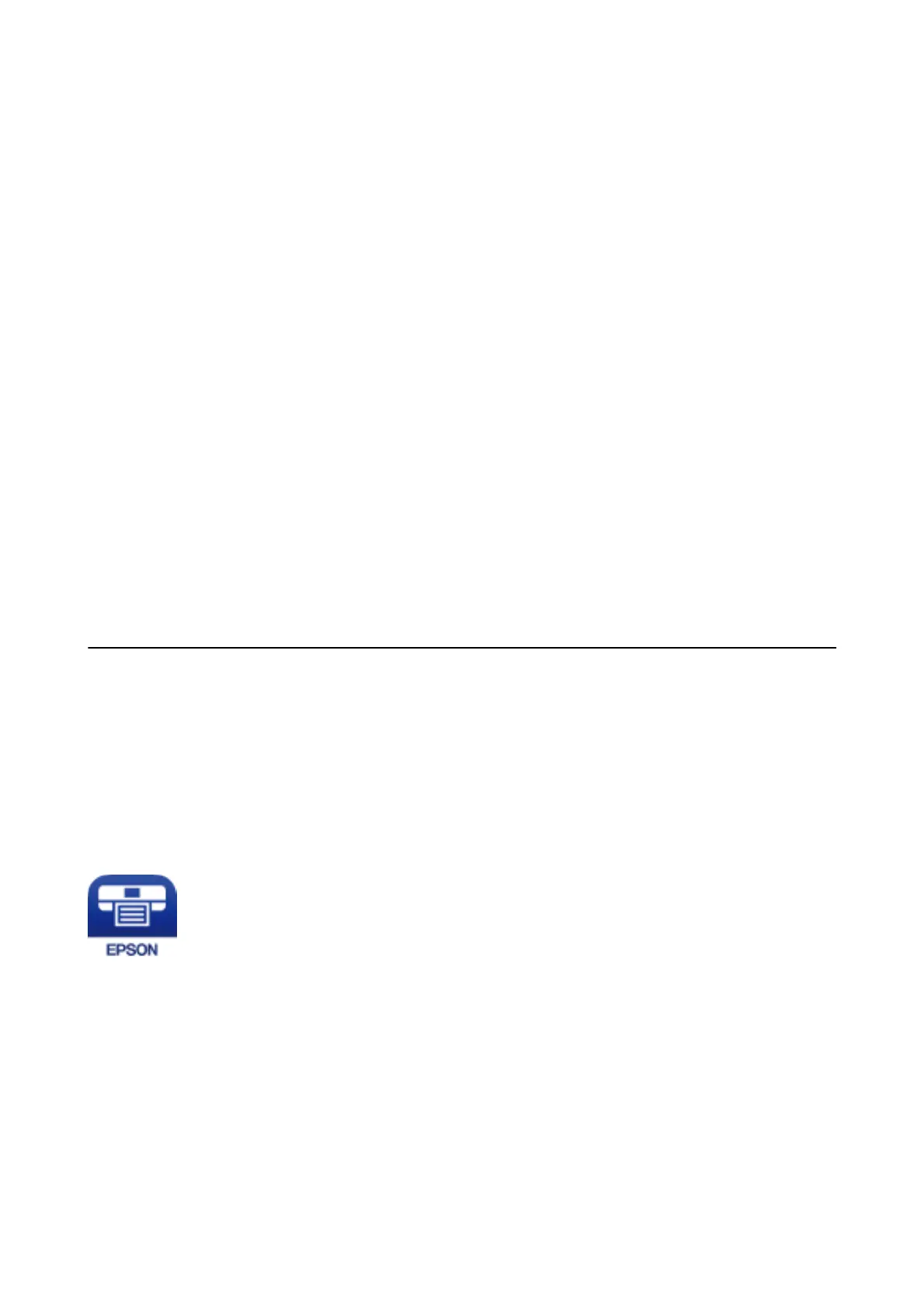Printing a CD/DVD Label with Epson Print CD
Epson Print CD lets you easily create and print an original design CD/DVD label. You can also create and print a
CD/DVD jacket.
You can set the print range for the CD/DVD to a minimum of 18 mm for the inner diameter, and a maximum of
120 mm for the outer diameter. Depending on the settings, the CD/DVD or tray may be smeared. Set within the
print range for the CD/DVD you want to print.
See the application's help for details.
Note:
When printing a CD/DVD label using a commercially available application, make the following settings.
❏ For Windows, A4 is automatically selected as the Document Size setting when you select CD/DVD Tray as the Paper
Source setting. Select Portrait as the Orientation setting, and CD/DVD as the Paper Type setting.
❏ For Mac OS, select A4 (CD/DVD) as the Paper Size setting. Select portrait as the printing direction, and then select
CD/DVD as the Media Type on the Print Settings menu.
❏ On some applications, you may need to specify the tray type. Select Epson Tray Type 2. e setting name may vary
slightly depending on the application.
Related Information
& “Application for Printing Text or Images on a Disc (Epson Print CD)” on page 175
& “Installing Applications” on page 179
Printing from Smart Devices
Using Epson iPrint
Epson iPrint is an application that allows you to print photos, documents, and web pages from a smart device such
as a smartphone or tablet. You can use local print, printing from a smart device that is connected to the same
wireless network as your printer, or remote print, printing from a remote location over the Internet. To use remote
print, register your printer in the Epson Connect service.
Related Information
& “Epson Connect Service” on page 165
Installing Epson iPrint
You can install Epson iPrint on your smart device from the following URL or QR code.
User's Guide
Printing
105
