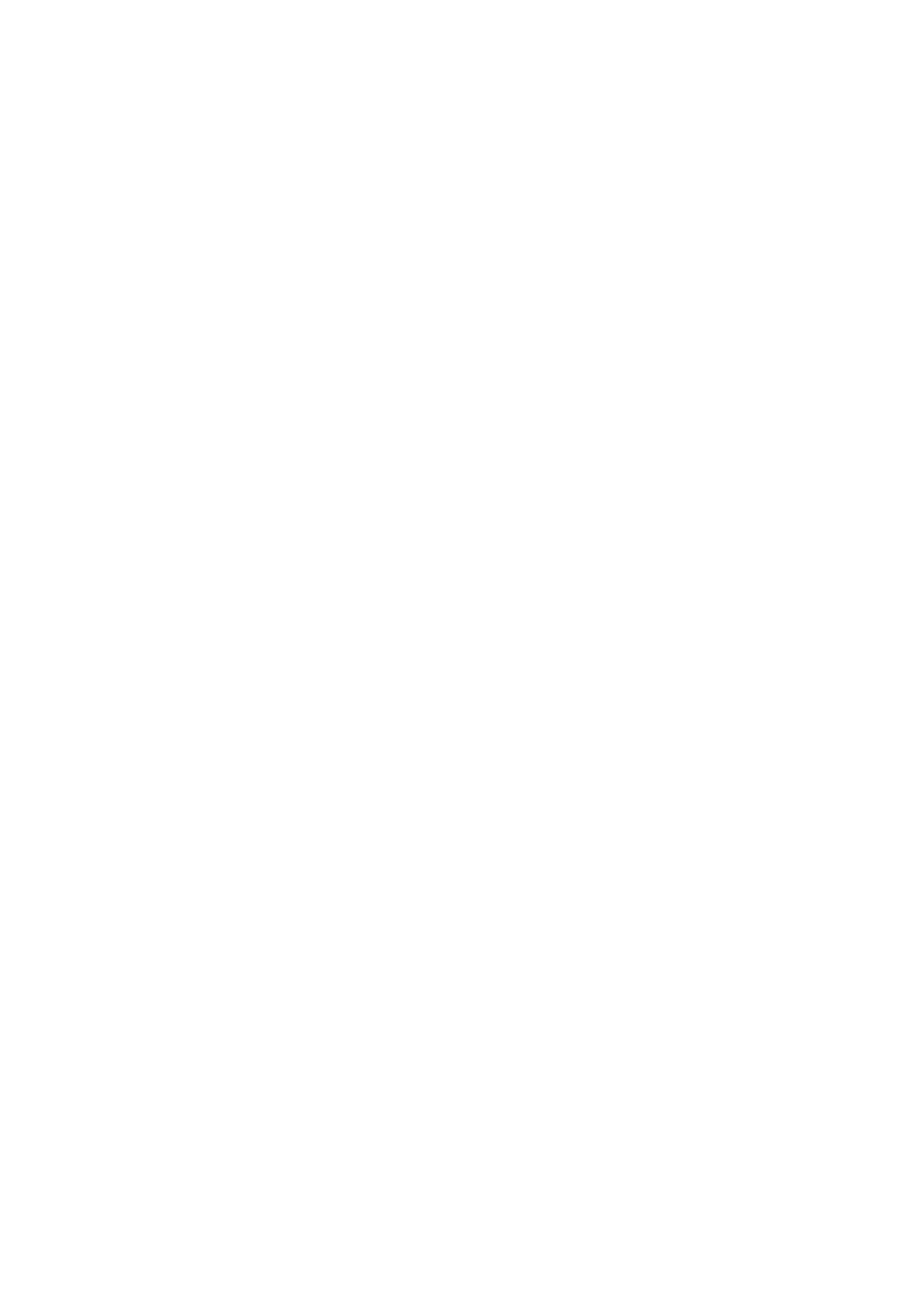Cannot Print Without Margins
Make borderless setting in the print settings. If you select a paper type that does not support borderless printing,
you cannot select Borderless. Select a paper type that supports borderless printing.
Related Information
& “Menu Options for Paper and Print Settings” on page 73
& “Menu Options for Copying” on page 117
& “Printing Basics - Windows” on page 86
&
“Printing Basics - Mac OS” on page 88
Edges of the Image are Cropped During Borderless Printing
During borderless printing, the image is slightly enlarged and the protruding area is cropped. Select a smaller
enlargement setting.
❏ Control panel
Change the Expansion setting.
❏ Wi n d o w s
Click Settings next to the Borderless checkbox on the printer driver's Main tab, and then change the settings.
❏ Mac OS
Change the Expansion setting from the print dialog's Print Settings menu.
Related Information
& “Menu Options for Paper and Print Settings” on page 73
& “Menu Options for Copying” on page 117
& “Guide to Windows Printer Driver” on page 168
& “Guide to Mac OS Printer Driver” on page 171
The Position, Size, or Margins of the Printout Are Incorrect
❏ Load paper in the correct direction, and slide the edge guides against the edges of the paper.
❏ When placing the originals on the scanner glass, align the corner of the original with the corner indicated by a
symbol on the frame of the scanner glass. If the edges of the copy are cropped
o,
move the original slightly
away from the corner.
❏ When placing the originals on the scanner glass, clean the scanner glass and the document cover. If there is dust
or stains on the glass, the copy area may extend to include the dust or stains, resulting in the wrong copying
position or small images.
❏ Select the appropriate paper size setting.
❏ Adjust the margin setting in the application so that it falls within the printable area.
Related Information
& “Loading Paper in the Paper Cassette 1” on page 48
User's Guide
Solving Problems
204
