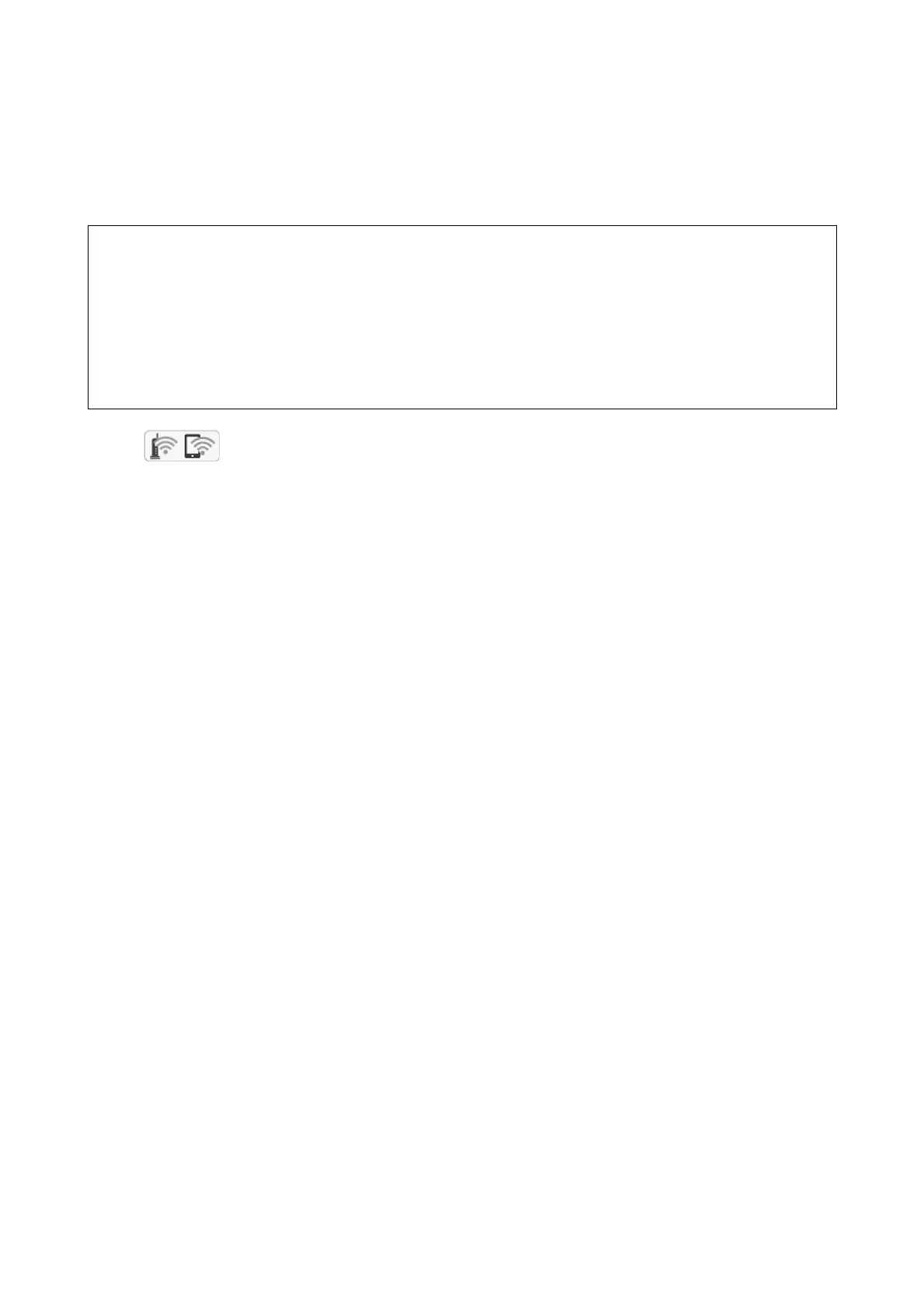Making Wi-Fi Direct (Simple AP) Connection Settings
is method allows you to connect the printer directly to devices without an access point. e printer acts as an
access point.
c
Important:
When you connect from a computer or smart device to the printer using the Wi-Fi Direct (Simple AP) connection,
the printer is connected to the same Wi-Fi network (SSID) as the computer or smart device and the communication
is established between them. Since the computer or smart device is automatically connected to the other connectable
Wi-Fi network if the printer is turned o, it is not connected to the previous Wi-Fi network again if the printer is
turned on. Connect to the printer's SSID for Wi-Fi Direct (Simple AP) connection from the computer or smart
device again. If you do not want to connect every time you turn the printer on or o, we recommend using Wi-Fi
network by connecting the printer to an access point.
1. Tap on the home screen.
2. Tap Wi -Fi D i r e c t.
3. Tap Start Setup.
If you have made Wi-Fi Direct (Simple AP) settings, the detailed connection information is displayed. Go to
step 5.
4. Tap Start Setup.
5. Check the SSID and password displayed on the printer's control panel.
On the computer's network connection screen or the smart device's Wi-Fi screen, select the SSID shown on the
printer's control panel to connect.
Note:
You can check the connection method on the Web site. To access the Web site, scan the QR code displayed on the
printer's control panel using the smart device or enter the URL (http://epson.sn) on the computer, and then go to Setup.
6.
Enter the password displayed on the printer's control panel on the computer or smart device.
7. Aer the connection is established, tap OK on the printer's control panel.
8. Tap Close.
Related Information
&
“Checking the Network Connection Status” on page 33
& “When You Cannot Make Network Settings” on page 195
Making Advanced Network Settings
You can change the network device name, TCP/IP setup, proxy server and so on. Check your network environment
before making changes.
1.
Tap Settings on the home screen.
2. Tap Network Settings > Advanced.
User's Guide
Network Settings
32
