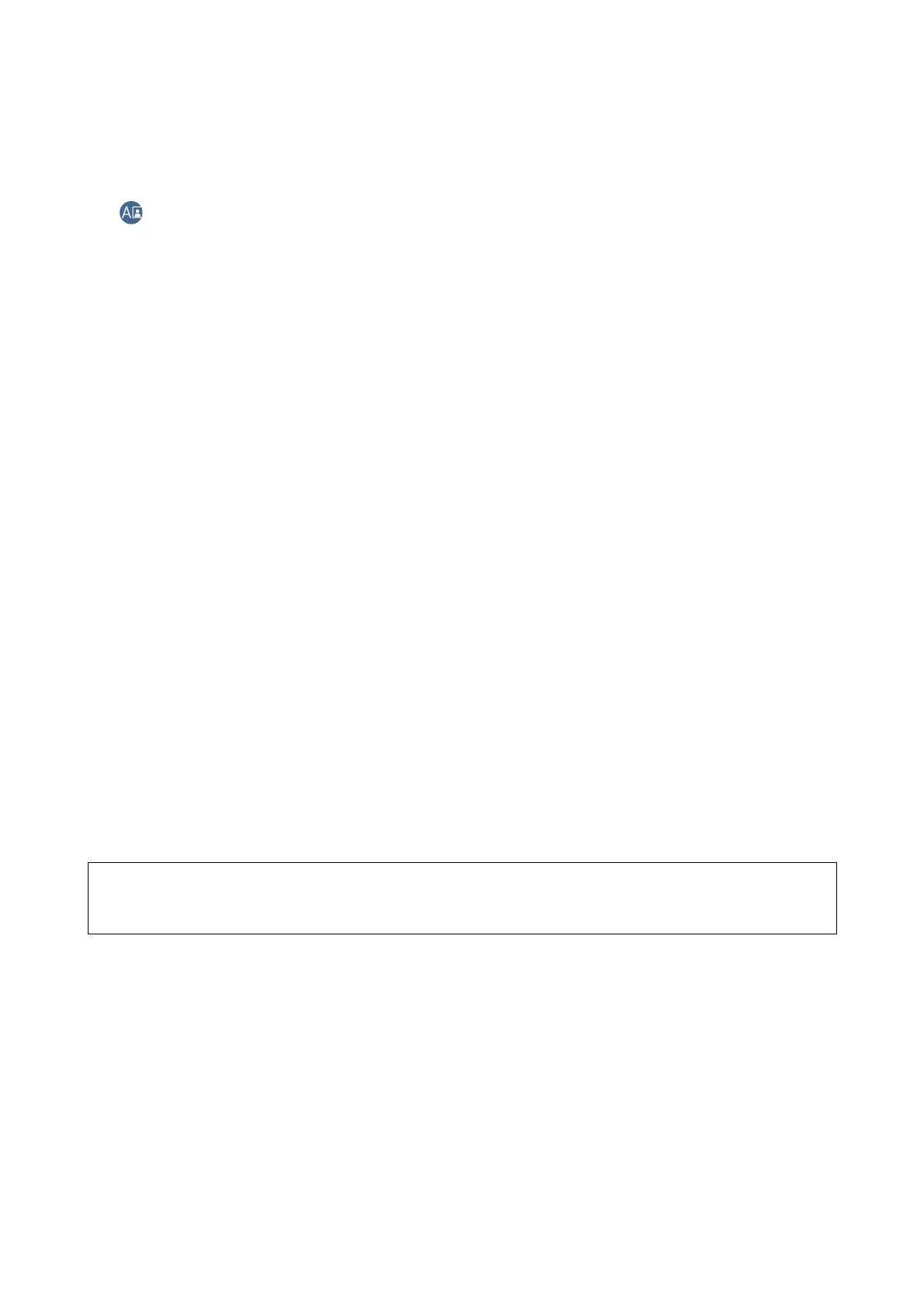JPEG/PDF:
Select the format in which to save the scanned image.
(Quality) :
❏ Original Type:
Select the type of your original.
❏ Resolution:
Select the scanning resolution.
Advanced Menu Options for Scanning to a Memory Device
Scan Settings:
❏ Original Size:
Select the scan size. To crop the white space around the text or image when scanning, select Auto
Cropping. To scan at the maximum area of the scanner glass, select Max Area.
❏ Original Orientation:
Select the orientation of the original.
Contrast:
Select the contrast of the scanned image.
Select memory device:
Select the memory device to which you want to save the scanned image.
Clear All Settings:
Resets the scan settings to their defaults.
Scanning to a Computer (Event Manager)
c
Important:
Before scanning, install Epson Scan 2 and Epson Event Manager on your computer.
Note:
You cannot save multiple originals as one PDF le when scanning from the control panel. By using Epson Scan 2 and setting
Add or edit pages
aer
scanning on the Document Mode, you can scan additional originals
aer
you scanned the original,
and then save as one le.
1. Place the originals.
2. Select Scan on the home screen.
3. Select Computer.
User's Guide
Scanning
121
