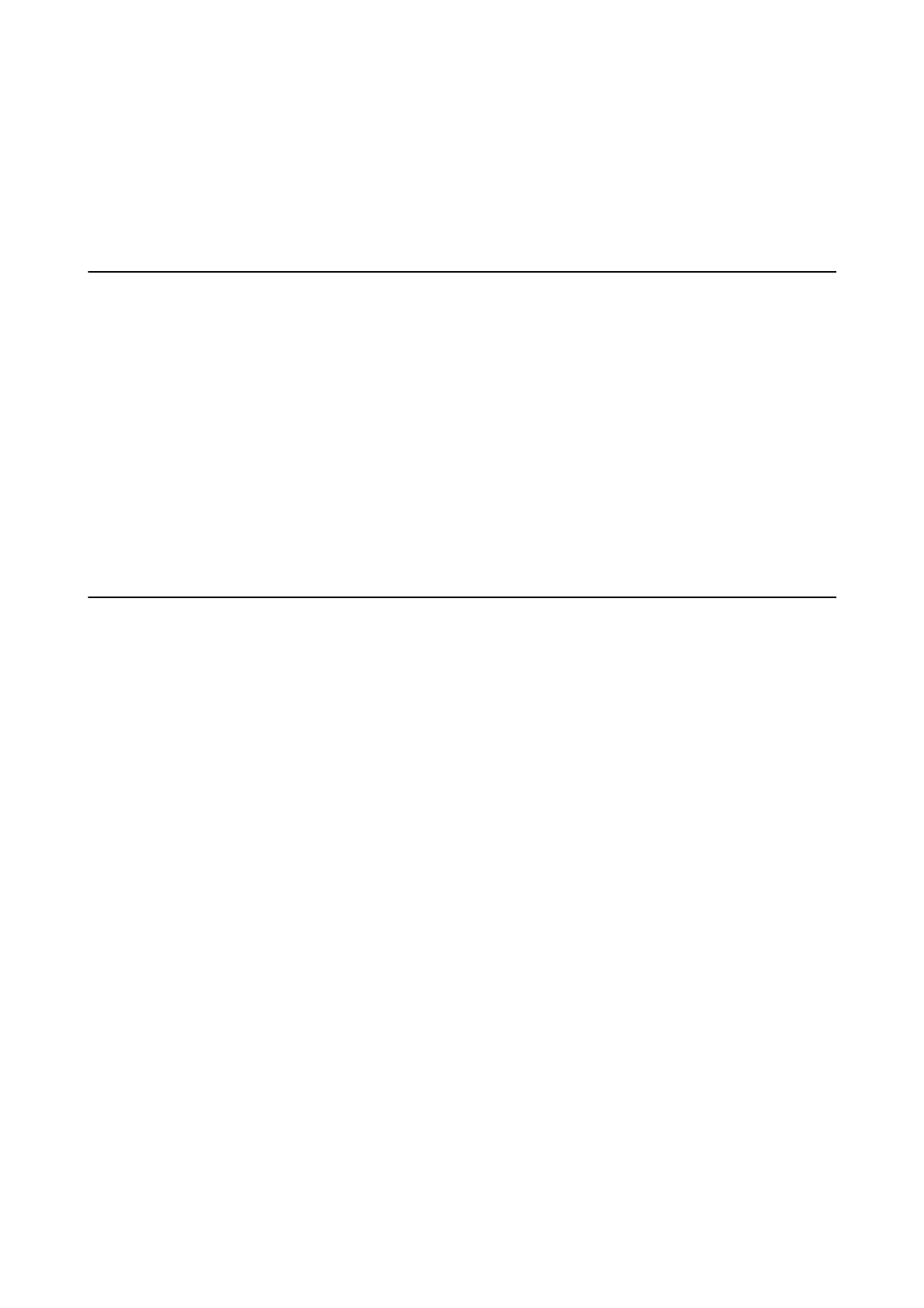Menu Options for Settings
Select Settings on the home screen of the printer to make various settings.
Menu Options for Supply Status
Displays the approximate level of the ink and service life of the maintenance box.
Settings > Supply Status
When the ! mark is displayed, ink is running low or the maintenance box is nearly full. When the X mark is
displayed, you need to replace the item as ink is expended or the maintenance box is full.
You can replace ink cartridges or print supply status information from this screen.
Related Information
&
“Replacing Ink Cartridges” on page 140
Basic Settings
Select the menus on the control panel as described below.
Settings> Basic Settings
Sound:
Adjust the volume and select the type of the sound.
Screen Saver:
Select Memory Card Data to display photos as a slideshow when no operations are performed for
about three minutes.
LCD Brightness:
Adjust the brightness of the LCD screen.
Auto Power On:
Select On to turn on the printer automatically when it receives a print or scan job over a USB-
connection or a network connection. To start printing, you need to slide out the output tray. Also,
enabling Auto Power On increases power consumption slightly in standby status when compared to
turning the printer o completely.
Use the Power O Timer setting if you want the printer to automatically turn o when the job is
nished and a set time period has passed with no operations performed. is is useful when printing
from a remote location such as over the Internet.
Power O Settings:
Your product may have this feature or the Power O Timer feature depending on the location of
purchase.
User's Guide
Menu Options for Settings
159
