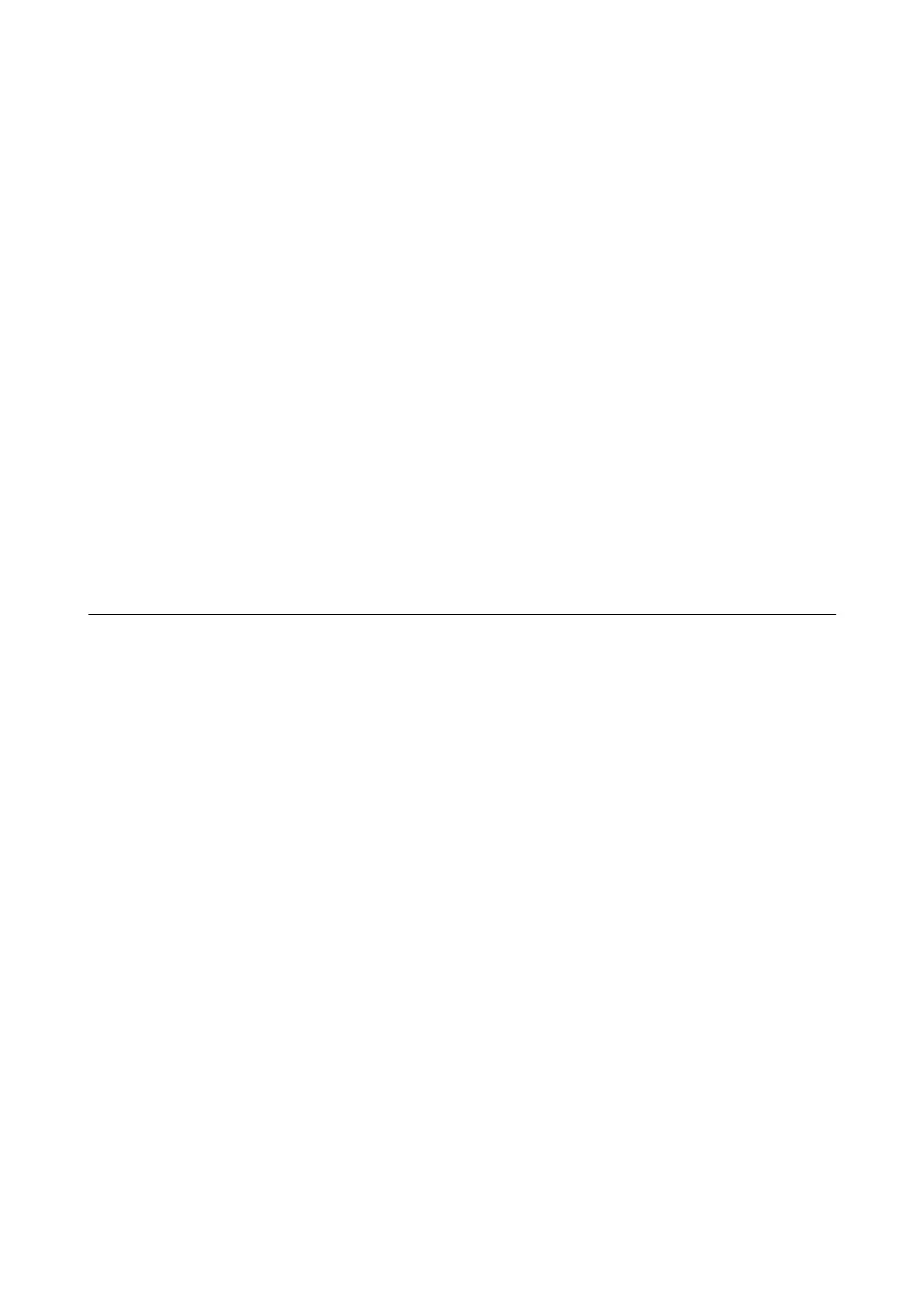Operation Settings of the Mac OS Printer Driver
❏ ick paper and envelopes: Prevents the ink from smearing when printing on thick paper. However, this may
reduce print speed.
❏ Skip Blank Page: Avoids printing blank pages.
❏ Quiet Mode: Reduces the noise the printer makes, however, may reduce print speed.
❏ Permit temporary black printing: Prints only with black ink temporarily.
❏ Automatic Cassette Switching: Automatically feeds paper from paper cassette 2 when paper run out in paper
cassette 1. Load the same paper (type and size) in paper cassette 1 and paper cassette 2.
❏ High Speed Printing: Prints when the print head moves in both directions.
e
print speed is faster, but the
quality may decline.
❏ Warning Notications: Allows the printer driver to display warning notications.
❏ Establish bidirectional communication : Usually, this should be set to On. Select O when acquiring the printer
information is impossible because the printer is shared with Windows computers on a network or for any other
reason.
Related Information
& “Temporarily Printing with Black Ink” on page 147
Application for Scanning Documents and Images
(Epson Scan 2)
Epson Scan 2 is an application for controlling scanning. You can adjust the size, resolution, brightness, contrast,
and quality of the scanned image. You can also start Epson Scan 2 from a TWAIN-compliant scanning application.
See the application's help for details.
Starting on Windows
❏ Wi nd ows 1 0
Click the start button, and then select EPSON > Epson Scan 2.
❏ Windows 8.1/Windows 8
Enter the application name in the search charm, and then select the displayed icon.
❏ Wi nd ows 7/Win dow s Vi st a / Wi nd ows X P
Click the start button, and then select All Programs or Programs > EPSON > Epson Scan 2> Epson Scan 2.
Starting on Mac OS
Note:
Epson Scan 2 does not support the Mac OS fast user switching feature. Turn o fast user switching.
Select Go > Applications > Epson Soware > Epson Scan 2.
Related Information
& “Installing Applications” on page 179
User's Guide
Network Service and Software Information
173
