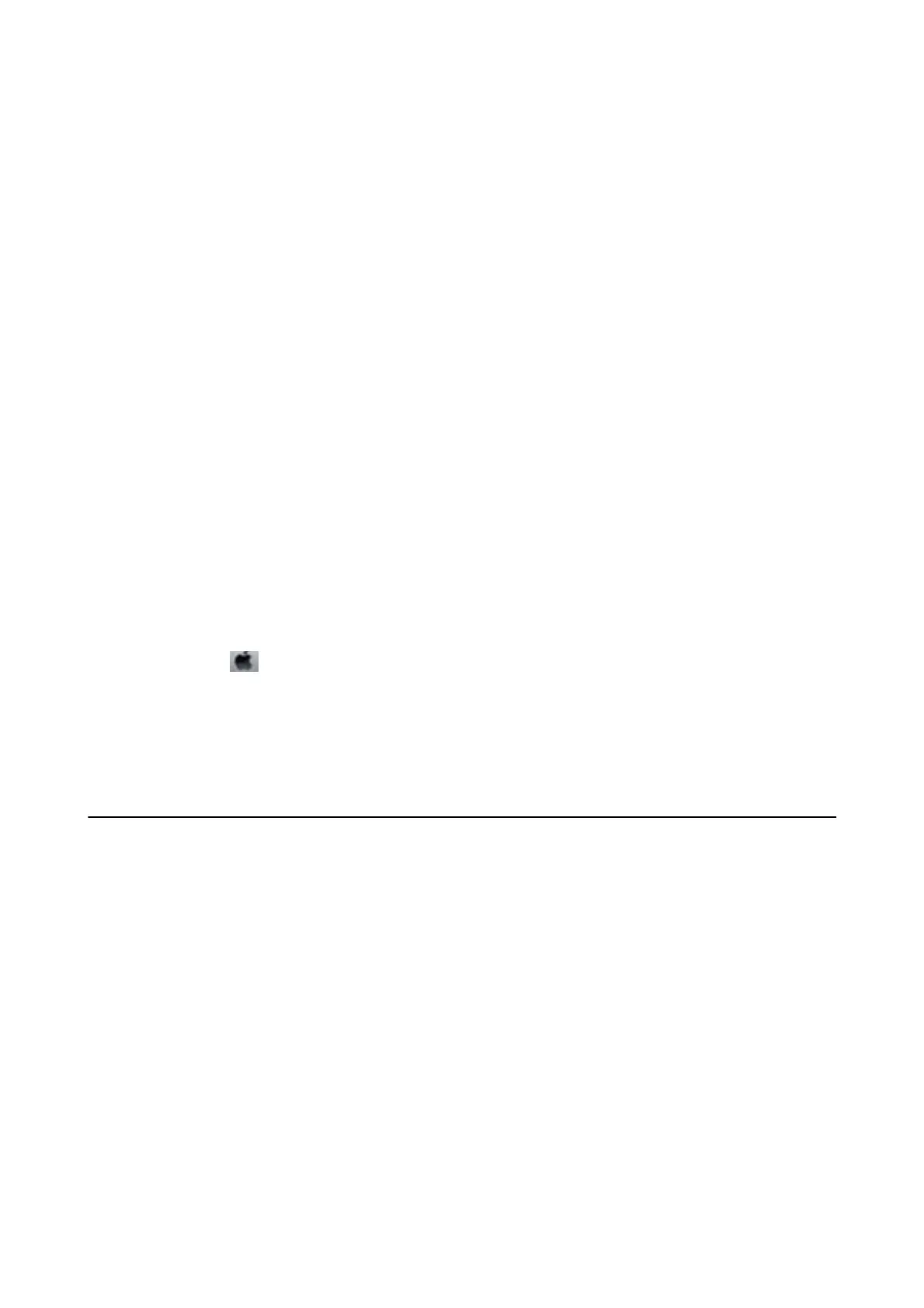❏ If you are printing over a network, the network device may have a connection problem. Move the printer closer
to the device, and then turn the access point
o
and on again. If the problem cannot be cleared, see the
documentation provided with the access point.
❏ If you are printing high-density data such as photos on plain paper, printing may take some time to maintain
print quality.
is
is not a malfunction.
Related Information
& “Menu Options for Printer Settings” on page 160
& “Guide to Windows Printer Driver” on page 168
& “Guide to Mac OS Printer Driver” on page 171
Printing Slows Down Dramatically During Continuous Printing
Printing slows down to prevent the printer mechanism from overheating and being damaged. However, you can
continue printing. To return to normal printing speed, leave the printer idle for at least 30 minutes. Printing speed
does not return to normal if the power is o.
Cannot Cancel Printing from a Computer Running Mac OS X v10.6.8
If you want to stop printing from your computer, make the following settings.
Run Web Cong, and then select Port9100 as the Top Priority Protocol setting in AirPrint Setup. Select System
Preferences from the
menu > Printers & Scanners (or Print & Scan, Print & Fax), remove the printer, and
then add the printer again.
Related Information
& “Application for Conguring Printer Operations (Web Cong)” on page 165
Cannot Start Scanning
❏ Connect the USB cable securely to the printer and the computer. If you are using a USB hub, try to connect the
printer directly to the computer.
❏ If you scan at a high resolution over a network, a communication error may occur. Lower the resolution.
❏ Make sure that the correct printer (scanner) is selected on Epson Scan 2.
Check whether or not the printer is recognized when using Windows
In Windows, make sure the printer (scanner) is displayed in Scanner and Camera. e printer (scanner) should be
displayed as "EPSON XXXXX (printer name)". If the printer (scanner) is not displayed, uninstall and then re-
install Epson Scan 2. See the following to access Scanner and Camera.
❏ Wi nd ows 1 0
Right-click the start button or press and hold it, select Control Panel, enter "Scanner and Camera" in the search
charm, click View scanners and cameras, and then check if the printer is displayed.
User's Guide
Solving Problems
208
