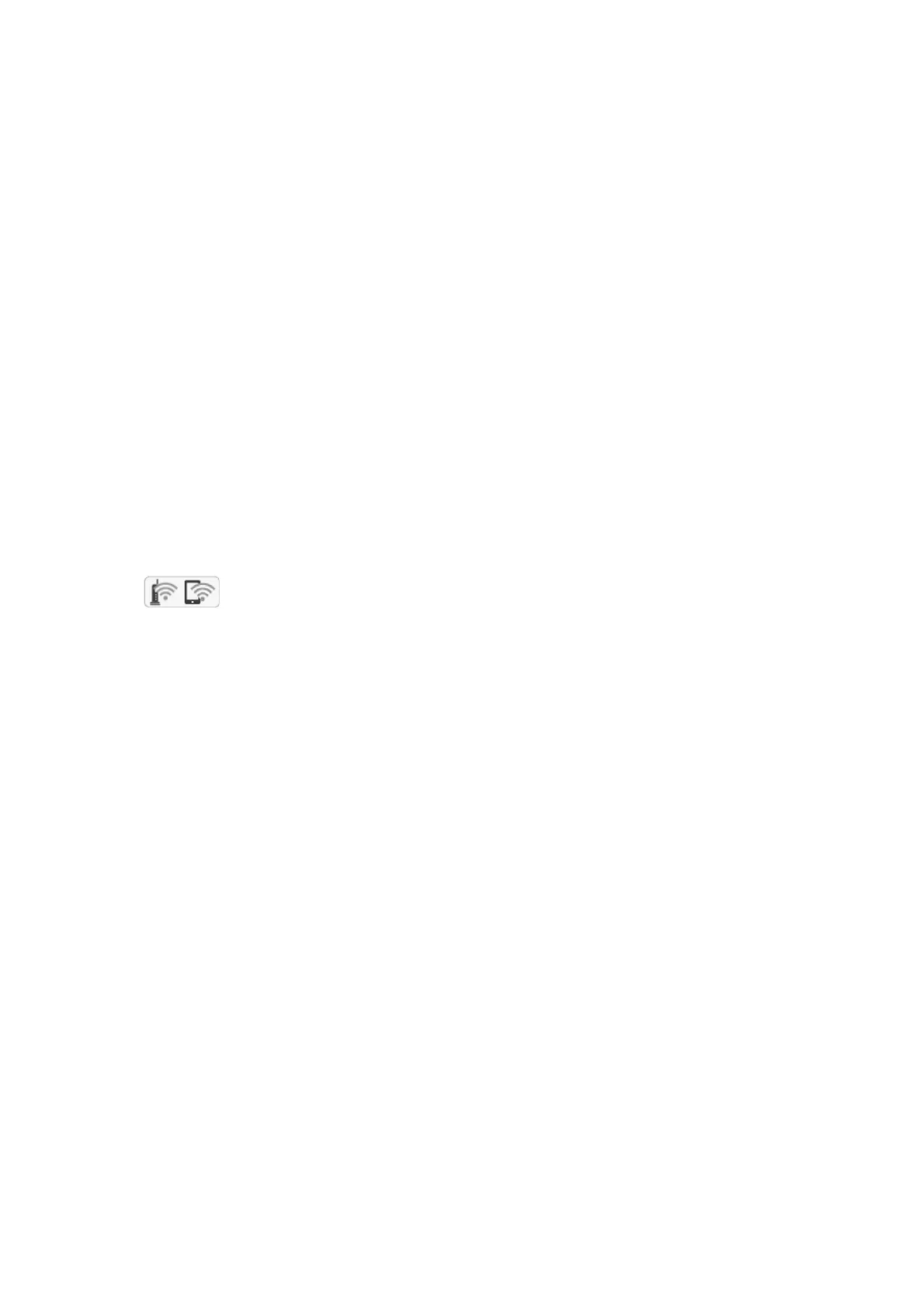6. Tap Start Setup.
7. Tap Close.
e screen automatically closes aer a specic length of time if you do not tap Close.
Note:
If connection fails, restart the access point, move it closer to the printer, and try again. If it still does not work, print a
network connection report and check the solution.
8. Tap Close on the network connection settings screen.
Related Information
& “Checking the Network Connection Status” on page 33
& “When You Cannot Make Network Settings” on page 195
Making Wi-Fi Settings by PIN Code Setup (WPS)
You can automatically connect to an access point by using a PIN code. You can use this method to set up if an
access point is capable of WPS (Wi-Fi Protected Setup). Use a computer to enter a PIN code into the access point.
1. Tap
on the home screen.
2.
Tap Wi -Fi ( R e c om m en d e d ) .
3. Tap Start Setup.
If the network connection is already set up, the connection details are displayed. Tap Change Settings to
change the settings.
4. Tap Others > PIN Code Setup (WPS).
5. Use your computer to enter the PIN code (an eight digit number) displayed on the printer's control panel into
the access point within two minutes.
Note:
See the documentation provided with your access point for details on entering a PIN code.
6.
Tap Start Setup on the printer's control panel.
7. Tap Close.
e screen automatically closes aer a specic length of time if you do not tap Close.
Note:
If connection fails, restart the access point, move it closer to the printer, and try again. If it still does not work, print a
connection report and check the solution.
8. Tap Close on the network connection settings screen.
Related Information
& “Checking the Network Connection Status” on page 33
& “When You Cannot Make Network Settings” on page 195
User's Guide
Network Settings
31
