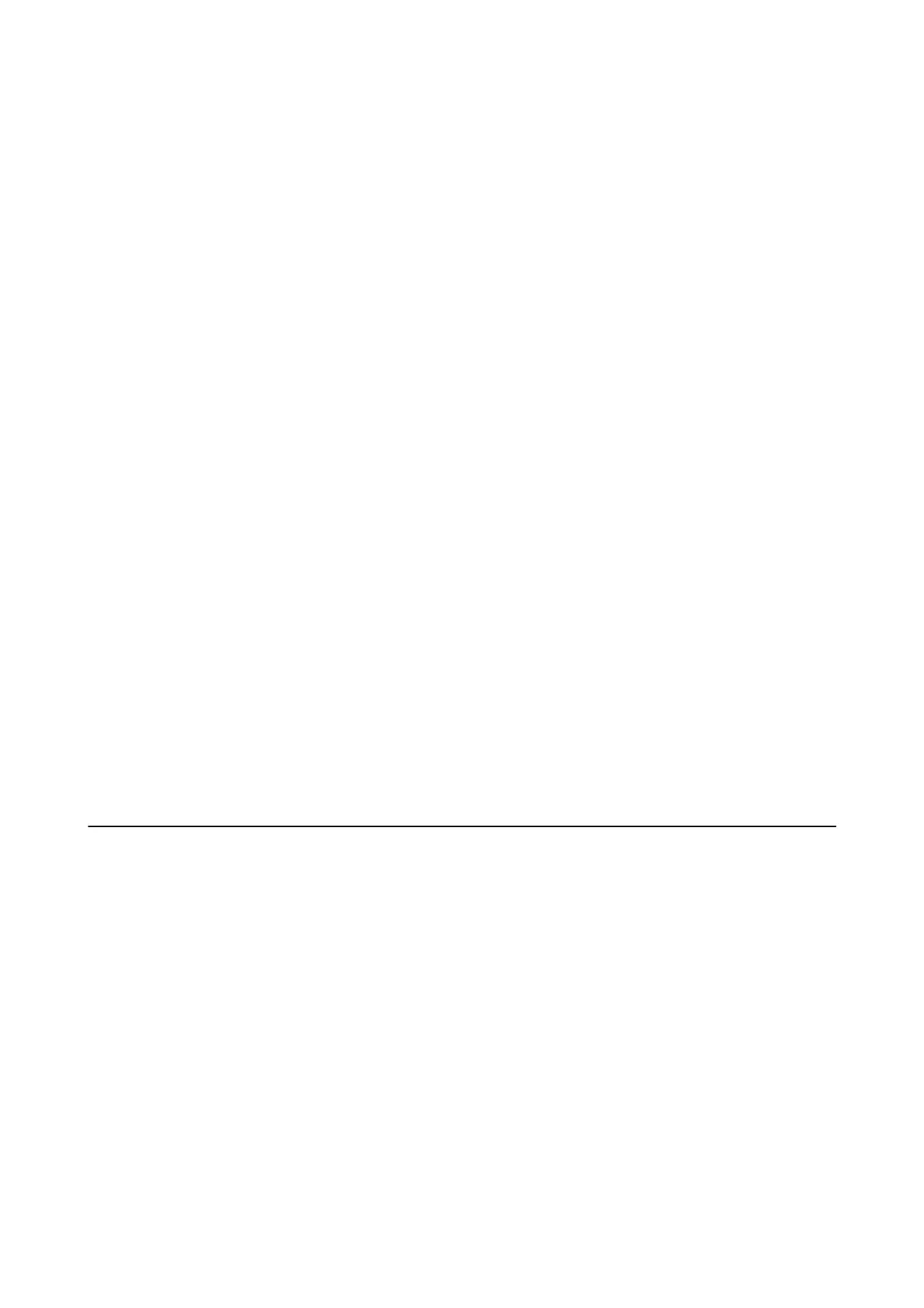❏ Windows 8.1/Windows 8
Select Desktop > Settings > Control Panel, enter "Scanner and Camera" in the search charm, click Show
Scanner and Camera, and then check if the printer is displayed.
❏ Wi nd ows 7
Click the start button and select Control Panel, enter "Scanner and Camera" in the search charm, click Vie w
scanners and cameras, and then check if the printer is displayed.
❏ Windows Vista
Click the start button, select Control Panel > Hardware and Sound > Scanners and Cameras, and then check
if the printer is displayed.
❏ Wi nd ows X P
Click the start button, select Control Panel > Printers and Other Hardware > Scanner and Cameras, and then
check if the printer is displayed.
Related Information
& “Uninstalling Applications” on page 177
& “Installing Applications” on page 179
Cannot Start Scanning when Using the Control Panel
❏ Make sure Epson Scan 2 and Epson Event Manager are installed correctly.
❏ Check the scanning setting assigned in Epson Event Manager.
Related Information
& “Application for Scanning Documents and Images (Epson Scan 2)” on page 173
& “Application for
Conguring
Scanning Operations from the Control Panel (Epson Event Manager)” on
page 174
Scanned Image Problems
Uneven Colors, Dirt, Spots, and so on Appear when Scanning from
the Scanner Glass
❏ Clean the scanner glass.
❏ Remove any trash or dirt that adheres to the original.
❏ Do not press with too much force on the original or the document cover. If you press with too much force,
blurring, smudges, and spots may occur.
Related Information
& “Cleaning the Scanner Glass” on page 155
User's Guide
Solving Problems
209
