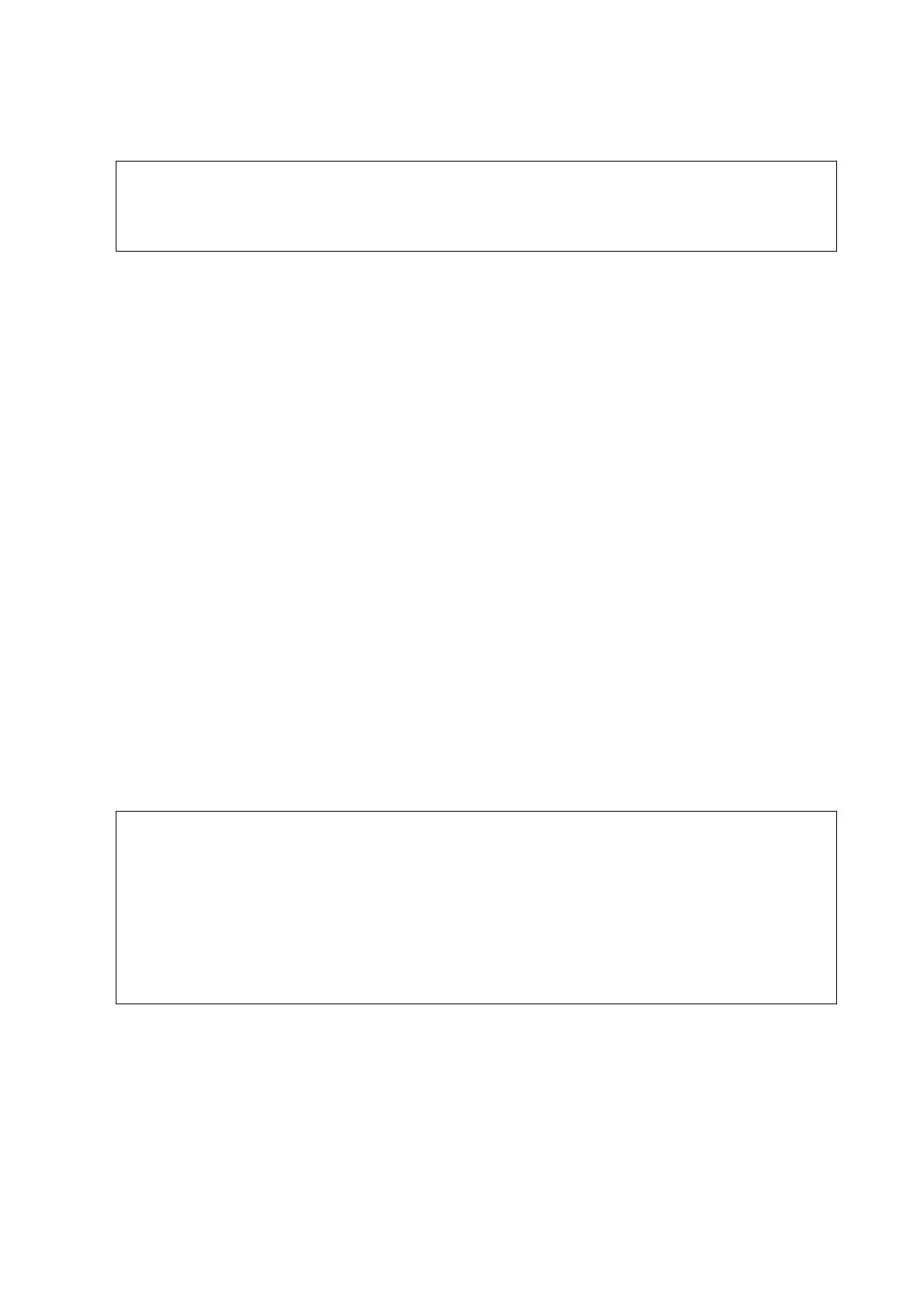2. Start EPSON Soware Updater, and update the applications or the rmware.
c
Important:
Do not turn
o
the computer or the printer until the update is complete; otherwise, the printer may
malfunction.
Note:
If you cannot nd the application you want to update in the list, you cannot update using the EPSON Soware
Updater. Check for the latest versions of the applications from your local Epson website.
http://www.epson.com
Related Information
&
“Soware Update Tools (EPSON Soware Updater)” on page 177
Updating the Printer's Firmware using the Control Panel
If the printer is connected to the Internet, you can update the printer's rmware using the control panel. By
updating the rmware, the printer's performance may improve, or new functions may be added. You can also set
the printer to regularly check for rmware updates and notify you if any are available.
1. Select Settings on the home screen.
2.
Select Firmware Update > Update.
Note:
Enable Notication to set the printer to regularly check for available rmware updates.
3. Check the message displayed on the screen and tap Start Checking to start searching for available updates.
4.
If a message is displayed on the LCD screen informing you that a rmware update is available, follow the on-
screen instructions to start the update.
c
Important:
❏ Do not turn o or unplug the printer until the update is complete; otherwise, the printer may malfunction.
❏ If the rmware update is not completed or is unsuccessful, the printer does not start up normally and
"Recovery Mode" is displayed on the LCD screen the next time the printer is turned on. In this situation, you
need to update the
rmware
again using a computer. Connect the printer to the computer with a USB cable.
While "Recovery Mode" is displayed on the printer, you cannot update the rmware over a network
connection. On the computer, access your local Epson website, and then download the latest printer
rmware.
See the instructions on the website for the next steps.
User's Guide
Network Service and Software Information
180
