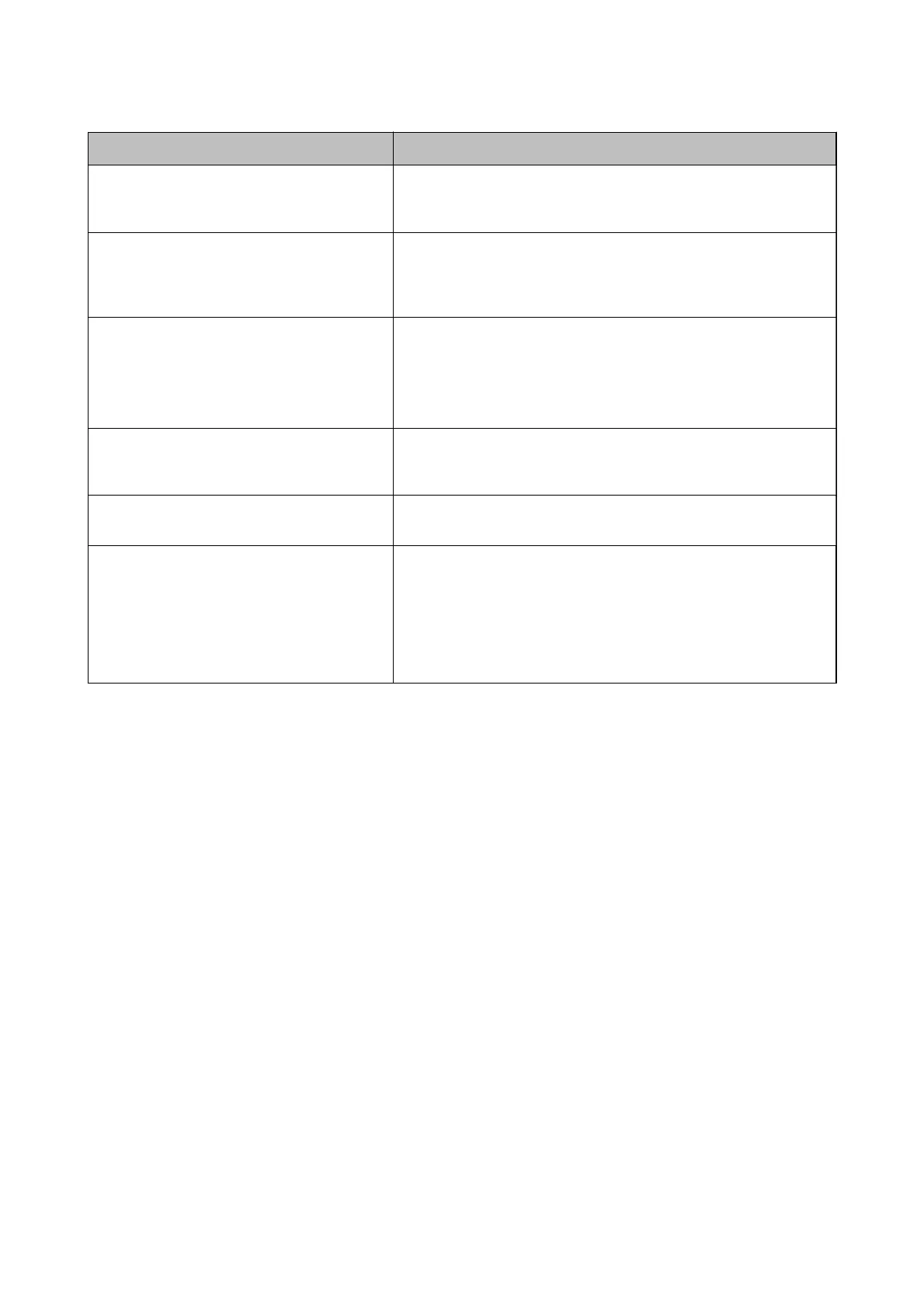Error Messages Solutions
Paper remains inside because it is placed
sideways. Place XX size of paper in the XX. Press
"Complete" to remove the paper inside.
Load A4 size paper in the rear paper feed slot, and then tap Done. Load
the removed paper again in the portrait direction aligning it with the
arrow mark at the center of the rear paper feed slot.
Paper Conguration is disabled. Some features
may not be available. For details, see your
documentation.
If Paper Conguration is disabled, you cannot use AirPrint. In addition,
messages notifying you that the paper size and type do not match are
not displayed. Keep this setting enabled unless you always use the same
size and type of paper and do not need to change the paper settings.
Communication error. Check if the computer is
connected.
Connect the computer and the printer correctly. If you are connecting
over a network, see the page that describes the network connection
method from the computer.
If the error message is displayed during scanning, make sure that Epson
Scan 2 and Epson Event Manager are installed on the computer.
The combination of the IP address and the
subnet mask is invalid. See your documentation
for more details.
Enter the correct IP address or default gateway. Contact the person who
setup the network for assistance.
To use cloud services, update the root certicate
from the Epson Web
Cong
utility.
Run Web Cong, and then update the root certicate.
Recovery Mode The printer has started in recovery mode because the rmware update
failed. Follow the steps below to try to update the rmware again.
1. Connect the computer and the printer with a USB cable. (During
recovery mode, you cannot update the rmware over a network
connection.)
2. Visit your local Epson website for further instructions.
* In some print cycles a very small amount of surplus ink may be collected in the ink pad. To prevent ink leakage
from the pad, the printer is designed to stop printing when the pad has reached its limit. Whether and how oen
this is required will vary according to the number of pages you print, the type of material that you print and the
number of cleaning cycles that the printer performs.
e
need for replacement of the pad does not mean that your
printer has ceased to operate in accordance with its
specications.
e
printer will advise you when the pad
requires replacing and this can only be performed by an authorised Epson Service provider. e Epson warranty
does not cover the cost of this replacement.
Related Information
& “Supported Memory Card Specications” on page 218
& “Supported External Storage Device Specications” on page 219
& “Installing Applications” on page 179
& “Application for Conguring Printer Operations (Web Cong)” on page 165
& “Updating Applications and Firmware” on page 179
Checking the Printer Status - Windows
1. Access the printer driver window.
User's Guide
Solving Problems
182
