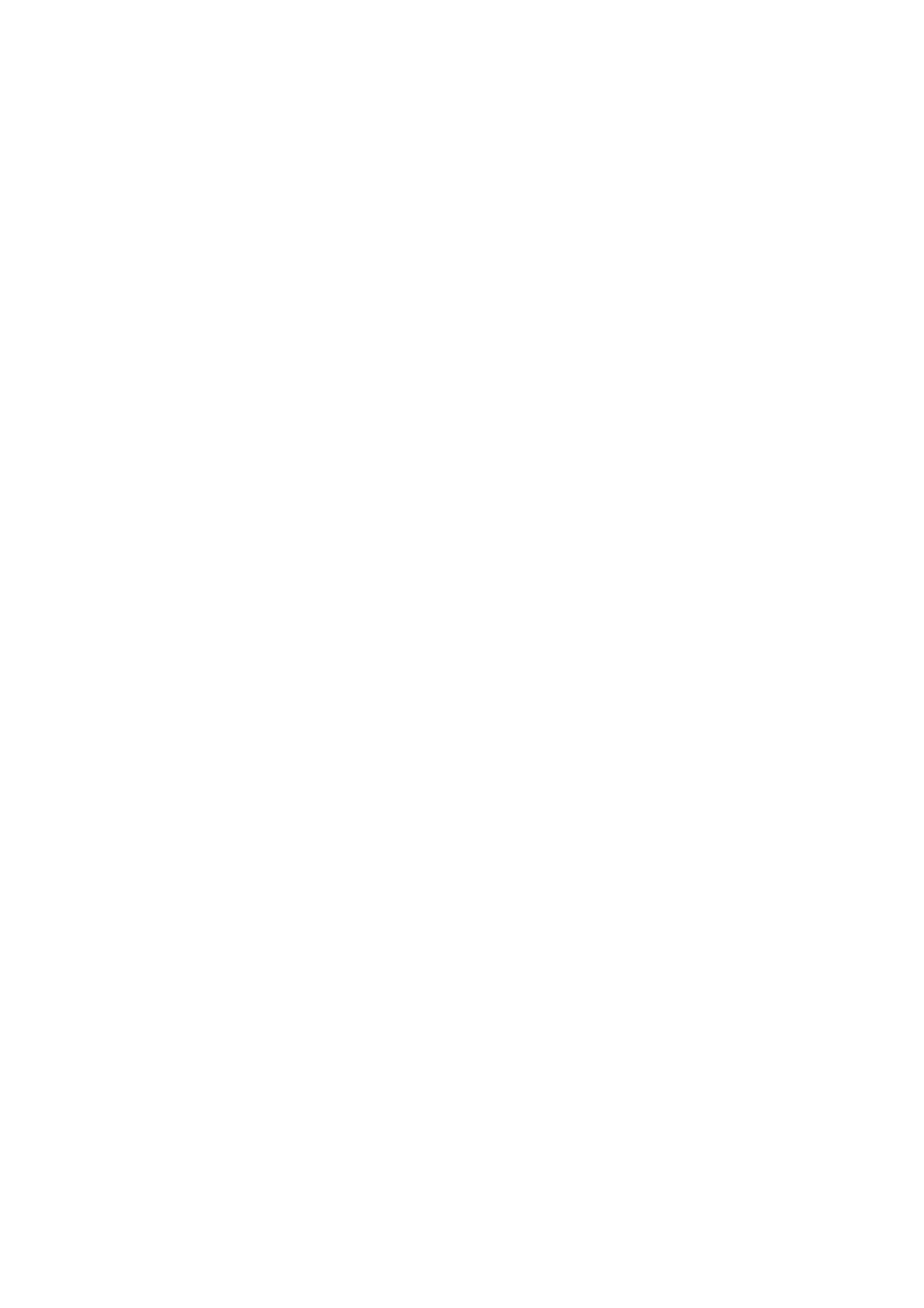Scanning to a Computer (WSD)
Note:
❏ is fe at ure i s o nl y a vai l abl e fo r c om put e rs r unn ing Wi nd ow s 1 0/ Win do w s 8 . 1/ Win d ow s 8 / Win do ws 7 /Wi nd ow s Vis ta .
❏ If you are using Windows 7/Windows Vista, you need to setup your computer in advance using this feature.
1. Place the originals.
2.
Select Scan on the home screen.
3. Select Computer (WSD).
4. Select a computer.
5. Tap
x
.
Note:
e color, size, and border of the scanned image will not be exactly the same as the original.
Setting Up a WSD Port
is section explains how to set up a WSD port for Windows 7/Windows Vista.
Note:
For Windows 10/Windows 8.1/Windows 8, the WSD port is set up automatically.
e
following is necessary to set up a WSD port.
❏ e printer and the computer are connected to the network.
❏ e printer driver is installed on the computer.
1. Turn the printer on.
2. Click start, and then click Network on the computer.
3. Right-click the printer, and then click Install.
Click Continue when the User Account Control screen is displayed.
User's Guide
Scanning
127
