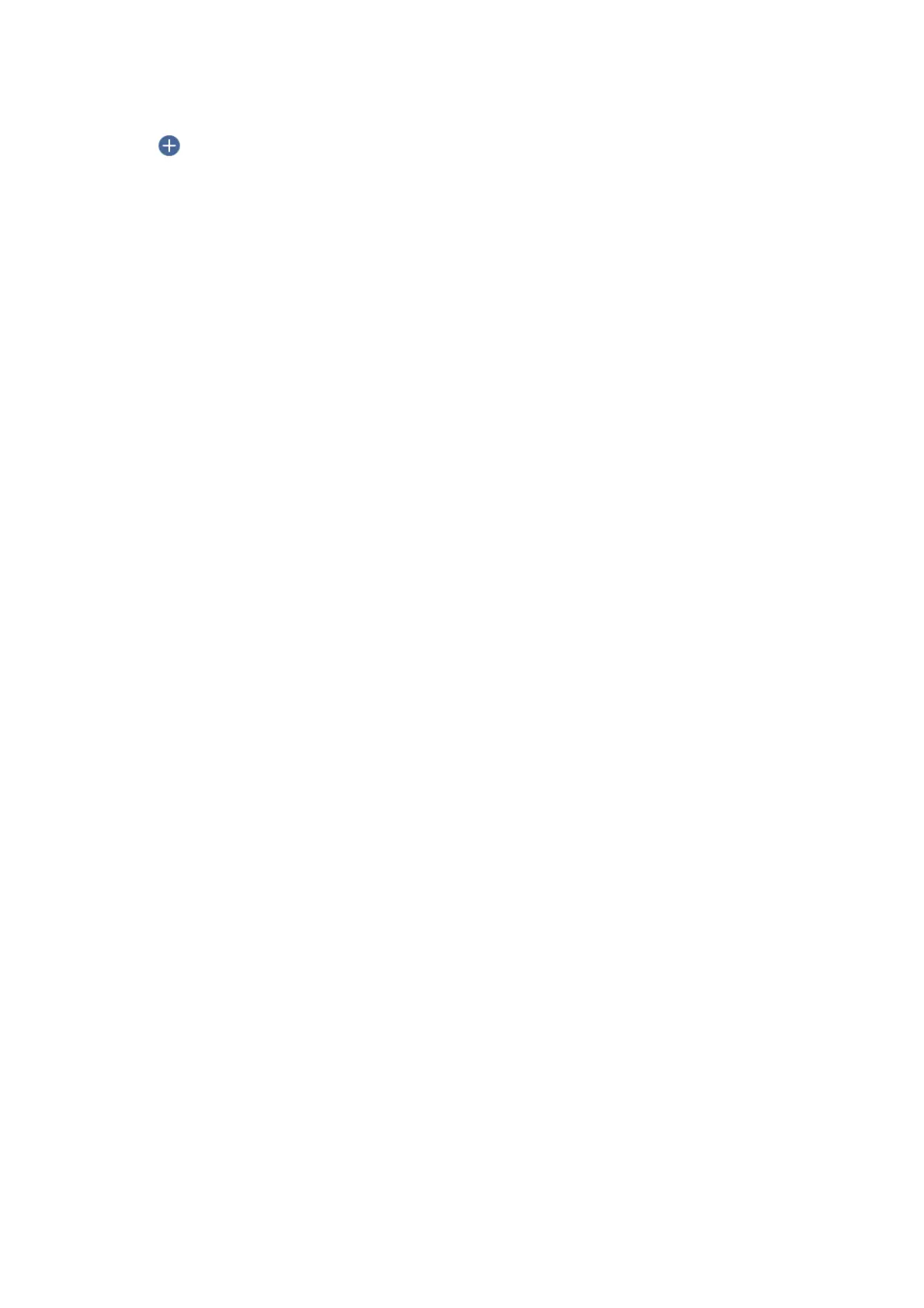5. Select on the top of the screen, and then select a destination.
6. Set items on Basic Settings tab, such as the save format.
❏ BW/Color: Select whether to scan in color or in monochrome.
❏ JPEG/PDF: Select the format in which to save the scanned image.
7. Select Advanced Settings tab, and then check settings, and change them if necessary.
8.
Select Basic Settings tab, and then tap
x
.
Note:
e color, size, and border of the scanned image will not be exactly the same as the original.
Related Information
& “Placing Originals on the Scanner Glass” on page 59
Basic Menu Options for Scanning to the Cloud
B&W/Color:
Select whether to scan in color or in monochrome.
JPEG/PDF:
Select the format in which to save the scanned image.
Advanced Menu Options for Scanning to the Cloud
Original Type:
Select the type of your original.
Scan Settings:
❏ Original Size:
Select the scan size. To crop the white space around the text or image when scanning, select Auto
Cropping. To scan at the maximum area of the scanner glass, select Max Area.
❏ Original Orientation:
Select the orientation of the original.
Contrast:
Select the contrast of the scanned image.
Clear All Settings:
Resets the scan settings to their defaults.
User's Guide
Scanning
126
