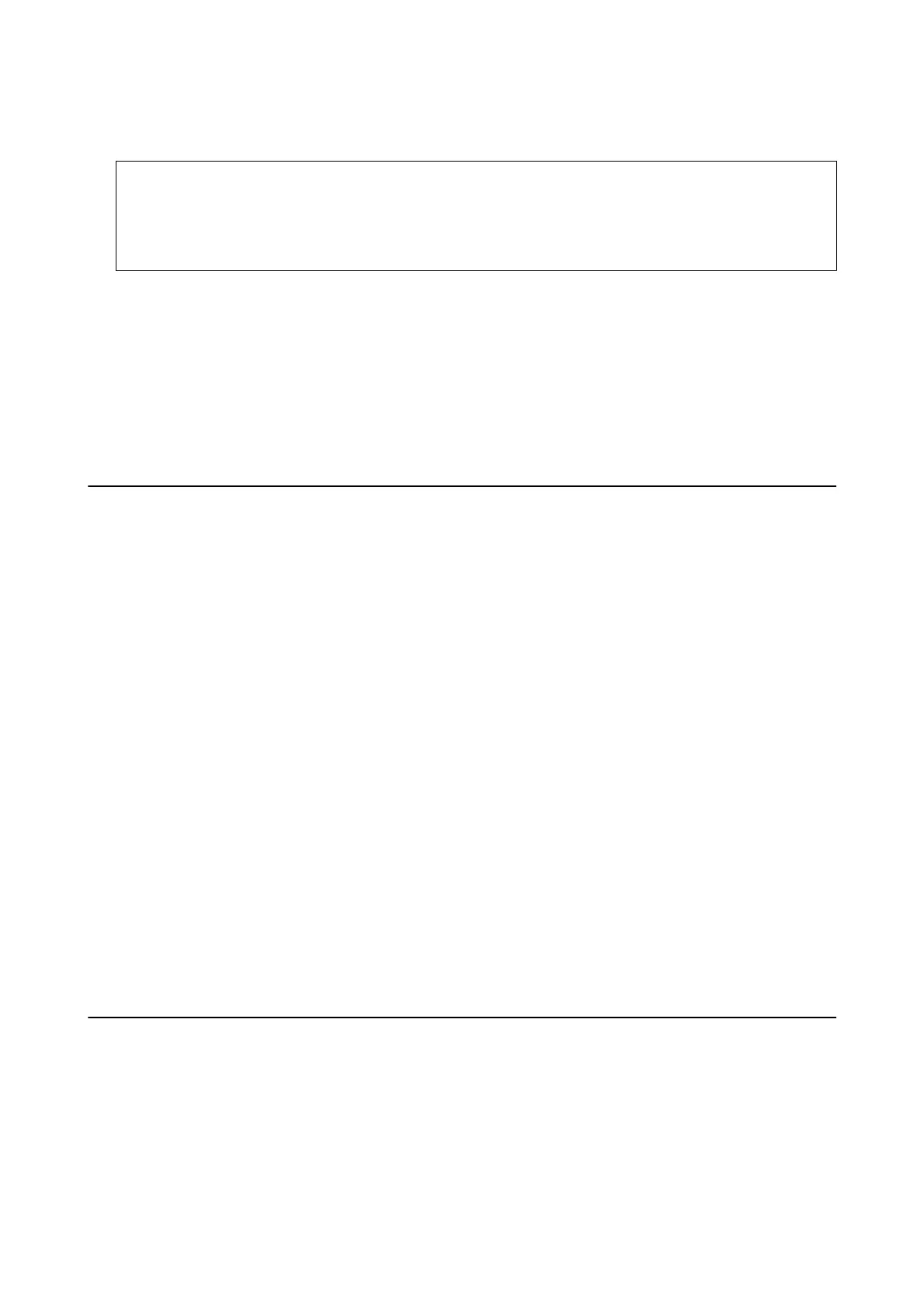6. Select the application you want to uninstall, and then click Uninstall.
c
Important:
e
Uninstaller removes all drivers for Epson inkjet printers on the computer. If you use multiple Epson inkjet
printers and you only want to delete some drivers, delete all of them rst, and then install the necessary printer
driver again.
Note:
If you cannot nd the application you want to uninstall in the application list, you cannot uninstall using the
Uninstaller. In this situation, select Go > Applications > Epson Soware, select the application you want to uninstall,
and then drag it to the trash icon.
Related Information
& “Soware Update Tools (EPSON Soware Updater)” on page 177
Installing Applications
Connect your computer to the network and install the latest version of applications from the website.
Note:
❏ Log on to your computer as an administrator. Enter the administrator password if the computer prompts you.
❏ When reinstalling an application, you need to uninstall it rst.
1. Quit all running applications.
2. When installing the printer driver or Epson Scan 2, disconnect the printer and the computer temporarily.
Note:
Do not connect the printer and the computer until you are instructed to do so.
3. Install the applications by following the instructions on the website below.
http://epson.sn
Note:
If you are using a Windows computer and you cannot download applications from the website, install them from the
soware disc that came with the printer.
Related Information
& “Uninstalling Applications” on page 177
Updating Applications and Firmware
You may be able to clear certain problems and improve or add functions by updating the applications and the
rmware. Make sure you use the latest version of the applications and rmware.
1. Make sure that the printer and the computer are connected, and the computer is connected to the internet.
User's Guide
Network Service and Software Information
179
