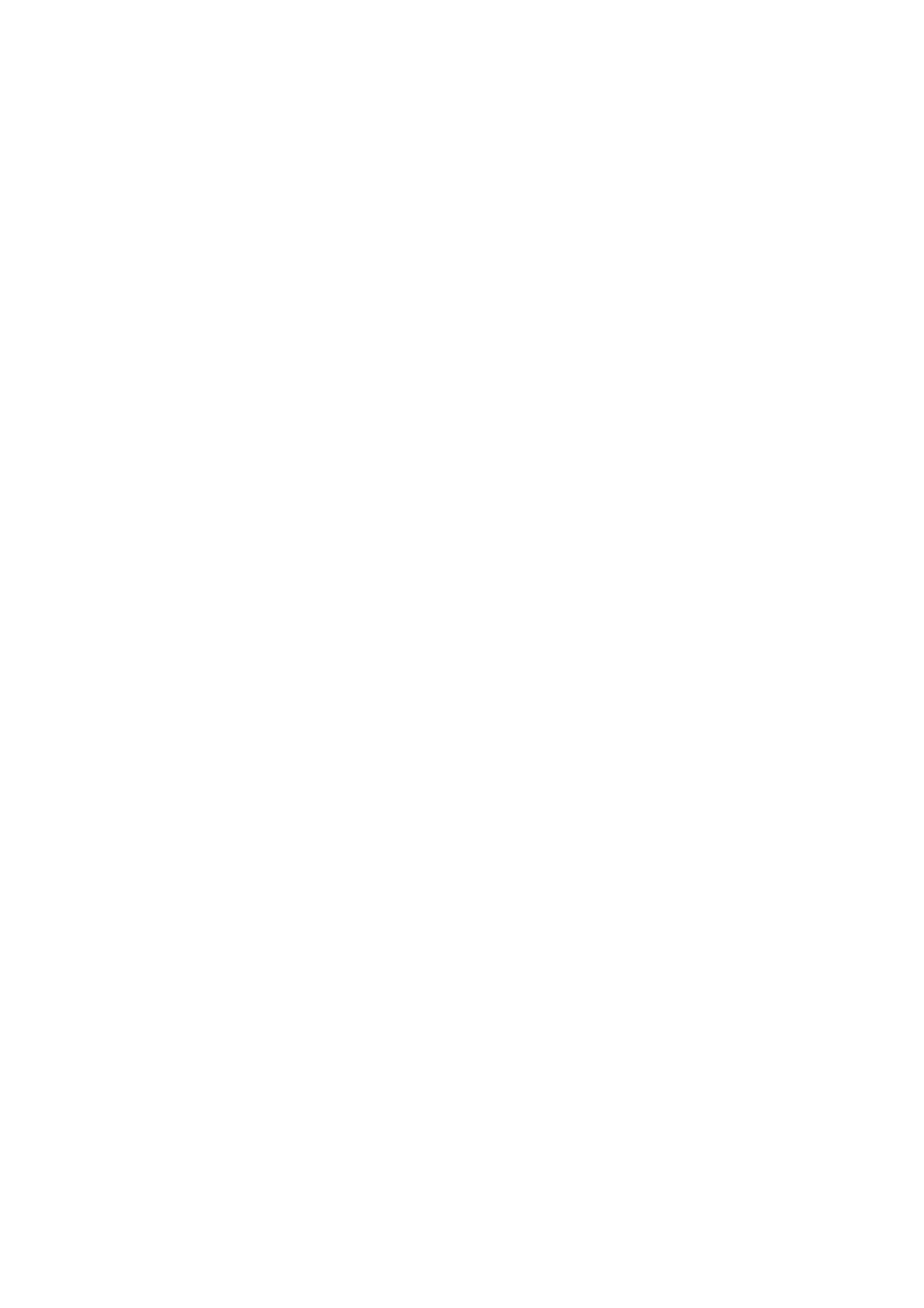Paper Cassettes:
Select the paper source that you want to use.
Border Setting
❏ Borderless:
Prints without margins around the edges. e image is enlarged a little to remove borders from the
edges of the paper.
❏ White:
Prints with white margins around the edges.
Expansion:
With borderless printing, the image is enlarged a little to remove borders from the edges of the paper.
Select how much to enlarge the image.
Auto Fit Page:
If the aspect ratio of the image data and the paper size is dierent, the image is automatically enlarged
or reduced so that the short sides match the short sides of the paper. e long side of the image is
cropped if it extends beyond the long side of the paper. is feature may not work for panorama
photos.
Quality:
Select the print quality. Selecting Best provides higher quality printing, but the printing speed may be
slower.
Date:
Select the format used to print the date on photos for photos that include the date the photos were
taken or the date they were saved.
e
date is not printed for some layouts.
Print Info. On Photos
❏ O:
Prints without any information.
❏ Camera Settings:
Prints with some Exif information, such as shutter speed, f-ratio, or ISO sensitivity. Unrecorded
information is not printed.
❏ Camera Text:
Prints text set on the digital camera. For information on the text settings, see the documentation
provided with your camera.
e
information can only be printed in borderless printing on 10×15
cm, 13×18 cm, or 16:9 wide size.
❏ Landmark:
Prints the name of the place or landmark where the photo was taken for digital cameras that have
the landmark feature. See the website of the manufacturer of your camera for more details. e
information can only be printed in borderless printing on 10×15 cm, 13×18 cm, or 16:9 wide size.
Clear All Settings:
Resets the paper and print settings to their defaults.
User's Guide
Printing
74
