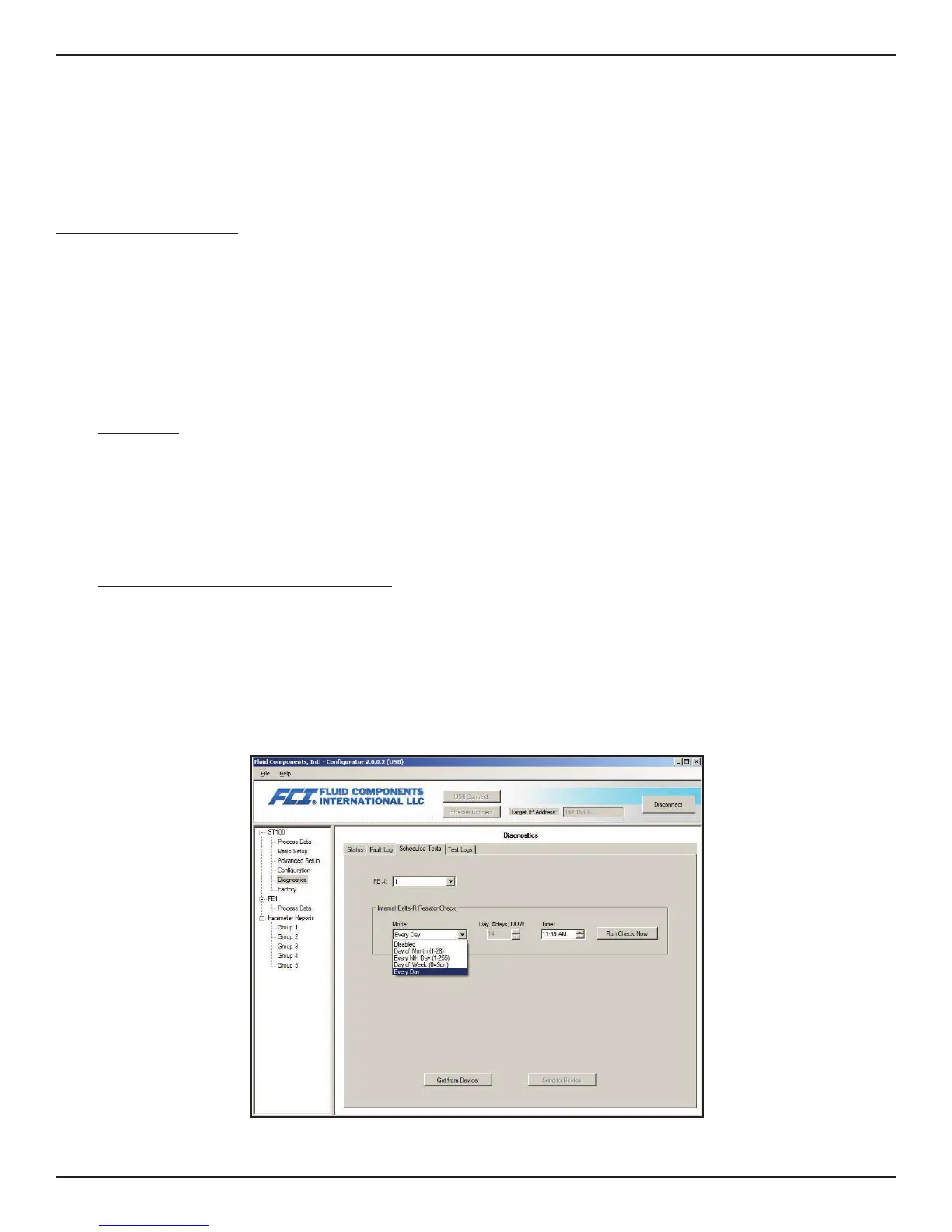ST100 Series Flow Meter OPERATION
Fluid Components International LLC 25
Upload Selected Log File(s) to a PC Using a USB Cable and the ST100 Configuration Application
It is possible to upload selected log file(s) to a PC using a USB cable and the ST100 configuration software application without removing the
memory card from the ST100 electronics.
Start the ST100 configuration application. Click USB Connect on the home screen. Select the Basic Setup branch from the menu tree on the
window's left side. Select the SD Card Logging tab. In the SD Card Log Files frame click Show List of Log Files. Select the desired file(s)
from the list displayed. Click Upload Selected Log File(s). A file dialog pops up showing the host computer file locations (like Windows
Explorer). Select the desired location to store the file and click OK. The file is then copied to the specified host computer location.
Internal Delta-R Resistor Check
The Internal Delta-R Resistor Check (IDR) is a routine designed to assess the ST100 internal normalization. The normalization process fine tunes the
instrument’s ability to accurately measure resistance. Proper normalization also allows FCI electronics to be interchangeable for replacements, spares
or repaired boards. If the unit’s normalization shifts, the accuracy of the meter may be compromised.
By passing the same sensor excitation current used to power the RTDs across three high precision IDR resistors (60 Ω, 100 Ω and 150 Ω) trendng
patterns can be established. Periodically run the IDR check to verify proper operation of the ST100 electronics package. Use the IDR check as a
troubleshooting tool to isolate a fault between the sensor and the electronics.
Running the Internal Delta-R Resistor Check
There are two ways to run the Internal Delta-R Resistor Check.
Using the HMI:
Hold the “Hot Key” (top sensor) for three seconds. Select “Diagnostics.” Select “Self Test.” Select “FE 1 IDR” (or FE 2 IDR if present) and
enter the User Level Password (E#C). See Appendix C, page 78 for the IDR display sequence.
The IDR routine runs and the resulting values are shown on the HMI. These values are not saved and must be recorded by hand if required.
When a scheduled Internal Delta-R Check is running the HMI shows the Fault icon (exclamation point inside a triangle) displayed above the
flow rate. If the IDR check is triggered via the HMI, the message FE 1 IDR Test in Progress is shown. Data from an HMI-initiated IDR check is not
saved. IDR data can only be saved to the microSD card via the PC configuration application's Scheduled Tests tab (Diagnostics).
Using the ST100 Configuration Software Application:
Click USB Connect on the home screen. Select the Diagnostics branch from the menu tree on the window's left side. Select the Scheduled
Tests tab. Select the “FE #” desired from the drop-down list.
Select desired Mode via the drop-down list. The check can be run on a Day of Month (1-28), Every Nth Day (1-255), Day of Week (0=Sun),
Every Day. Use the Day, #days, DOW spinner control to define the Mode selection above. Use the Time spinner control to enter the desired
time of the scheduled check. Alternatively, click Run Check Now to run the IDR check on demand.
After clicking Run Check Now a dialog box displays the expected and the measured resistance values. These instant checks are not logged
to the FRAM and not displayed under the Test Logs tab as the Scheduled Tests files. Furthermore, they cannot be added to the SD card logs.
Internal Delta R Scheduled Tests Setup
