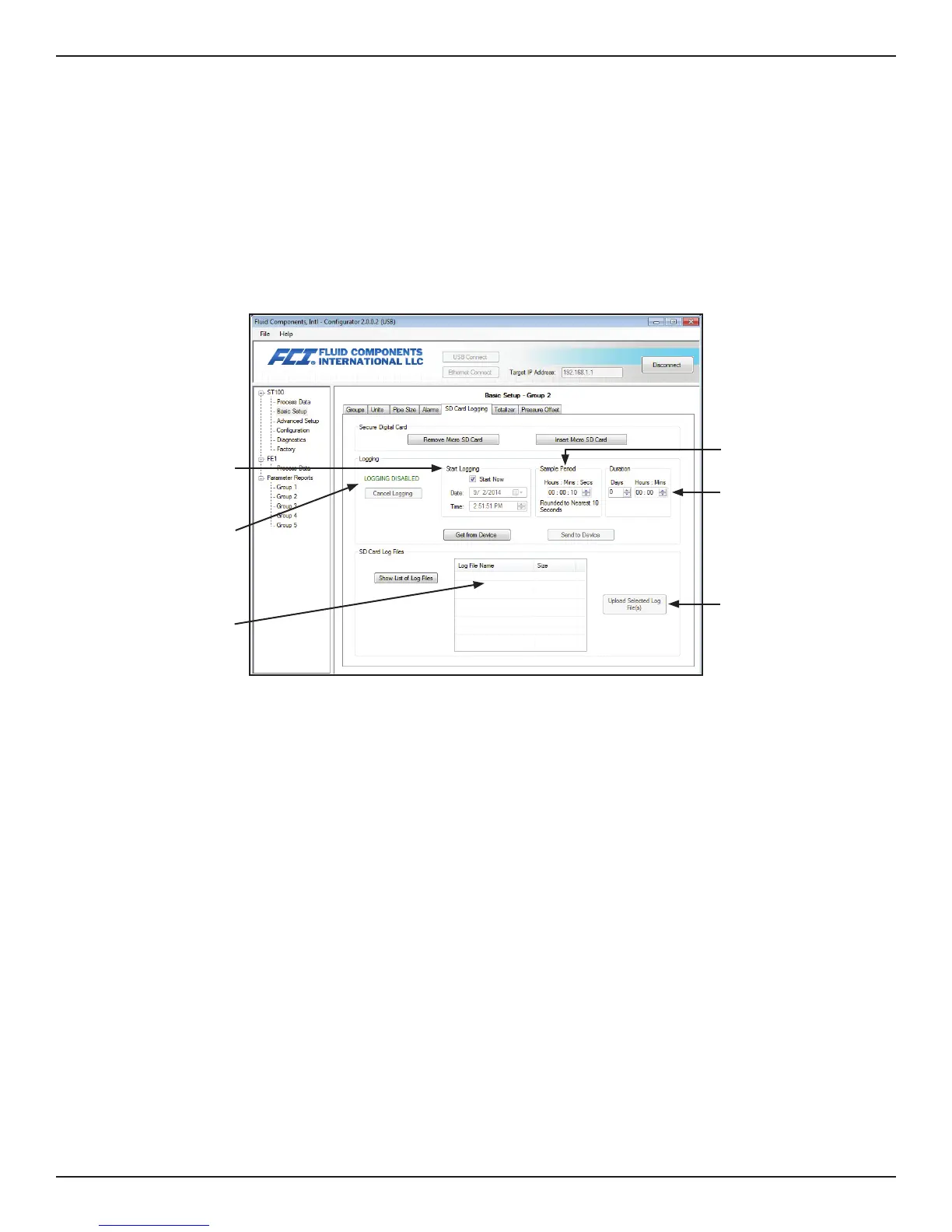OPERATION ST100 Series Flow Meter
24 Fluid Components International LLC
Process Data Logging Configuration
Start the ST100 configuration application. Click USB Connect on the home screen. Select the Basic Setup branch from the menu tree on the
window's left side. Select the SD Card Logging tab.
Process data logging configuration is done in the window's Logging section as follows.
• Start Logging: Specifies start time of the first log file. Can be either “Start Now” or “Date/Time.”
• Sample Period: Specifies how often a log file is generated. Can range from once every 10 seconds to once every 24 hours.
• Duration: Specifies how long the logging feature remains activated. Can range from 1 minute to 90 days.
• Cancel Logging: Used to cancel ST100 logging-in-progress or pending log.
• Show List of Log Files: Shows the previously completed log files stored on the microSD card.
• Upload Selected Log File(s): Transfers log files from the microSD card to a PC connected to the ST100 USB interface.
Basic Setup SD Card Logging
Process Data Log File Handling
There are two ways to access the files stored on the microSD card:
• Remove microSD card from the instrument and manually transfer files with a card reader.
• Upload selected log file(s) to a PC using a USB cable and the ST100 configuration application.
Remove microSD Card from the Instrument and Manually Transfer Files with a Card Reader
Using the HMI — Hold the “Hot Key” (top sensor) for three seconds. Select “LoggerSDcard.” Select “Remove.” This closes any open files on
the microSD card allowing it to be removed safely.
Using the ST100 Configuration Application — Click USB Connect on the home screen. Select Basic Setup branch from the menu tree on the
window's left side. Select the SD Card Logging tab. Click the Remove Micro SD Card button. This closes any open files on the microSD card
allowing it to be removed safely.
Open the ST100 enclosure and physically remove the microSD card from the electronics (see page 23). Insert the card into an appropriate
card reader. Use a PC to view and/or save the contents as desired. When finished, reinsert the microSD card using either the HMI menu or the
ST100 configuration application as follows:
Using the HMI — Physically insert the microSD card into the electronics. Hold the “Hot Key” (top sensor) for three seconds. Select
“LoggerSDcard.” Select “Inserted.” This signals the instrument that the microSD card is present and ready to use. Secure the electronics
enclosure and return the ST100 to normal operation.
Using the ST100 Configuration Application — Click USB Connect on the home screen. Select the Basic Setup branch from the menu tree on
the window's left side. Select the SD Card Logging tab. Click Insert Micro SD Card. Physically insert the microSD card into the electron-
ics. Click OK on the pop-up dialog box. This signals the instrument that the microSD card is present and ready to use. Secure the electronics
enclosure and return the ST100 to normal operation.
Logging Status
When to start logging
Previously
saved log file(s)
How often to sample
Duration of logging
Upload selected file(s)
to PC
