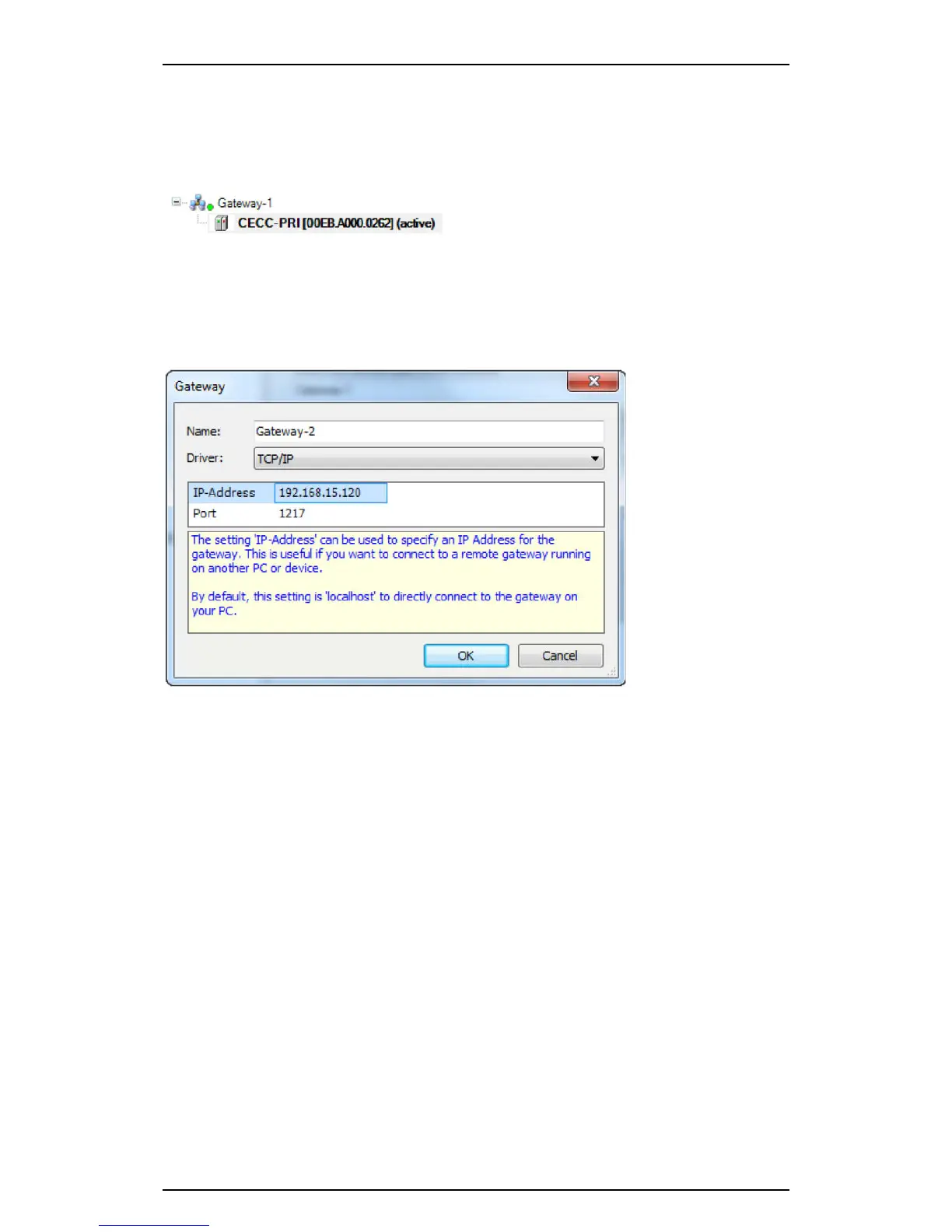Festo Controller CECC
27
4.2.5 Setting the communication channel
You need a communication channel to exchange data with the connected CECC.
• Highlight the desired device and click the "Set active path" button or double-click the highlighted
device.
The currently active path is shown in bold in the list and "(active)" is appended to the name.
Figure: Activated device
4.2.6 Adding a CECC as a gateway
You can add a CECC as a gateway to extend the network. By doing so you extend the network by the
subnet via which the CECC can be connected.
1. Click the "Add gateway..." button.
The "Gateway" dialog opens.
Figure: Gateway dialog
2. Enter a name for the new gateway in the input field.
3. Enter the known IP address for the relevant CECC.
4. Confirm your entries with "OK".
5. Repeat step 3 from the section "Adding a device" to add an updated list of devices to the CECC
gateway ( section "Getting started").
