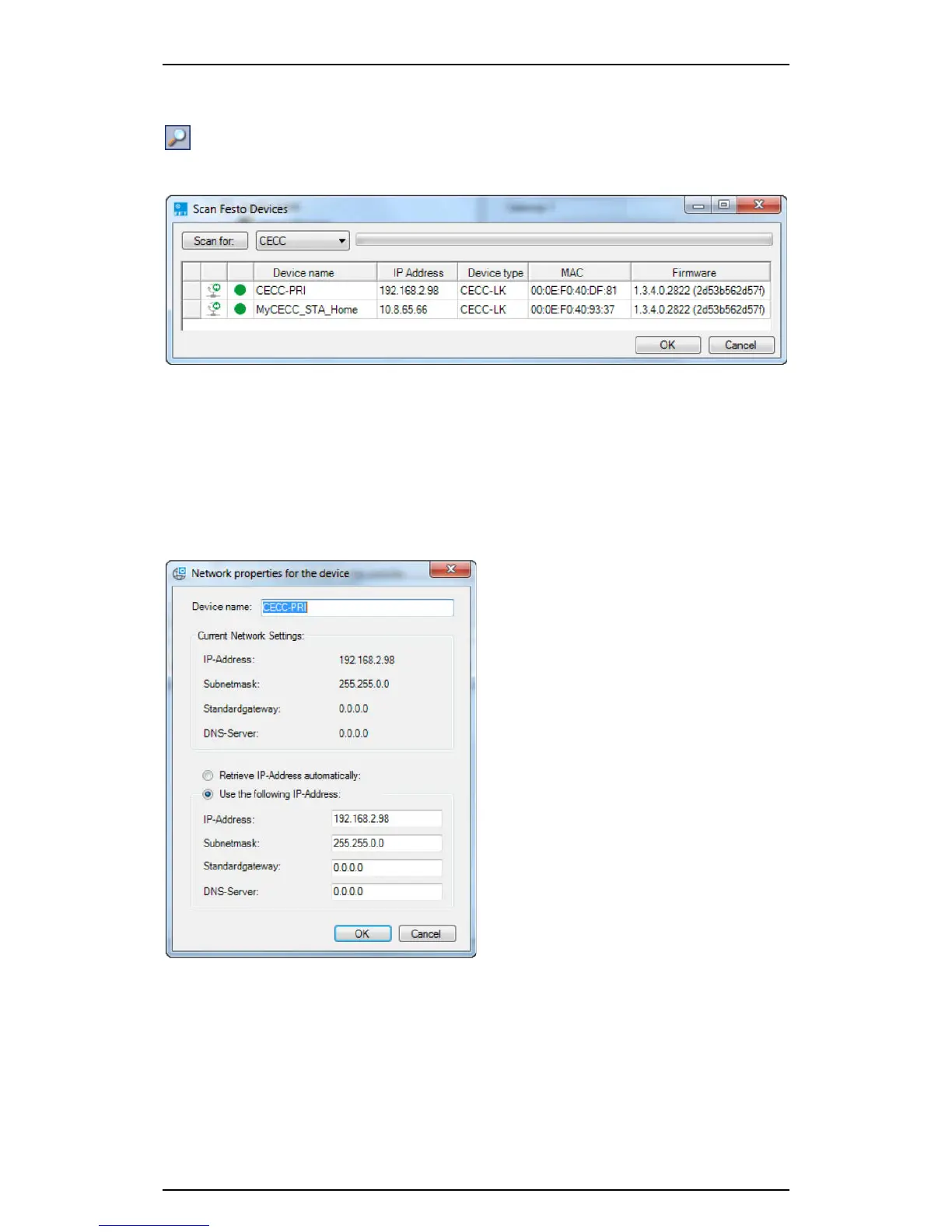Festo Controller CECC
28
4.3 Scan Festo Devices
To launch the scan program "Scan Festo Devices":
1. Click the icon in the toolbar of the Codesys program window.
2. Click the menu command [Online] [Scan for].
Figure: "Scan Festo Devices" scan program
1. Select the device type "CECC" in the drop-down menu to filter the scan.
2. Start a new scan by clicking the "Scan for" button.
All found devices are listed in the scan program table.
4.3.1 Changing network settings:
1. Highlight the found device.
2. Open the "Network properties for the device" dialog
– menu command [Right mouse click] [Device] [Network] or
– context menu [Network].
Figure: "Network properties for the device" dialog
3. If necessary, change the IP address.
4. If necessary, change the settings for the subnet mask, standard gateway and DNS server.
5. Transfer the changes to the device. To do this, click "OK".
6. Wait until the device has successfully completed the switch-on process ("Run" status LED lights up).
7. Close the "Scan Festo Devices" scan program.