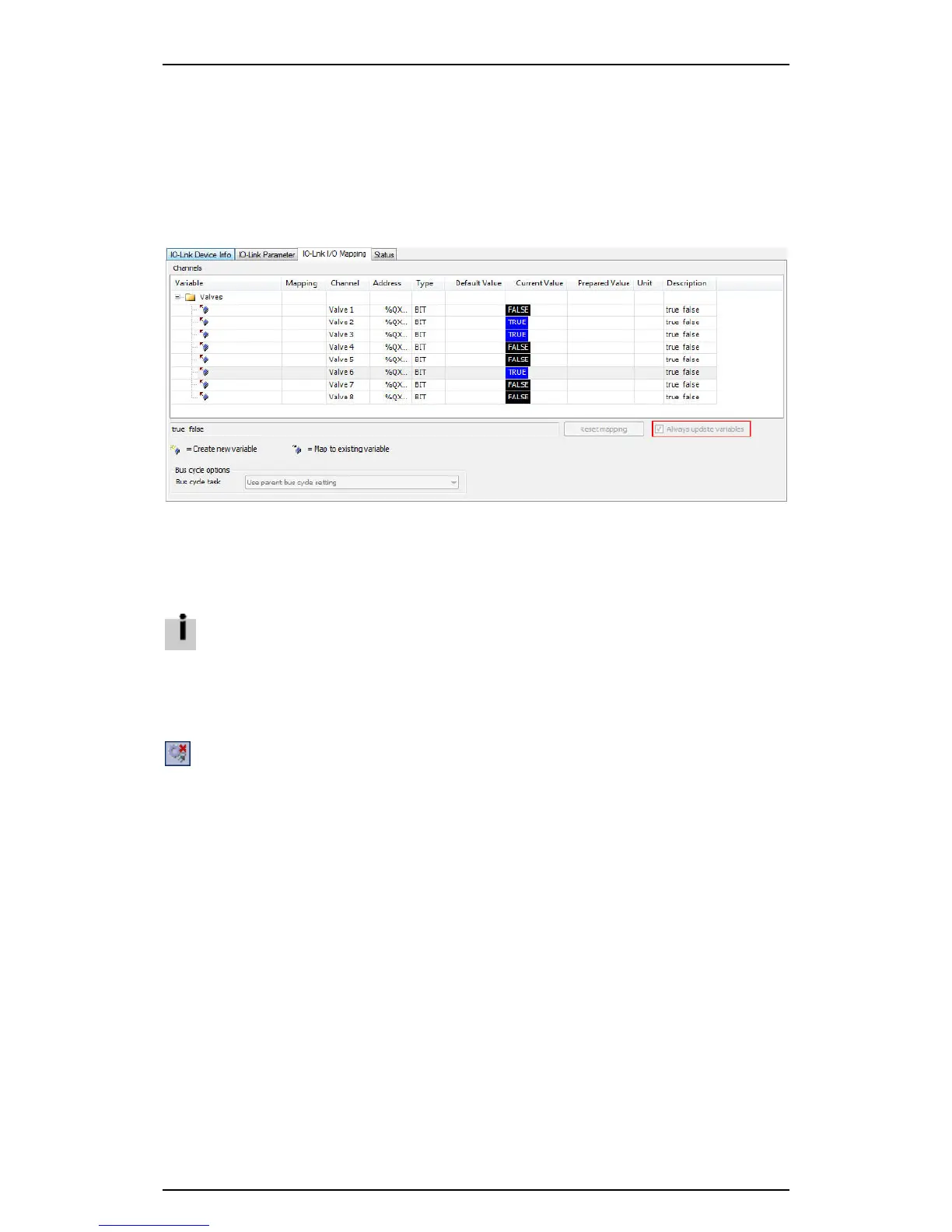Festo Controller CECC
61
4.12.3 Manually setting I/Os
The editing window contains the online views for all program modules and offers the following options:
– Writing and forcing variables
– Using monitoring lists
– Troubleshooting in applications (debugging)
Example: IO-Link with VTUB_12 16 valves
1. Open the "IO-Link I/O Mapping" tab in the editing window.
Figure: Editing window with IO-Link device "VTUB_12_16_Valves"
2. Change the value of the valves by double-clicking in the "Prepared Value" column.
3. Use one of the following commands to transfer the prepared values:
– Menu command [Debug] [Write Values] or shortcut CTRL+F7
– Menu command [Debug] [Force Values] or shortcut F7
The current configuration of the IO-Link outputs and therefore the current valve states are only
immediately visible if the "Always update variables" box is checked.
You can only check this box on the "IO-Link I/O Mapping" tab when Codesys is not logged into
the CECC.
4.12.4 Logout
Use one of the following commands for logout:
– Click the icon in the toolbar of the Codesys program window
– Menu command [Online] [Logout]
– Shortcut CTRL+F8
Further information on monitoring and controlling the application can be found in the online Help for
CODESYS V3 pbF.