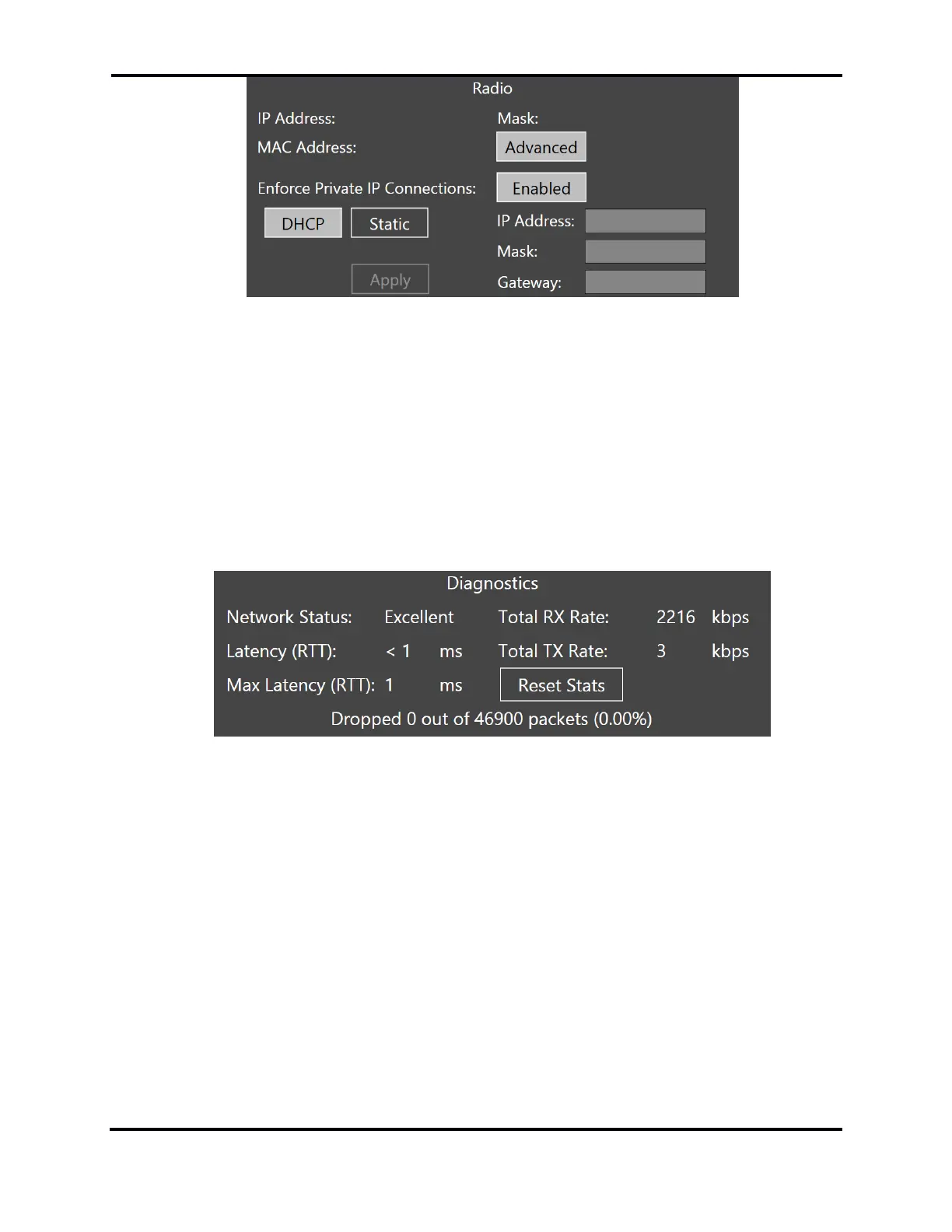FLEX-6000 Signature Series – Maestro User Guide
Page 132
Copyright 2019 FlexRadio Systems. All Rights Reserved.
Pressing the Advanced button reveals controls that allow the user to assign a fixed IP address to the
radio. Press the Static button then tap the IP Address field to bring up a keyboard. Enter the desired
IP address, sub-net mask and gateway address, then press Apply. Maestro will disconnect from the
radio; the radio will reboot, and Maestro will return to the Select Radio screen. The radio can be
returned to dynamic IP address assignment by use of the DHCP button. Note that the Advanced
controls are not available when accessing the radio via SmartLink.
The Enforce Private IP Connections button enables and disables a network security feature. When
enabled, only private network IP addresses may connect to the radio when the radio is connected to
a private network. These are the 10.0.0.0 - 10.255.255.255, 172.16.0.0 - 172.31.255.255 and
192.168.0.0 - 192.168.255.255 address blocks. When disabled, any address may connect.
The Diagnostics section show several types of diagnostic data.
The Network Status indicator describes a summary of the quality of the network connection to
the radio.
Latency (RTT) is the round-trip time in milliseconds for a keep-alive packet to be sent between
the Maestro and the radio. A smaller number indicates better network quality. On a wired LAN,
Latency (RTT) should be no more than a few milliseconds and should not vary greatly. On a
wireless network link, this number may be much higher and can vary depending on factors
inherent to wireless networks such as signal attenuation and multipath reflections.
Max Latency (RTT) is the greatest observed value of Latency (RTT). If this number is much higher
than the real-time Latency (RTT) values, this indicates a network link that has a lot of quality
variability, which in general is not desirable.
Remote RX Rate and Remote TX Rate show the rate of information flow between Maestro and
the radio, in thousands of bits per second.
